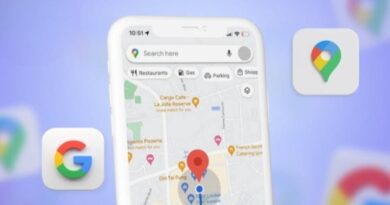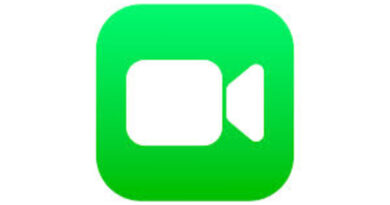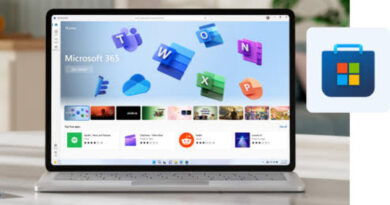How to hide app icon from notification bar on Xiaomi phones
With the release of MIUI 12.5, Xiaomi made some adjustments to the system. They reduce background memory usage by about 25%, which sees the power consumption down as well. Of course, apps even when not active, run in the background, which is why you get notifications. To alert the user of a new notification, the app icon shows up on the notification bar. And while that’s necessary for alerting users of a new notification, some may prefer it disabled. Perhaps, for some app that remains on the notification bar. Luckily, there’s a way to hide the app icon from notification bar on Xiaomi phones.
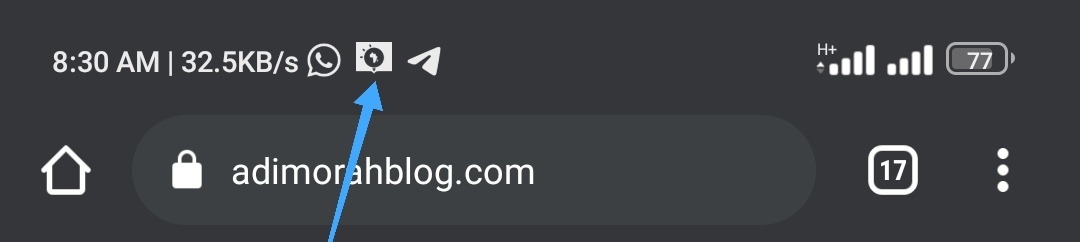
However, hiding the app icon from the notification bar means you won’t be notified when such an app gets a new notification. It doesn’t stop the app from working, but you will have to open such apps to see your notification. Perhaps, that is the reason for the whole post. Hence, if you want to continue, below are the steps to follow and hide the app icon from the notification bar.
How to hide app icon from notification bar on Xiaomi phones
- Step 1. Head over to Settings
- Step 2. Click on Notification and control center
- Step 3. Tap on App Notifications
- Step 4. Look for the apps you wish to hide their icons from the notification bar and turn off the toggle
- Step 5. That’s how to hide app icons from notifications on Xiaomi phones
Of course, you will have to repeat the process if you want to show the app icon on the notification bar again. However, instead of turning off the toggle, you will have to enable it.
That’s about it. Hence, if you want to disable the notification for certain apps, you should follow the process. And repeat that when you want to revert your changes.
Follow us on Facebook