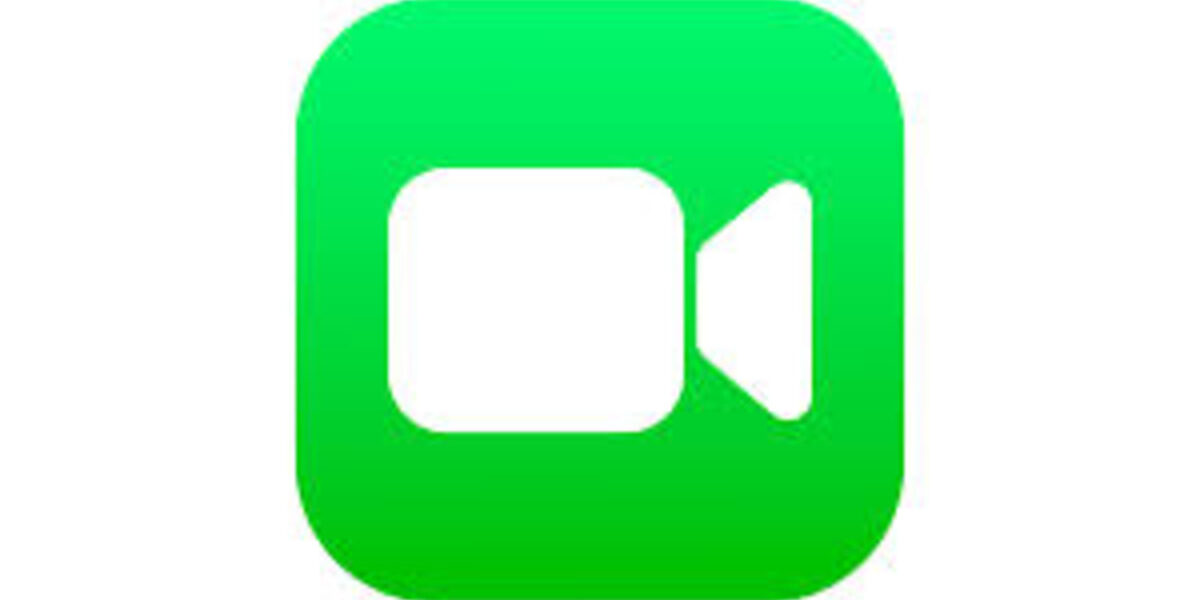How To Activate Facetime on iPhone
FaceTime is a popular video calling feature available on iPhones, allowing you to connect with family and friends in real-time. However, before you can start using FaceTime, you need to activate it on your iPhone. In this guide, we’ll walk you through the steps to activate FaceTime on your iPhone and make calls using FaceTime. So, let’s dive in!
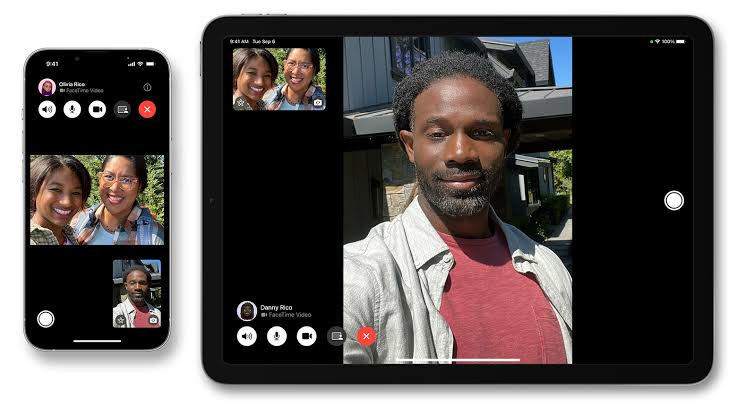
How to Activate FaceTime on iPhone
- From the home screen, select the Settings app.
- Scroll down and select FaceTime from the list of options.
- In the FaceTime settings, locate the FaceTime switch and toggle it to turn it on.
- Note that FaceTime requires an applicable data plan, and the person you want to call must also have a FaceTime-enabled iOS device.
Making a FaceTime Call using the Phone App
- From the home screen, open the Phone app.
- Select the Contacts tab and choose the contact you want to call.
- To make a FaceTime video call, tap the Video icon next to the FaceTime option for the selected contact.
- To make a FaceTime audio call, tap the Phone icon next to the FaceTime option for the selected contact.
Making a FaceTime Call using the FaceTime App
- From the home screen, locate and open the FaceTime app.
- In the FaceTime app, you can choose a contact from the call history or create a new call by selecting the New FaceTime option.
- Follow the prompts to initiate the FaceTime call.
- Additionally, if you want to send a FaceTime link to an Android or Windows user, select Create Link and follow the instructions.
Making a FaceTime Call using Dual SIM
If you have Dual SIM enabled on your iPhone, FaceTime calls will be made from the default line.
To change the default line for FaceTime calls, follow the steps below:
- Open the FaceTime app.
- Select the Info icon next to the desired caller.
- Choose the line you want to use for FaceTime calls by selecting the Default option.
- Tap Done when finished.
Accessing FaceTime Options
During an active FaceTime call, you can access various options. Tap the Info icon next to the caller’s name to access FaceTime options.
These options include:
- Live Captions: Toggle the Live Captions switch to transcribe the audio on the FaceTime call.
- Add People: If you want to add more people to the FaceTime call, select Add People and follow the instructions.
- Silence Join Requests: To silence join requests during an active FaceTime call, toggle the Silence Join Requests switch.
Additionally, you can select the screen or call window during a FaceTime call to access the following options:
- Mute: Tap the mute icon to mute your microphone.
- SharePlay: Use the SharePlay icon to share videos, music, and stream your phone screen in real-time during a FaceTime call.
- Take a Picture: To capture a picture of your FaceTime call, select the capture icon.
For the call window:
- Switch between Front & Rear Cameras: Tap the flip camera icon to switch between the front and rear cameras.
- Add Filters, Stickers, and Text: Select the Effects icon to add filters, stickers, and text to your FaceTime call.
FQAs
Why can’t I activate FaceTime on my iPhone?
Confirm that you have a working network connection. Also, make sure that Camera and FaceTime are not turned off in Settings. To check, head over to Settings>>Screen Time>>Content & Privacy>> Allow Apps. Check if you have listed the correct phone number and email address.
Why does FaceTime say waiting for activation?
It takes seconds to complete FaceTime activation. In rare cases, you might wait for 24 hours for the activation to complete, but if it exceeds, check if you have installed the latest iOS or iPadOS update. Try resetting your Network Settings or Reinstall the FaceTime app.
How to restart FaceTime
To restart FaceTime, head over to Settings >>FaceTime. Under the Call ID section, tap on Apple ID and sign out. After a few seconds, click on “Use your Apple ID for FaceTime.” Enter your account details to sign in
Final Words
Activating FaceTime on your iPhone enables you to make video and audio calls with your contacts. By following the steps outlined in this guide, you can easily activate FaceTime and use its various features during your calls. Stay connected with your loved ones and enjoy the convenience of FaceTime on your iPhone!