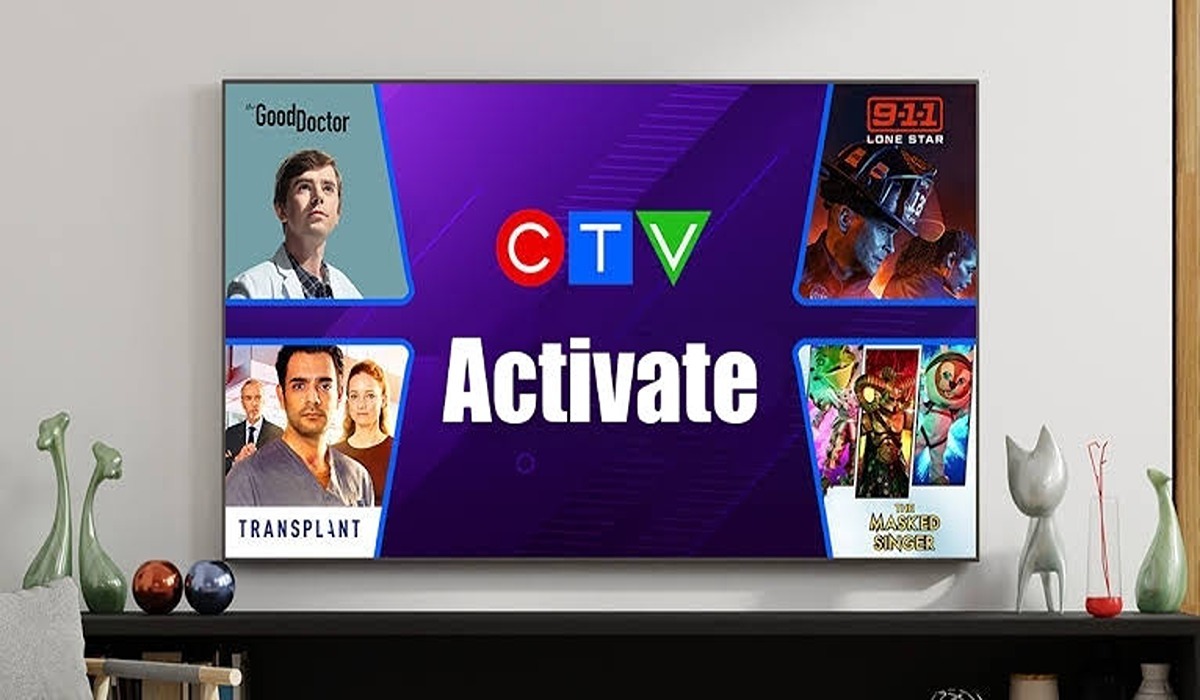How to Listen to Apple Music in Dolby Atmos and Lossless Qualities (iOS & macOS)
As of iOS 14.6, Apple Music subscribers can finally listen to their favorite tracks in Dolby Atmos. This is a huge upgrade for those with compatible devices, as it offers a more immersive and realistic sound experience. In addition, Apple Music subscribers can also choose to listen to their music in Lossless quality, which is CD-quality or better.

To take advantage of these new features, you will need to have an iPhone or iPad that is running iOS 14.6 or later, as well as a set of headphones that support Dolby Atmos. You will also need to have an Apple Music subscription, as these features are not available to non-subscribers.
Once you have everything set up, follow the instructions below to start listening to your music in Dolby Atmos and Lossless quality on your iPhone, iPad, or Mac!
Listen to Apple Music in Dolby Atmos and Lossless Qualities
On iOS
- On your iOS device, open the Settings app.
- Scroll down to the Music section and tap on it.
- Navigate to Dolby Atmos.
- If you would want to listen to just Dolby Atmos songs in Spatial Audio, select Automatic. However, select Always On if you also want to listen to stereo songs in Spatial Audio.
- Navigate back to the previous Settings page and locate Audio Quality, then tap on it.
- Enable Lossless Audio.
- You now have the option of choosing between High Efficiency (Cellular Streaming only), High Quality, Lossless, and High-Res Lossless for either Cellular Streaming, Wi-Fi Streaming, and Downloads.
High-Res Lossless offers improved sound quality over regular Lossless, but you’ll need a digital-to-analog converter to take advantage of it. If you don’t have one, it’s best to stick with the regular Lossless setting.
On macOS
- Open the Music app using either the launcher or Spotlight Search.
- From the menu bar, click on Music.
- Click on Preferences.
- From the top bar, select Playback.
- Enable Lossless Audio.
- Now choose your preferred audio quality for streaming and downloading.
- Set Dolby Atmos to either work automatically or always.
- Click OK to save.
In conclusion, you can listen to Apple Music in Dolby Atmos and Lossless qualities on both iOS and macOS devices. To do so, simply enable the Dolby Atmos and Lossless options in the Settings menu by following the steps outlined in this guide. Once enabled, you can enjoy your music with enhanced sound quality.