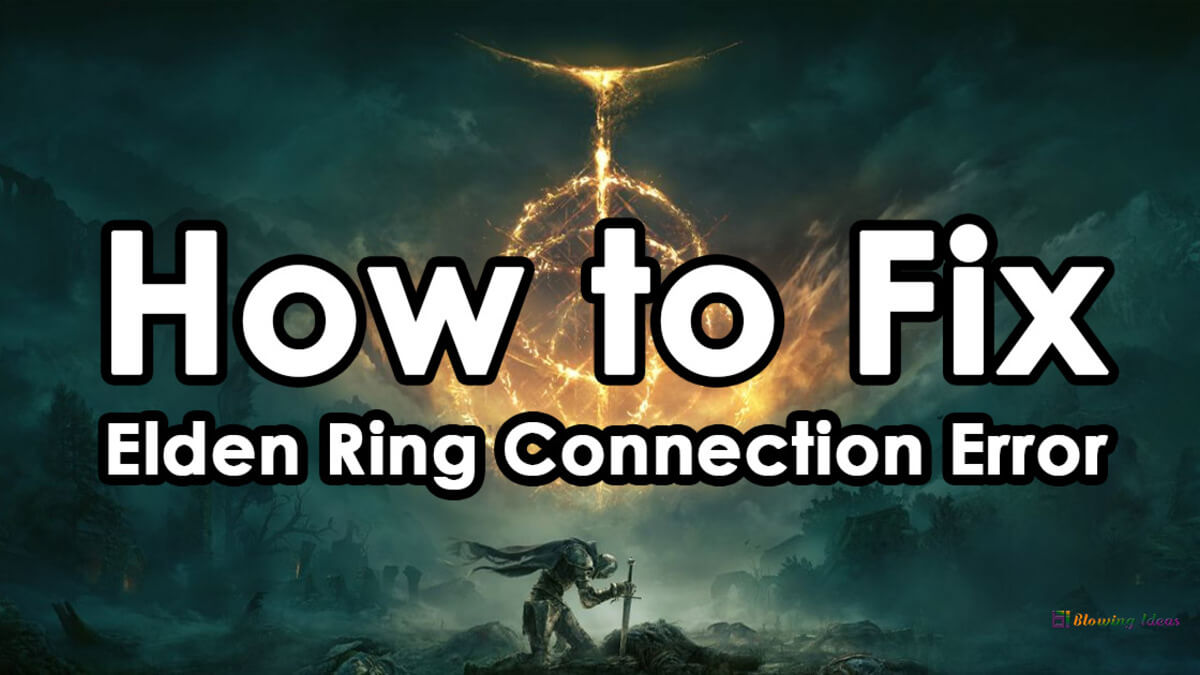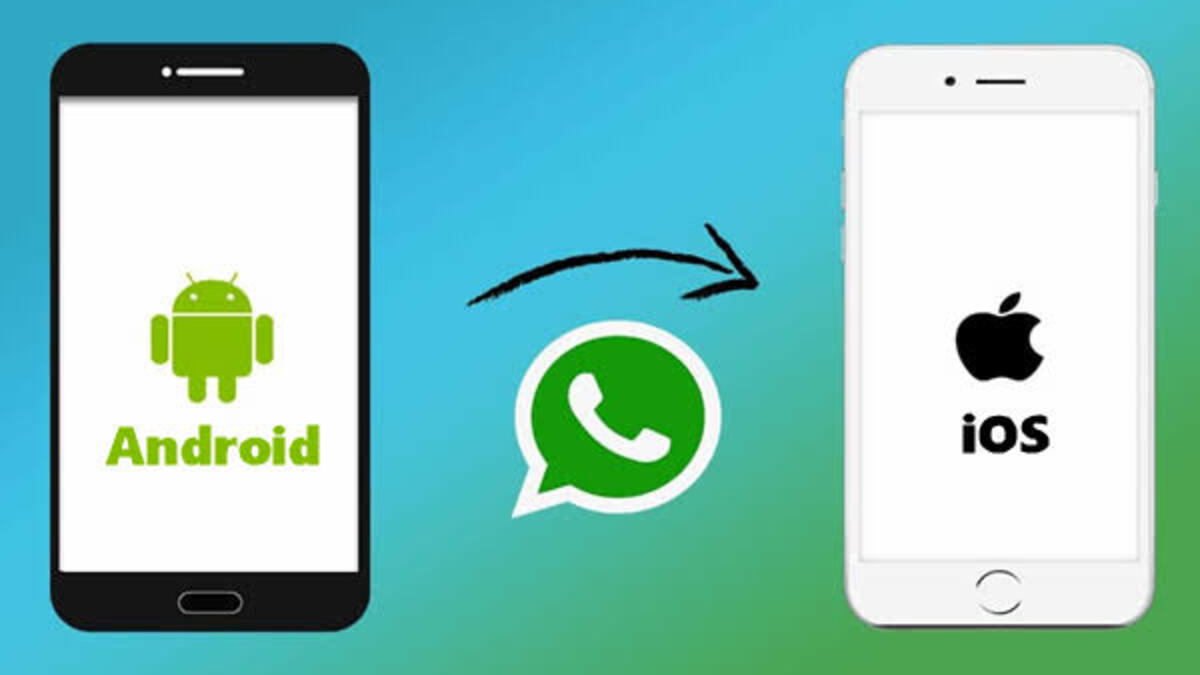How to Fix FIFA 22 High Ping Issues on PC (Working Methods)
This guide will show you how to fix high ping in Fifa 22 on PC.
Fifa is undoubtedly one of the most interesting of all soccer games, even more than Pes. If you are a soccer gaming lover, then you would understand how heated and addicting the Fifa 2022 game can get. So it can be highly frustrating when on-seat playing the Fifa 22 game, and then a high ping (a long lag) gets in the way. This is something I have experienced in the past, so I know how it feels.

This high ping in Fifa 22 is mostly caused by a network glitch or bad internet connection. But not to worry, I’ve come up with a guide that will show you how to fix high ping issues on PC in Fifa 22. Take a ride with me!
How to Fix FIFA 22 High Ping Issues on PC
If you are experiencing the high ping issue on FIFA 22 on your Windows 10/11 PC, try the troubleshooting tips below.
- Check your Internet connection
- Restart the game
- Restart your router
- Reset your network protocols
- End background tasks
- Use Google DNS
- Use a VPN
1. Check your Internet Connection
The FIFA 22 game uses an Internet connection, and your Internet speed needs to be up to par to play the game without lag. So if you are experiencing the dreaded high ping issue in the middle of a match, check to see if your network connection is stable. You can use an Internet speed test tool to check your bandwidth, and if it is low, restart your router. You can also contact your Internet service provider in case changing your router doesn’t work.
2. Restart the game
Sometimes a fresh start is all that is needed to fix an ongoing issue. High pings usually occur when there are server failures and these failures usually only last for brief seconds. Restarting your game can fix the high ping issue in FIFA 22, as it would clear temporary data, and resolve the glitches caused.
3. Restart your router
After trying the above steps and you are still experiencing high pings, you can simply restart your router.
- Turn off your router, and modem, and detach the power cords.
- After a few seconds, connect the device to the switchboard.
- Next, connect to the Internet after switching on your modem and router.
- Launch the game again to check if the FIFA 22 high ping issue is resolved.
4. Reset your network protocols
Resetting your network protocols will clear cached network data, and resolve the issue.
From the Start Menu, search Command Prompt and run as administrator. Run each of the below commands and hit Enter
ipconfig /release ipconfig /flushdns ipconfig /renew netsh int ip reset netsh winsock
Restart your device and run the game again to check if the issue is resolved.
5. End background tasks
Tasks running in the background can also cause the FIFA 22 high ping issues, so you need to end them.
- Simultaneously, click Ctrl, Esc, and Shift to launch Task Manager.
- Navigate to the Network tab, and choose all the tasks that may be interfering with the gameplay.
- Now, click on End Task.
6. Change to Google DNS
Your DNS server may be the cause of the high ping issue in FIFA 22. In this case, using a more reliable DNS server like Google DNS can help with stability. To switch to Google DNS,
- Punch Win + R, type “Control” and hit Enter to open the Control Panel.
- Navigate to Network & Internet > Network & Sharing Center.
- Choose Change Adapters options.
- Right-click on Network Adapter, then click on Properties, and double-click Internet Protocol Version 4.
- In the preferred DNS server and alternative DNS server, enter 8.8.8.8 and 8.8.4.4 respectively.
- Click OK to apply the changes.
7. Use a VPN
After all said and done, and the FIFA 22 high ping issue is still there, just switch to a VPN and that can resolve the issue.