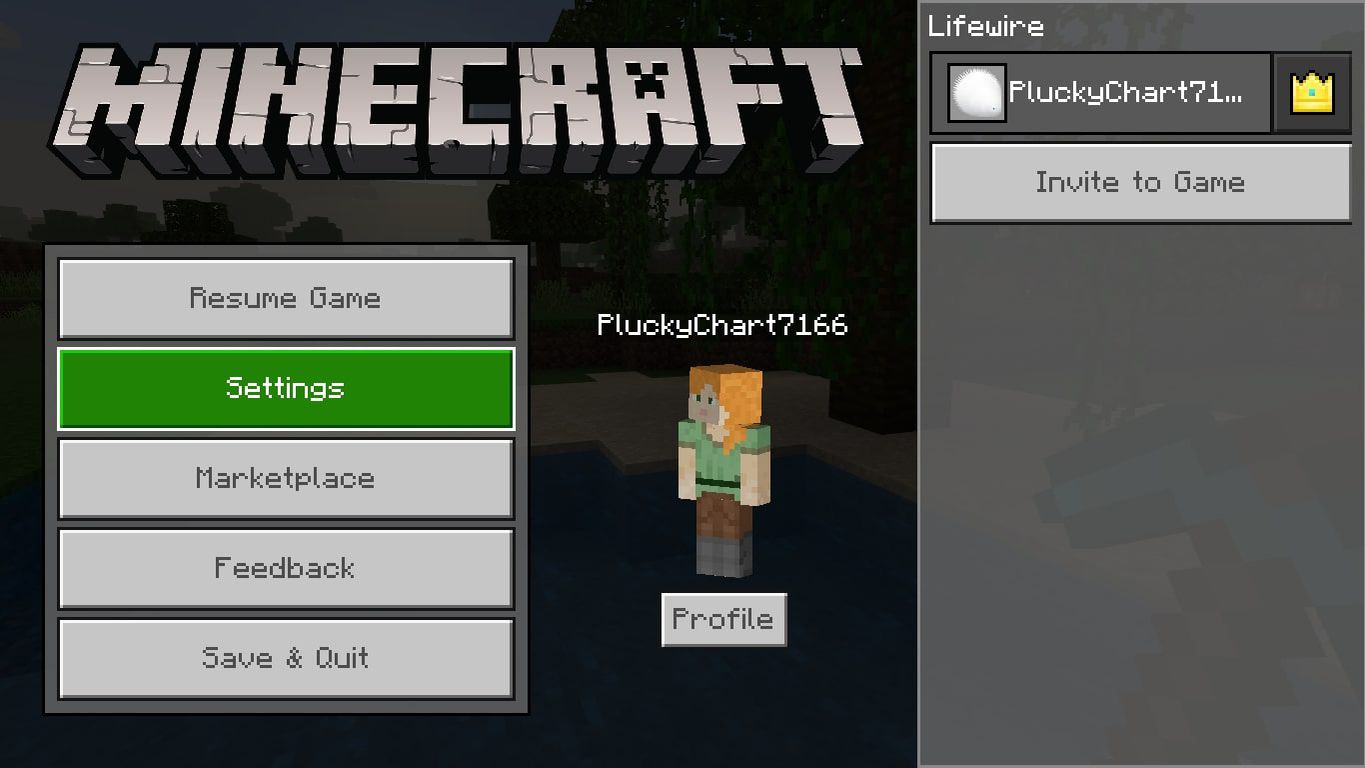How To Fix Game Stuttering With FPS Drops in Windows 10/11
It’s not unusual for a game to lag during intense scenes in which a lot is happening on the screen. Game developers are constantly working to create smoother experiences, but sometimes this can lead to other issues. One issue that has been facing a lot of people is the decrease in frame rate (FPS) when playing in Windows 10 or Windows 11.
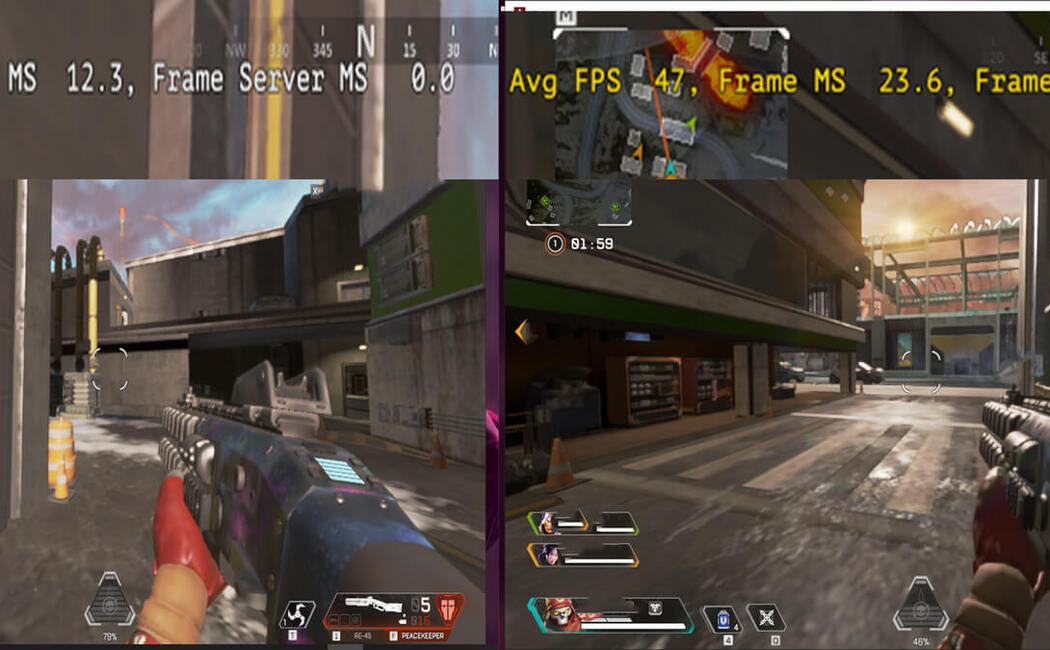
This can cause serious issues when playing a game and could potentially ruin the experience. If you’ve been experiencing FPS drops on your computer, don’t worry much! This guide will show you how to fix game stuttering with FPS drops in Windows 10/11. So, stay tuned as we get right into it.
3 Potential Fixes To Game Stuttering With FPS Drops in Windows 10/11
1. Update graphics card driver
If you’re experiencing this issue, consider updating the graphics card driver. Failure to update it might be the reason you’re facing this game stuttering issue on your computer.
To update the graphics card driver, follow the steps below;
- Open Device Manager
- Right-click on Display adapters and choose Update Driver Software
- Choose from a list of drivers available for download or select Browse my computer for driver software
- Next, click Next until you see an Install button; then click it
- Follow the on-screen instructions to complete the installation process
2. Disable Fullscreen Optimization
The second way to fix game stuttering is by disabling fullscreen optimization. Fullscreen optimization makes your games run smoother and more responsive, but it can also make them run more slowly in some situations. Disabling fullscreen optimization will make your games run faster, but if you have a high-end video card or processor, it might not be ideal for gaming at all.
To disable fullscreen optimizations:
- Go to Settings
- Then select the System menu
- Proceed by selecting Gaming > Full-Screen Mode
- Finally, toggle off “Use High-Performance Mode”
3. Disable Windows Update Delivery Optimization
If you are experiencing game stuttering, then Windows Update Delivery Optimization (WUDO) may be causing the issue. WUDO is a feature that allows users to download updates from Microsoft over the internet instead of having them downloaded locally on their computer and installed automatically by Windows Update or an antivirus program.
To disable WUDO in Windows 10/11:
- Open Settings from the Start menu
- Then select System > Apps & Features
- Next, click on “Turn windows updates off” under Updates section on the left side panel in the Settings window.
- You will see two options here – “Turn off auto-restart notifications” and “Turn off scheduled restart”. Select either one according to your needs; if you want notifications disabled completely then select the first option while if want some kind of notification like a pop-up window whenever an update gets downloaded then select the second option.
Conclusion
There you have it on how to fix game stuttering with FPS drops in Windows 10/11. If you are experiencing stuttering or FPS drops in Windows 10/11, then this is a common issue. With the help of these tips and tricks, you can fix the problem of stuttering in games.