Download and install Google camera on Samsung Galaxy A73 5G
Samsung remains in competition with Xiaomi for the best affordable price for a value smartphone. According to the recent data released by Counterpoint for the best-selling smartphones of 2021, Xiaomi has two budget phones, while Galaxy A12 was the only Samsung phone on the list dominated by Apple’s iPhone. Of course, we are in 2022, and the company has already released a handful of affordable phones. The Galaxy A73 5G fits in this category as it brings compelling features at a decent price tag.

Camera-wise, the Galaxy A73 5G features a Quad camera sensor at the back, while there’s a single selfie shooter at the front panel. Interestingly, the primary sensor is a 108MP f/1.8 sensor with OIS. It’s accompanied by a 12MP ultra-wide camera, a 5MP macro, and a 5MP depth sensor, while the front camera is fitted with a single 32MP shooter. Both the front and rear cameras are capable of shooting 4k@30fps.
The Samsung Galaxy A73 5G, undoubtedly, will take decent pictures considering the optimization the South Korean tech company has made on their camera app. However, installing a Google camera on Samsung Galaxy A73 5G guarantees detailed night photos and more details on each shot.
Also, with GCam on Samsung Galaxy A73 5G, you get HDT+ Enhanced, Portrait mode, Night Sight, Astrophotography, and other features. Luckily, there are many Gcam port available for the device, and you can always try them to see the one that’ll work best for you.
Download Google Camera on Samsung Galaxy A73 5G
You can also check out the GCam 8.2, 8.3, and the latest Gcam 8.4. However, the GCam 8.4 isn’t stable yet, so we recommend you avoid it and try other ones.
How to install Google camera on Samsung Galaxy A73 5G
- Download the camera app’s APK file from the download links above and save them to your phone’s internal storage.
- Next, head straight to File Manager on your phone and navigate to the folder where you saved the APK file.
- To install the file, simply tap on it. The phone will ask you to accept unknown sources if the installation procedure does not begin. Simply tap the allow button.
- Once again, click Install, and the app will be installed in a few moments.
- When the phone indicates that the app has been installed successfully, go to the app drawer and tap Google Camera to open it.
- If the app won’t open or close unexpectedly, go to Settings, Applications, and search for Google Camera. Try again after wiping the data and cache.
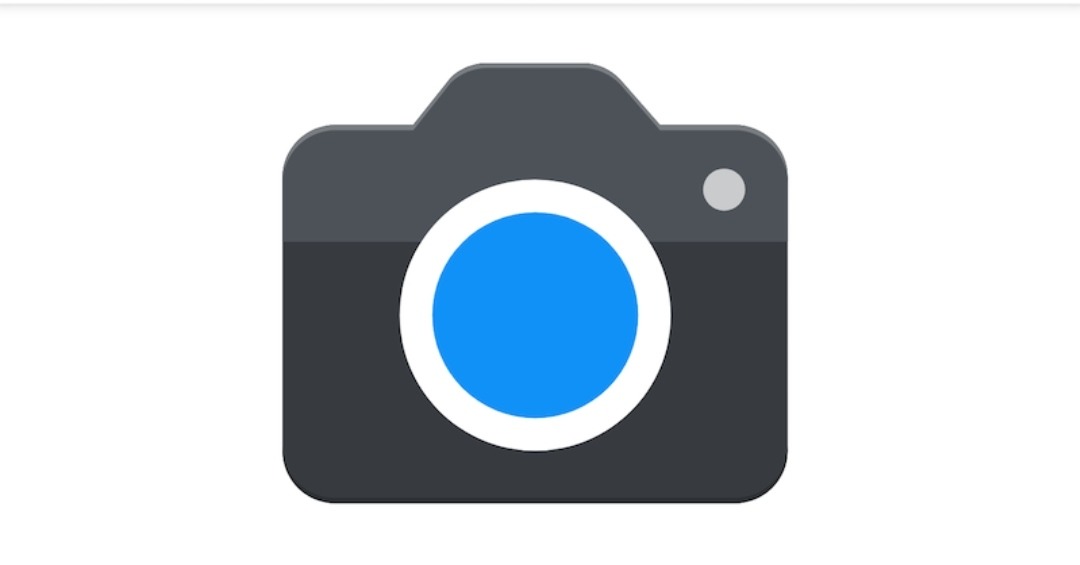

![[Update]Download and install Gcam 8.4 mod on Xiaomi Android phones Google camera](https://adimorahblog.com/wp-content/uploads/2021/10/Google-camera.jpg)
