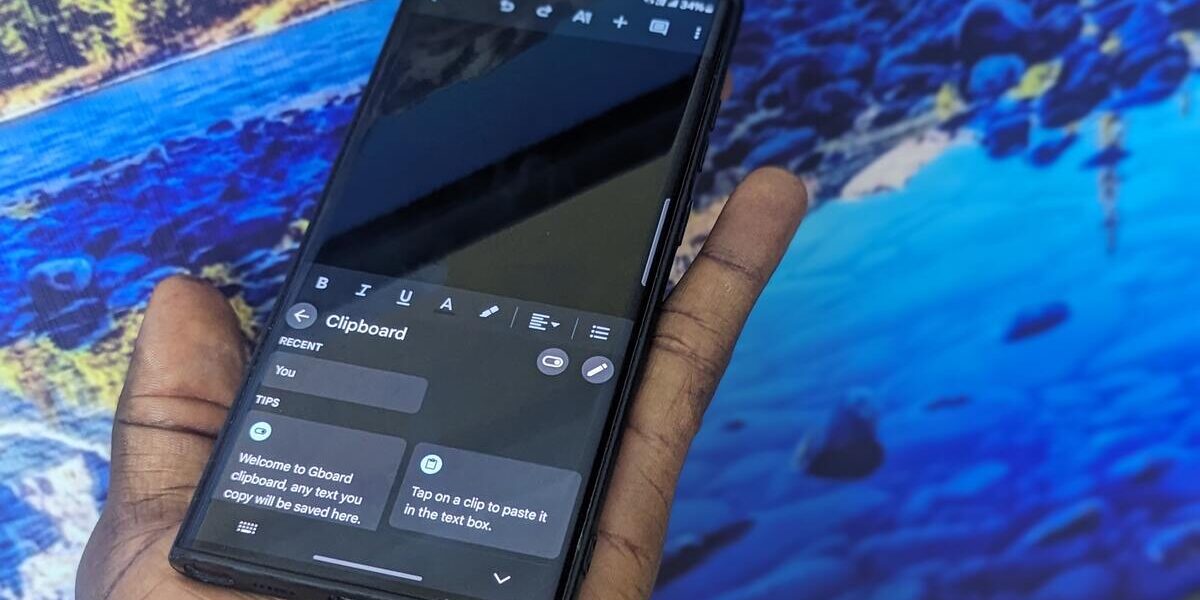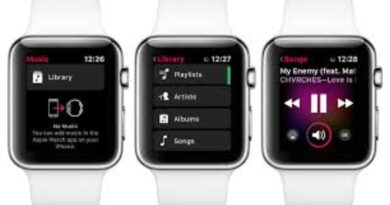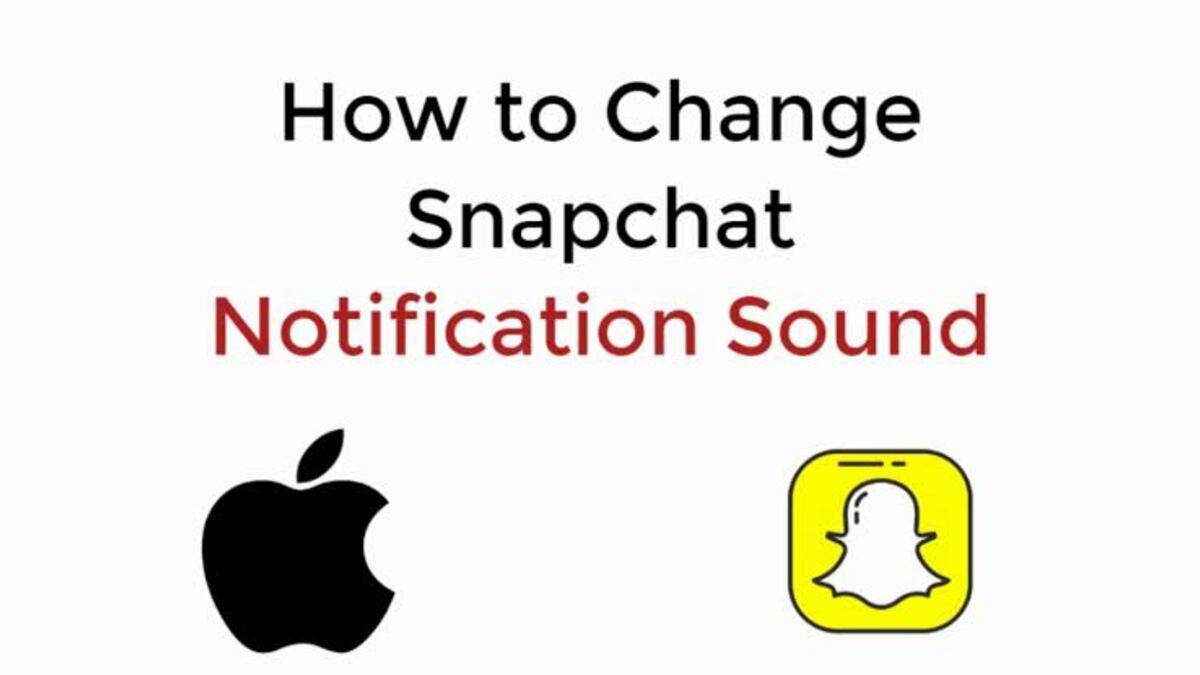How To Access my Clipboard on Android Phones
Accessing the clipboard on your Android phone allows you to quickly retrieve items that you have copied and pasted into texts, notes, and emails. While some Android phones have a built-in clipboard history feature, others only display the most recent copied item.
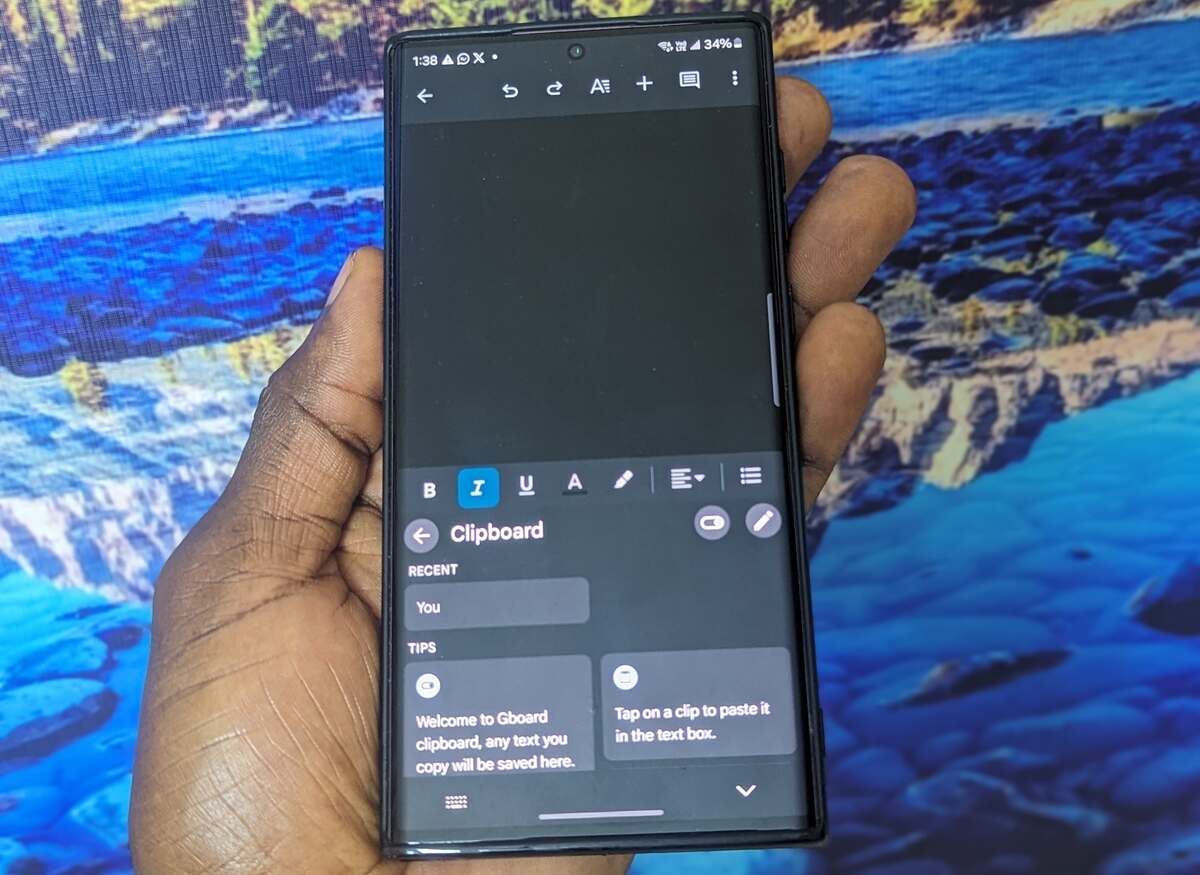
Fortunately, there are several methods to view the clipboard history on Android phones, even if your device doesn’t have this functionality. In this guide, we will walk you through the steps to access your clipboard on Android phones. So, let’s get started!
How to access my clipboard on Android
First, check if your Android device has the built-in clipboard functionality. It may vary depending on the device. To do this, follow these steps:
- Go to an app with text functionality, such as Messages, Email, or Notes.
- Long press your finger in the text field where it says “Enter message”.
- Tap on “Clipboard”.
- Scroll down to find the copied text that you want to paste.
Using Third-Party Keyboard Apps to View Clipboard History
Many Android users prefer to install third-party keyboard apps that offer additional features, including clipboard managers. Two popular options are Gboard and SwiftKey.
Gboard
Gboard is Google’s official keyboard app and is widely used for its reliability and user-friendly interface. Follow these steps to set up and view the clipboard history using Gboard:
- Make sure you have Gboard installed and set as your default keyboard.
- While typing with Gboard, tap on the clipboard icon located above the letters.
- Tap on “Turn on Clipboard”.
- Copy the items you want to save in the clipboard.
- Tap on the clipboard icon again, and you will see the copied items listed under “Recent”.
- To save all copied items permanently, you can pin them by tapping and holding the desired clip. Gboard will keep it under “Pinned”.
Note: The clipboard manager feature in Gboard must be enabled for it to save your copied items. If it’s turned off, Gboard won’t save any items, and you won’t be able to retrieve them.
SwiftKey
SwiftKey is another popular keyboard app that offers clipboard options. Here’s how to access the clipboard history using SwiftKey:
- Download and install SwiftKey on your Android device.
- Copy the items you want to save to your clipboard.
- Press the clipboard icon, which is the third icon from the left.
- The copied items will appear, with the most recent one at the top.
- You can pin certain items to prevent them from expiring by pressing the pin icon next to each item you want to save.
Using Third-Party Clipboard Apps to View Your Clipboard History
If you frequently copy and paste different content and want a more organized solution, standalone clipboard apps are a great option. These apps offer advanced features such as organizing copied items into categories, creating QR codes, and translating into different languages. Two popular clipboard apps are Clipper and Clipboard Manager.
Clipper
Clipper is a highly popular clipboard manager available on the Play Store. With Clipper, managing your clipboard becomes easier. Follow these steps to view the clipboard history:
- Download and install Clipper from the Play Store on your Android device.
- Launch the app and tap on “Clipboard”.
- You will see the copied items and the corresponding timestamps. The most recent one will be at the top of the list.
- Clipper automatically saves all copied items and allows you to manually add clippings by tapping the plus sign at the bottom-right corner.
Clipper offers convenient access to your clipboard history through the status bar. You can also pin frequently used items and organize them into different categories.
Clipboard Manager
Clipboard Manager is another useful app for managing your clipboard efficiently. Here’s how to view the clipboard history using Clipboard Manager:
- Download and install Clipboard Manager from the Play Store.
- Launch the app.
- The copied items will be displayed under the “Clipboard” section, with the most recent ones at the top.
Clipboard Manager syncs with your Android phone, automatically showing any text you copy. Additionally, it offers manual clipboard management options, such as adding text and organizing your clippings. You can also create favorite clipboards, create multiple categories, utilize the search function, and merge notes.
Accessing Clipboard Manager is easy from the status bar, and it offers unique features such as smart actions that let you quickly create new notes, run Google searches, and translate clipboard content.
Final Words
Accessing your clipboard on Android phones is a simple and valuable tool for copying and pasting items without the need to retype them. By following the tips provided in this guide, you should be able to easily access your clipboard on your Android device.
FQAs
How do I find my clipboard on my Android?
If you have just copied a text, you will see the clipboard when you trigger the keyboard. To see other copied items, click on the three dots at the top of the keyboard. Tap on the clipboard to see all the content on your clipboard. To paste any of them, click on it.
How do I find things saved to my clipboard?
You need to trigger the keyboard by going to where you can type something. On top of the keyboard, click the clipboard icon to see all the saved content. If you can see the icon, click on the three dots and tap the clipboard icon from the list of options.
How do I pin something on a clipboard
To pin something on the clipboard, open the clipboard to access every text store. Long press on the one you wish to pin, and from the options, click pin.