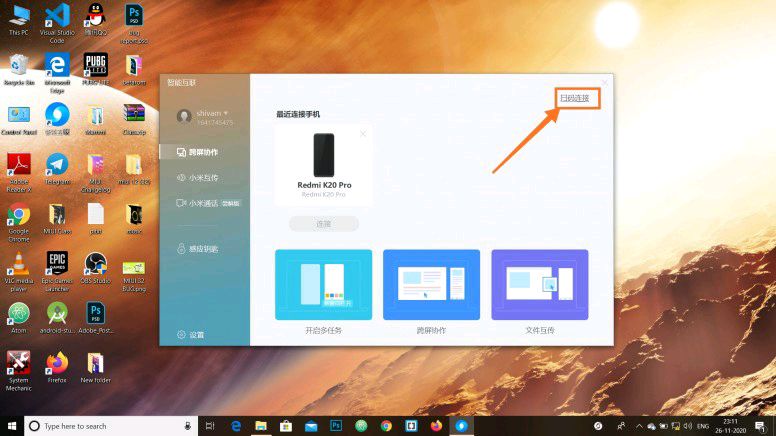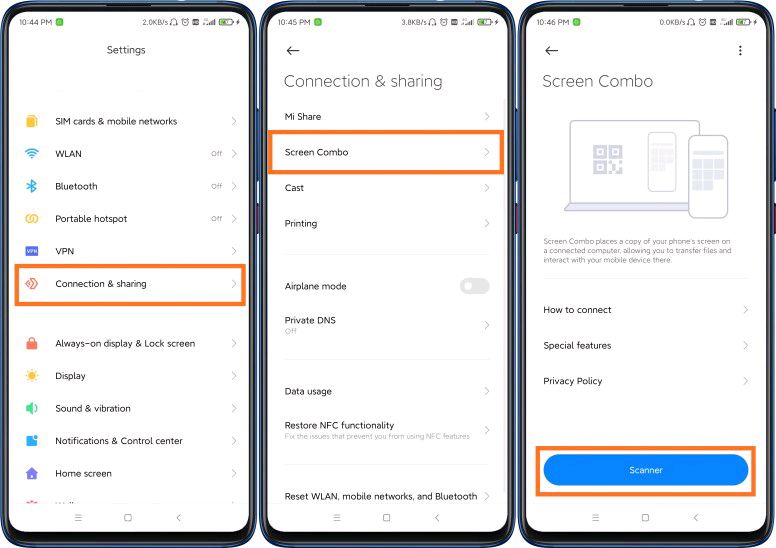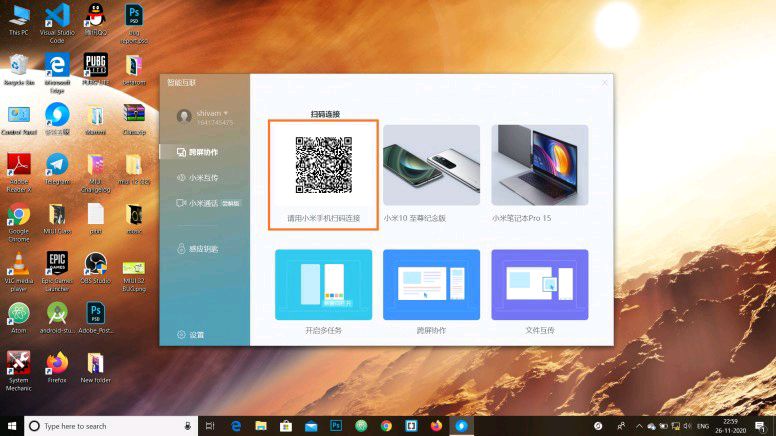How to activate screen combo on Xiaomi Android phones
Xiaomi announced the MIUI 12.5 yesterday at an event that also saw the unveiling of the Mi 11. The company has since released the update to beta testers, and it presents so many features, which we have covered here. One of the features of the update is the screen combo. This particular feature before now was limited to premium Xiaomi phones, but now, more Xiaomi phone users can enjoy the feature.
The screen combo feature lets you connect your phone to a PC. In doing that, it becomes possible to access the phone’s content from the PC. You can check messages, watch videos on your phone on a bigger screen (PC), transfer files, and other functions. Also, during backups, it will very easy to move your device files to your PC. Below is how to activate the screen combo feature on Xiaomi Android phones.
How to activate screen combo on Xiaomi Android phones
Before we proceed, you need the latest Mi share app installed. And luckily, there’s a link here to download the app for those that don’t have it installed.
- Step 1. Head to settings >> connection & sharing
- Step 2. Click on the “Screen Combo” option and then “Scanner” to scan the QR code which connects the phone and PC
- Step 3. Open the Mi share app on your PC
- Step 4. If you’re connecting the device for the first time, you will see a big QR code on the Mi Share App. In a situation it doesn’t show up click on the Chinese string at the top right side of the app.
And that’s how to activate Screen Combo on Xiaomi Android phones. But for now, only those participating in the closed beta testing can activate this feature. We expect a wider rollout with the stable MIUI 12.5, which is expected to start seeding in April.
Some features of the Screen combo are the ability to open multiple windows on the PC. It also allows you to edit files on your phone from the PC while files can be transferred using the drag and drop method.