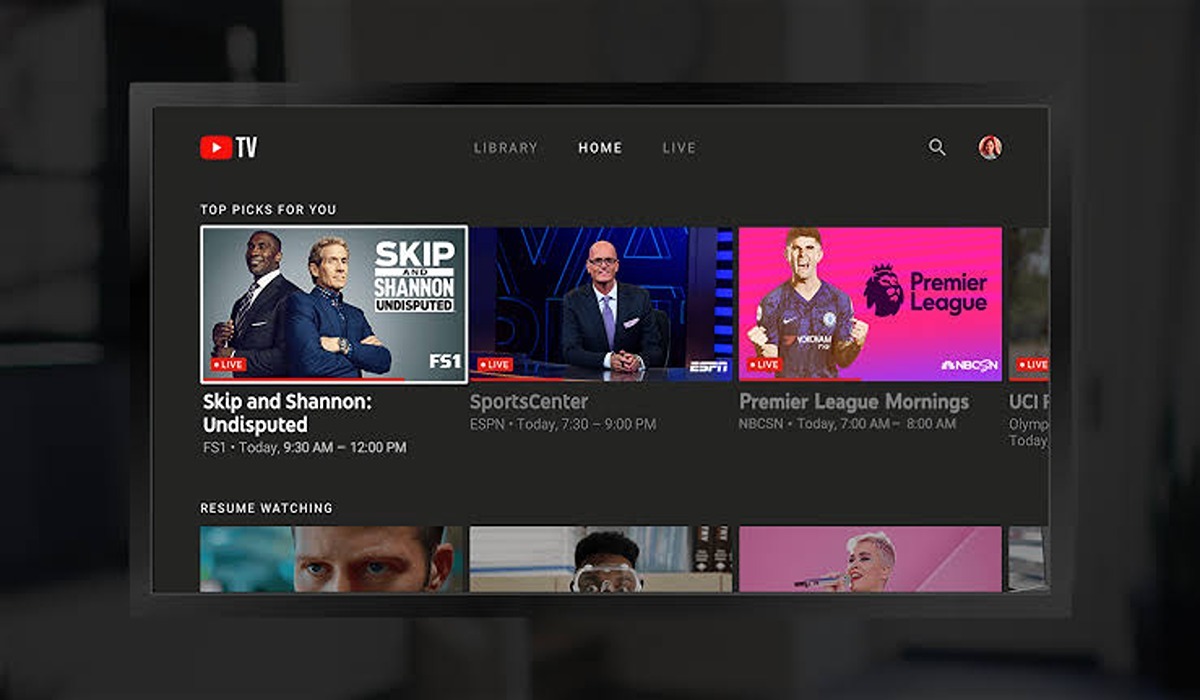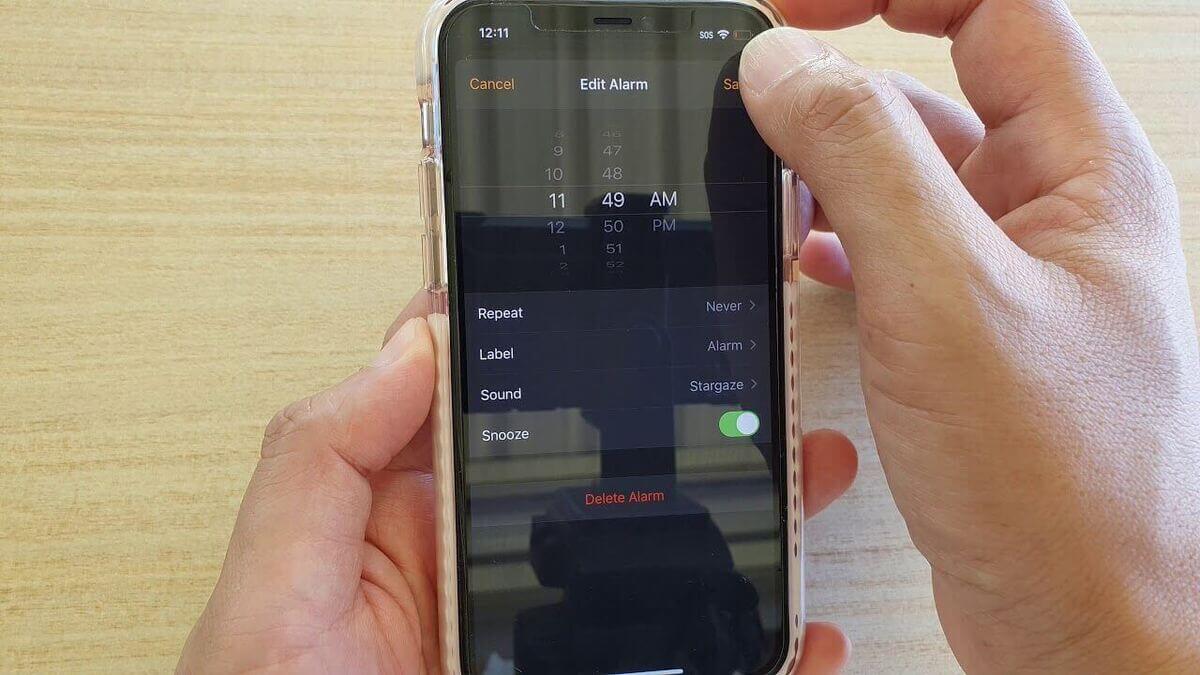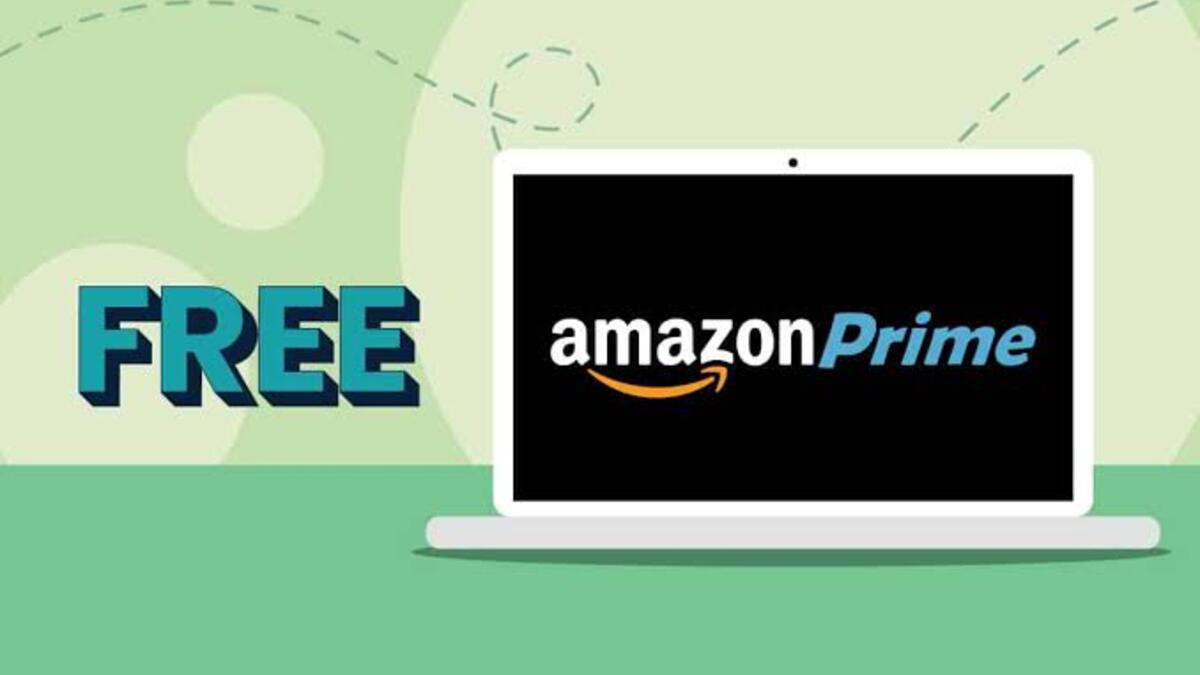How to Activate YouTube TV on All Devices
The latest internet trend, YouTube TV is a television experience that lets you watch live television from 100+ networks, including FOX, ABC, ESPN, and more. Now you can watch your favorite TV channels on all of your devices for an affordable price.

How to activate YouTube TV on Roku
You can watch Youtube TV on your Roku device but to do that, you first need to activate it. Here’s how:
- Switch on your Roku Device and select the Home button.
- Using your arrow keys, navigate down to search and click Ok.
- Run a search for YouTube TV. Click Ok when it pops up.
- Select Add Channel.
- Choose Go to channel as soon as it is added and hit Ok.
- If you have a Youtube TV subscription, select Member sign in, to sign in to your account otherwise, select Try it for free to access the free trial.
How to activate Youtube TV on Firestick
You can install and activate YouTube TV on Amazon Firestick through the Amazon App Store. Note though, the Amazon App Store is not available for every country so you may need to use a VPN and change your location to the United States to get around this.
Once that is sorted, use the below steps to install and activate YouTube TV on Firestick.
- From the Fire Stick Home, select Find.
- Click the Search icon and enter “YouTube TV“.
- Select the YouTube TV app once it pops up.
- Hit the Download or Get button.
- Once downloaded, click Open to launch your YouTube TV.
- Sign in if you have an account or use the free trial if you don’t.
- Go ahead and watch all your favorite shows and movies.
How to activate YouTube TV on Samsung Smart TV
Samsung smart TV also supports YouTube TV and activating it is a breeze. Here’s how:
- Launch the already installed Youtube app on your Samsung TV.
- Select the “Sign in” icon using your remote, and select “Sign In”, and a code will be displayed on the big screen.
- Now using your mobile or PC browser, go to youtube.com/activate, and enter the code you received earlier.
- Accept YouTube’s terms and conditions.
- You have successfully activated YouTube TV on your Samsung Smart TV.
How to watch YouTube on your TV and use your phone/tablet as a controller
- Launch the YoTube app on your TV.
- Launch the YouTube app on your phone or tablet as well.
- From your YouTube mobile, tap your profile icon and select Settings.
- Select “Watch on TV”.
- If your TV has previously been paired, it will automatically start playing YouTube. If not, you will need to pair it.
- A code will be displayed on the screen of the unpaired TV, you are to enter this code into the app on your mobile device to link it to your TV.
- Once linked, you can start enjoying YouTube on your big screen and control it using your mobile device.