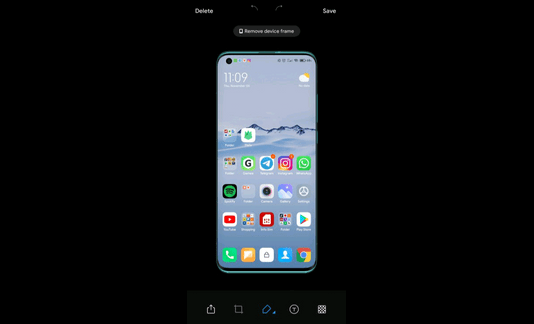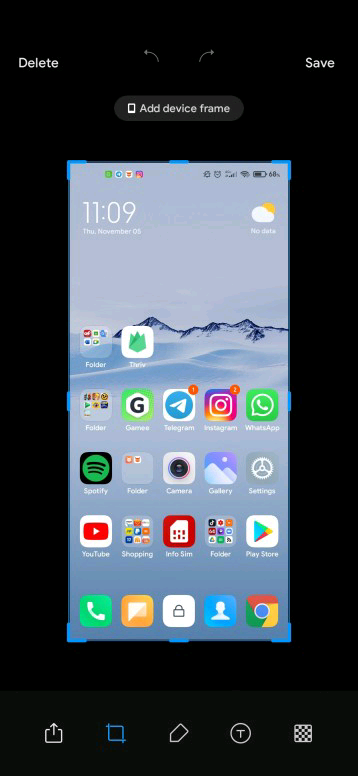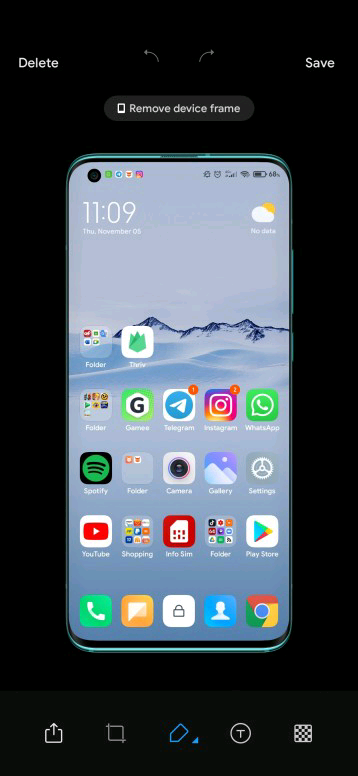How to add a device frame on a screenshot with Xiaomi Android phone
With the latest MIUI 12, Xiaomi has added a slew of new features, which continues to roll out to eligible devices with each new beta update. Recently, new features were added to the camera UI and “beautify for video calls,” among other features.
Meanwhile, there this new feature that Xiaomi recently added to MIUI, which lets you add a device frame on a screenshot with Xiaomi Android phones. In one of our posts, we already covered how you can take screenshots with your Xiaomi phone very conveniently. You can also check them out using the link.
After grabbing a screenshot, this latest MIUI feature lets you add a device frame on a screenshot. Adding a frame to a screenshot, however, is that of your device, and thus far, only those in Chinese branch of MIUI and currently participating in the closed beta testing have received the feature. We hope to see it starts arriving for stable users. You can also make sure that Xiaomi brings the feature to Stable ROM users by going to the source link and participating in the ongoing poll.
Without further delays, let’s see how to add a device frame on a screenshot with Xiaomi Android phone. Below are all the steps, which are not even many.
How to add a device frame on a screenshot with Xiaomi Android phone
- Step 1. Take a screenshot and click on the floating screenshot at the top of your screen to open it
- Step 2. Once the screenshot is open, it will show available options for editing
- Step 3. Click on add device frame, and that’s it
- Step 4. Once done, your screenshot will have a device frame attached to it
As we said, the feature is for now limited to the Chinese users participating in closed beta tests. We hope it will start arriving for stable users very soon and also for global users as well.