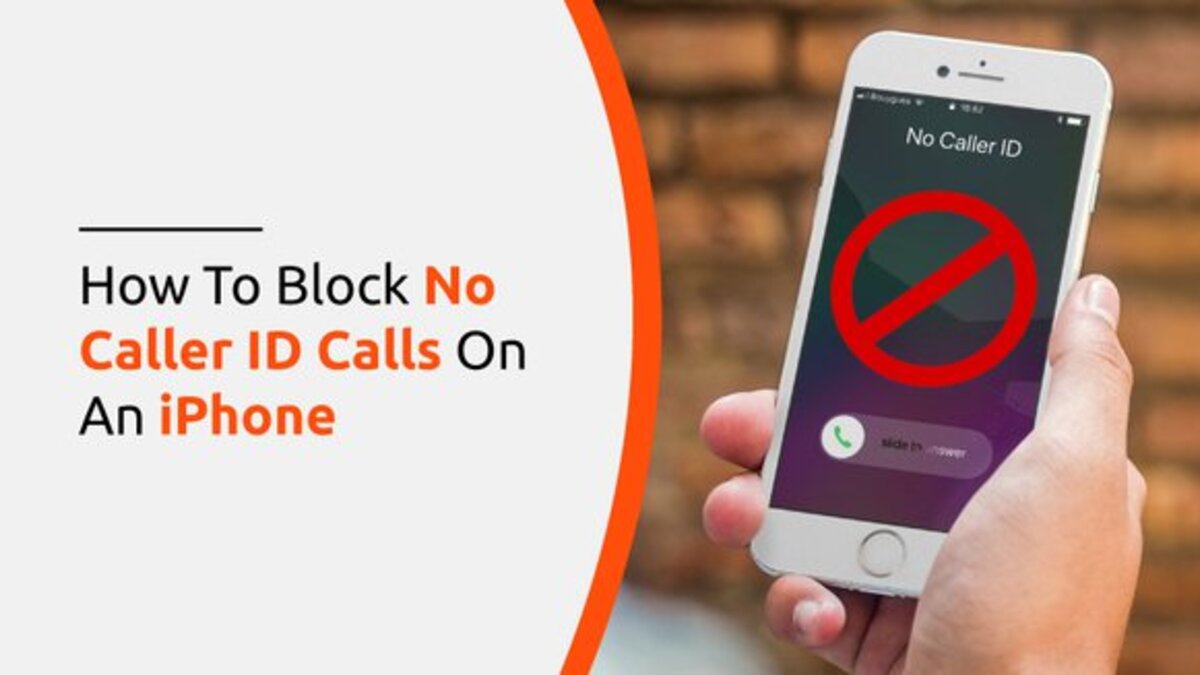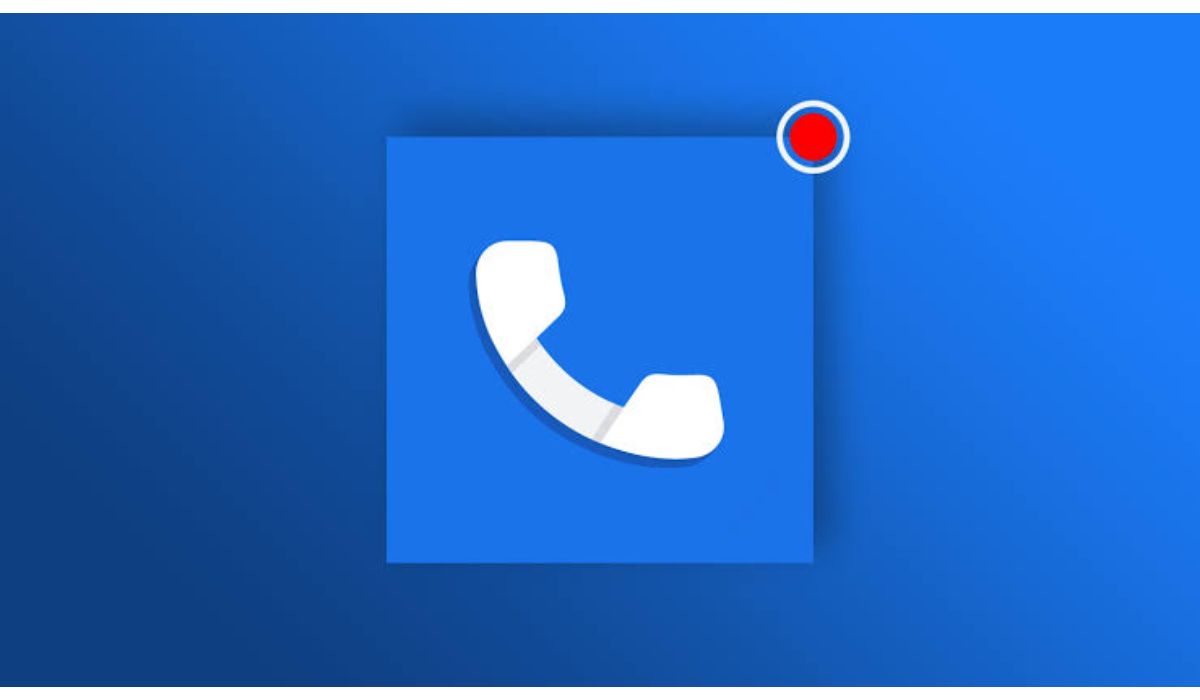How To Block No Caller ID Calls on an iPhone
Most times, when you have your phone with you, it might become difficult to avoid unsolicited calls. Nuisance callers will frequently block their number in the expectation that you would answer the phone out of curiosity. However, calls with no caller ID are rarely from someone we want to speak with.
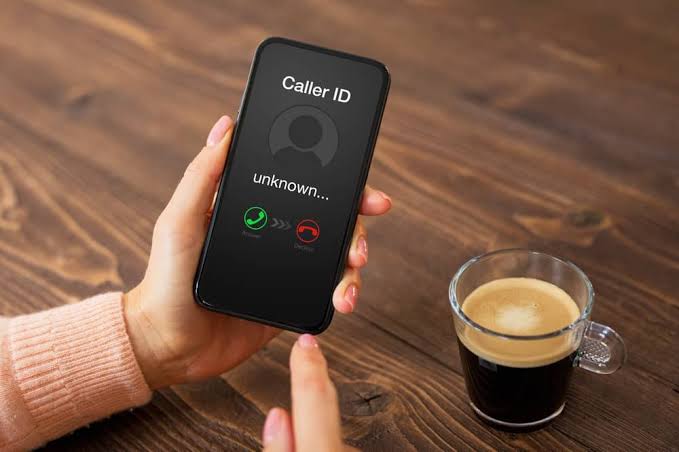
The good news is that these calls can be prevented from going through. If you intend to know how to block no caller ID calls on an iPhone, then this guide is for you! Below, we’ll show you exactly how to go about that.
2 Ways To Block No Caller ID Calls on an iPhone
Method #1: Silence Unknown Callers On iPhone
The best approach to block calls from unknown callers on an iPhone is to silence them. Calls are routed to voicemail, so even if the call is urgent, individuals may still leave you a message.
This is a fantastic approach to avoid being interrupted by unknown callers while also allowing you to check whether you’ve received any calls without a caller ID.
To silence unknown callers on your iPhone, follow the steps below:
- On your iPhone, launch the Settings app.
- Scroll down and choose Phone settings.
- Then, scroll down and choose Silence Unknown Callers.
- To activate the Silence Unknown Callers feature, toggle the switch.
Upon doing that, calls from unknown callers will be sent to voicemail, but they will still remain in your recent calls list. This covers both numbers with no caller ID and ones with caller ID but aren’t in your contacts. However, numbers that you’ve recently called will still come through, even if they’re not in your contacts.
Method #2: Using Do Not Disturb Mode
Another way of blocking no caller ID on iPhone is to make use of the Do Not Disturb mode. This allows you to ensure that when this mode is turned on, the only calls you’ll be receiving are from people in your contact list.
Here’s how it works:
- First, navigate to the Settings app on your iPhone.
- Next, scroll down and tap on Focus
- Thereafter, select a focus from the list, or hit on the plus icon to create a new one.
- Then, under Allowed Notifications, tap on People
- Next, tap on Calls From.
- Then, select All Contacts.
- Now, you can proceed to turn on Do Not Disturb mode in the Control Center. Once done, the only calls that you will receive now will be from people in your contacts list.
Wrapping it Up
There you have it on how to block no caller ID calls on an iPhone. In brief, receiving unsolicited calls from people you don’t know can be intimidating. However, by following the methods outlined above, you should be able to rectify this issue on your iPhone.