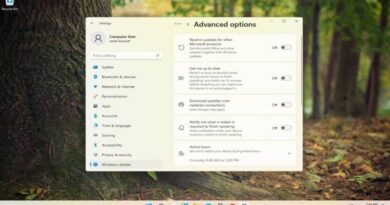How to Easily Change Screen Brightness in Windows 11
In today’s fast-paced world, our computer screens are an essential part of our daily lives. Whether we are working, studying, or just browsing the internet, we spend a lot of time in front of our screens. However, sometimes the default brightness setting may not be suitable for our needs, which can cause eye strain and fatigue. But, no worries, Windows 11 has made it easy to adjust the screen brightness to our liking. In this post, we will be discussing the different ways of changing the screen brightness in Windows 11, so we can be able to set it to a level we feel comfortable working with.
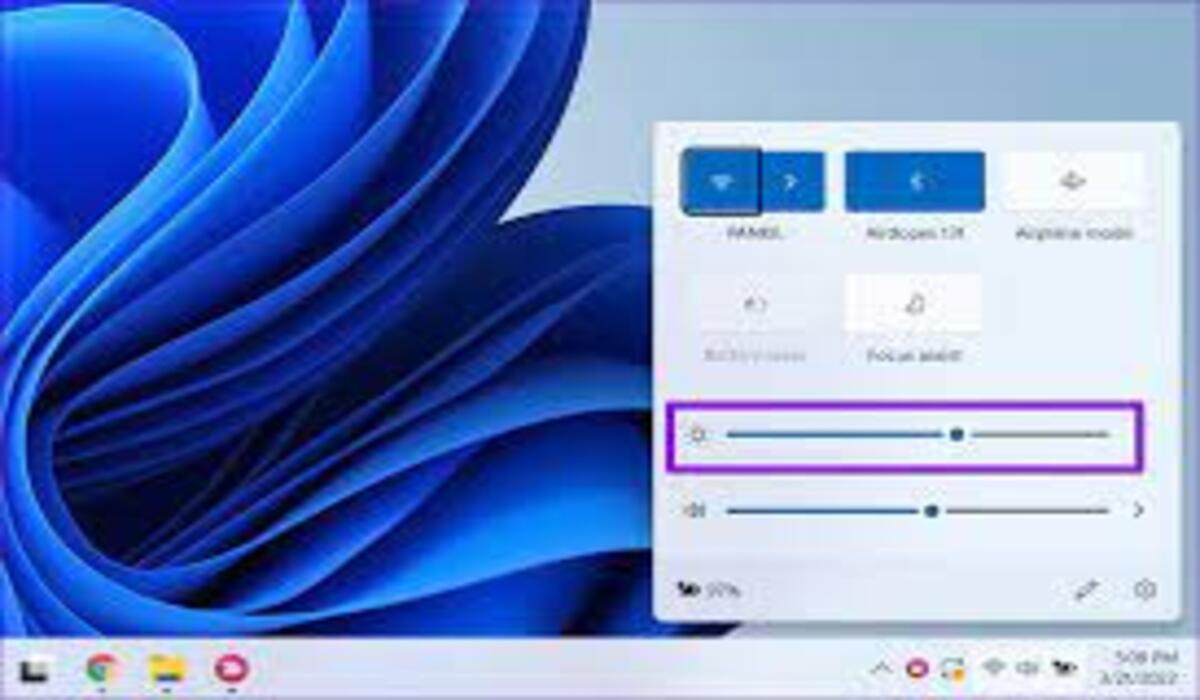
How to Change Screen Brightness in Windows 11
Changing the screen brightness in Windows 11 is a quick and easy process. Here are the steps to follow:
Change Windows 11 screen brightness using the power icon
- Locate the power icon in the bottom right corner of your taskbar. It looks like a battery and is usually located next to the clock.
- Click on the power icon to open the power options menu.
- In the power options menu, you will see a brightness slider indicated by the “Sun” icon. Drag the slider to the left to decrease the brightness, or to the right to increase it.
- Alternatively, you can also use the keyboard shortcut “Windows Key + A” to open the Action Center and then press the “Brightness” button to adjust the brightness.
Change screen brightness in Windows 11 using settings
- Another way to adjust the brightness is by going to Settings > System > Display, and then adjusting the brightness level under “Adjust your screen brightness”
- You can also use the built-in settings app to change the screen brightness. Press the Windows key and type “settings” in the search bar, then click on the “Settings” app. Once you are in the settings app, click on “System” and then “Display”. Under “Brightness and color”, you can adjust the screen brightness to your liking.
Wrapping Up
In Windows 11, you have several options for adjusting your screen brightness, making it easy to find the perfect setting for your needs. You can change the brightness using the keyboard shortcuts, settings app, or power icon. So if you are having trouble working on your computer due to the brightness level, or you are just trying to save power, with the methods above, you can easily change your screen brightness in Windows 11 system.