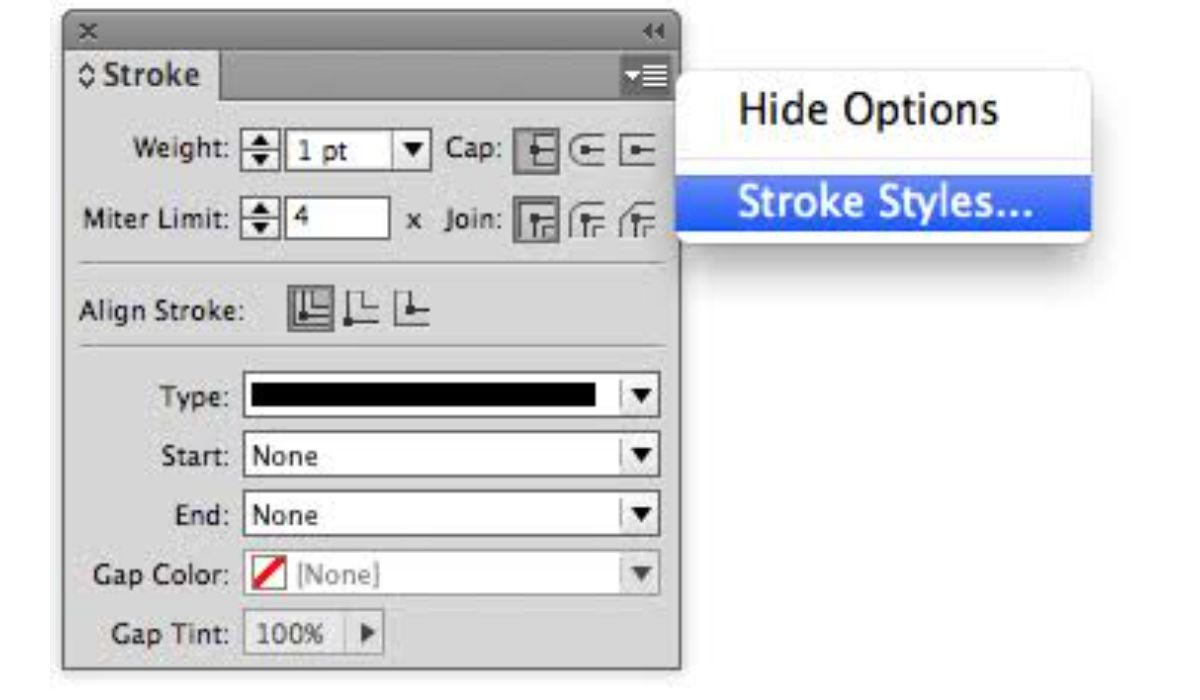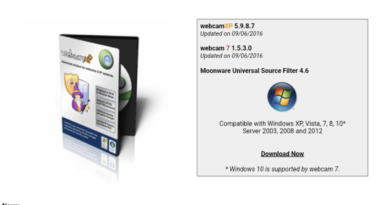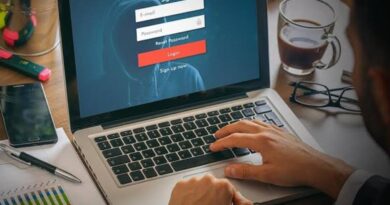How to Change Stroke Styles in InDesign
InDesign is a popular tool by Adobe used by graphic designers and publishers to create professional-looking layouts and designs. One of the essential elements in InDesign is the stroke, which is the outline or border around an object. In this guide, we’ll explore how to change stroke styles in InDesign to add interest and visual appeal to your designs.
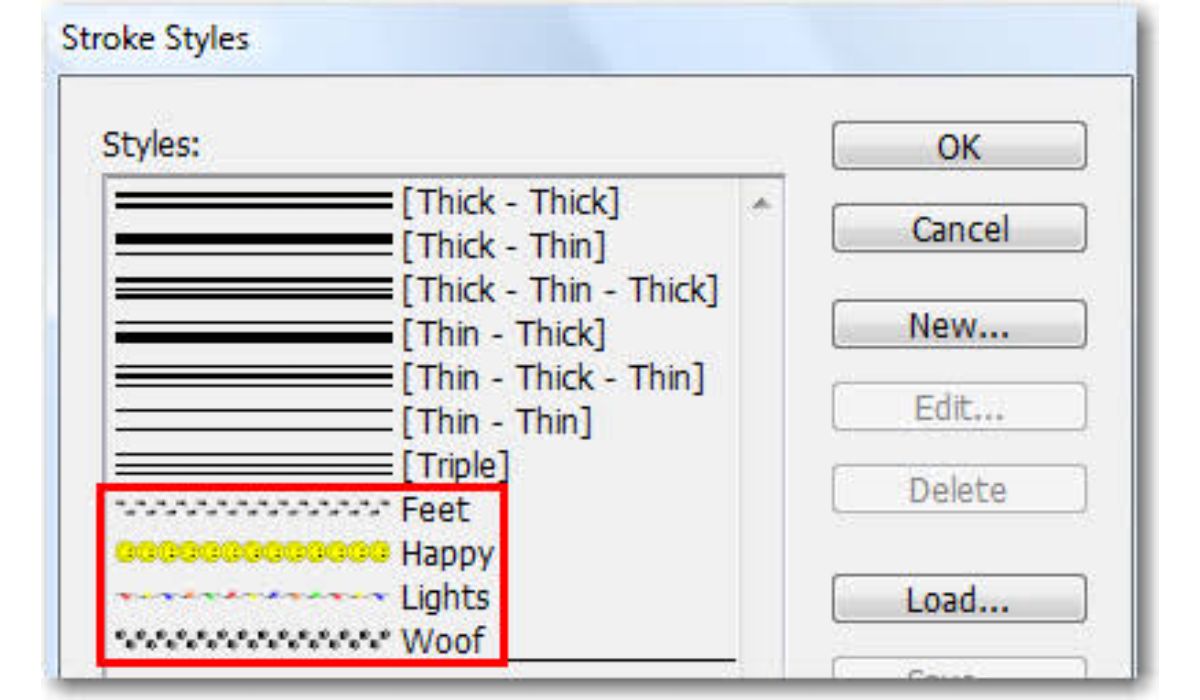
Understanding Stroke Styles in InDesign
A stroke style refers to the appearance of the line that outlines an object in InDesign. InDesign offers several types of stroke styles, including solid, dashed, dotted, and more. The Stroke Panel in InDesign allows you to adjust the stroke weight, colour, type, and other properties to customize the appearance of the stroke.
How to Change Stroke Styles in InDesign
To change stroke styles in InDesign, follow these steps:
- Select the object you want to modify by clicking on the black arrow on the left toolbar.
- Go to the Stroke Panel (Window > Stroke).
- Adjust the stroke weight by using the Weight option.
- Change the stroke colour by clicking on the colour swatch and selecting a new colour from the colour picker.
- Adjust the stroke type by selecting a new option from the Stroke Type dropdown menu.
- To add a gradient to the stroke, click on the Gradient option and select a gradient swatch.
Other Customization Options for Strokes in InDesign
Once you’ve got the hang of changing basic stroke styles, you can take your design to the next level by exploring advanced techniques:
- Custom Dashes and Dotted Lines: You can create custom dashes and dotted lines by using the Dash Options and Gap Options in the Stroke Panel.
- Appearance Panel: The Appearance Panel allows you to add multiple strokes to an object, giving you more control over the look of your design.
- Graphic Styles Panel: The Graphic Styles Panel allows you to create custom stroke styles and apply them to multiple objects with a single click.
Conclusion
Changing stroke styles in InDesign is a simple yet powerful tool for adding interest and visual appeal to your designs. Whether you’re a beginner or an experienced designer, you’ll find that adjusting stroke styles is a valuable skill to have in your design toolkit. So why not experiment with different stroke styles today and see what you can create?