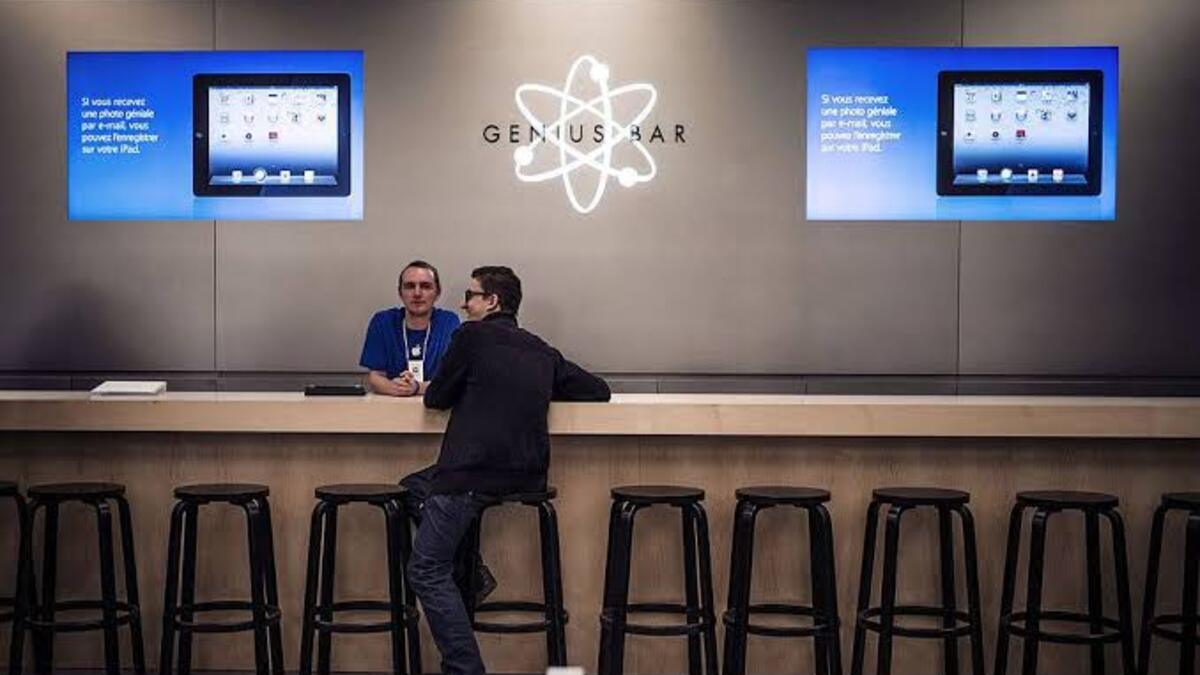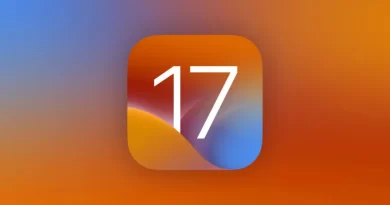How to change the WiFi network on Apple Homepod and Homepod mini
Of course, your Apple homepod and Apple homepod mini cannot thrive without a wireless connection. Most of the activities you will be doing in your homepod require a wireless connection. Well, there’s a high probability your Apple homepod will be using the same WiFi for a long period but issues may arise and you might decide to change the WiFi network on Apple homepod and Apple homepod mini. Here is how you can go about it.

Steps to change the WiFi network on Apple homepod and homepod mini
Formerly, to change the WiFi network on Apple homepod and homepod mini, you had to factory reset first but it’s different now, things are more straightforward now. When you initially set up your homepod, the homepod is connected to the WiFi network of your iPhone.
So to connect the homepod to a WiFi network, you have to ensure that your iPhone is connected to that WiFi network first. However, sometimes things don’t go as planned and you get a notification on your iPhone home app that the homepod is not connected to the same wireless network as your iPhone. Tapping on the pop-up shows the WiFi network your homepod is connected to, different from the one connected to your iPhone.
To then change the WiFi network on Apple homepod, you can tap the WiFi network you wish to migrate your homepod to if it’s provided in the options, simply straightforward.
While you can change the WiFi network on the apple homepod by simply moving your iPhone to that network first, the process above shows you how to connect the homepod to a WiFi network supposing there are issues and your homepod doesn’t connect to the same wireless network as your iPhone.