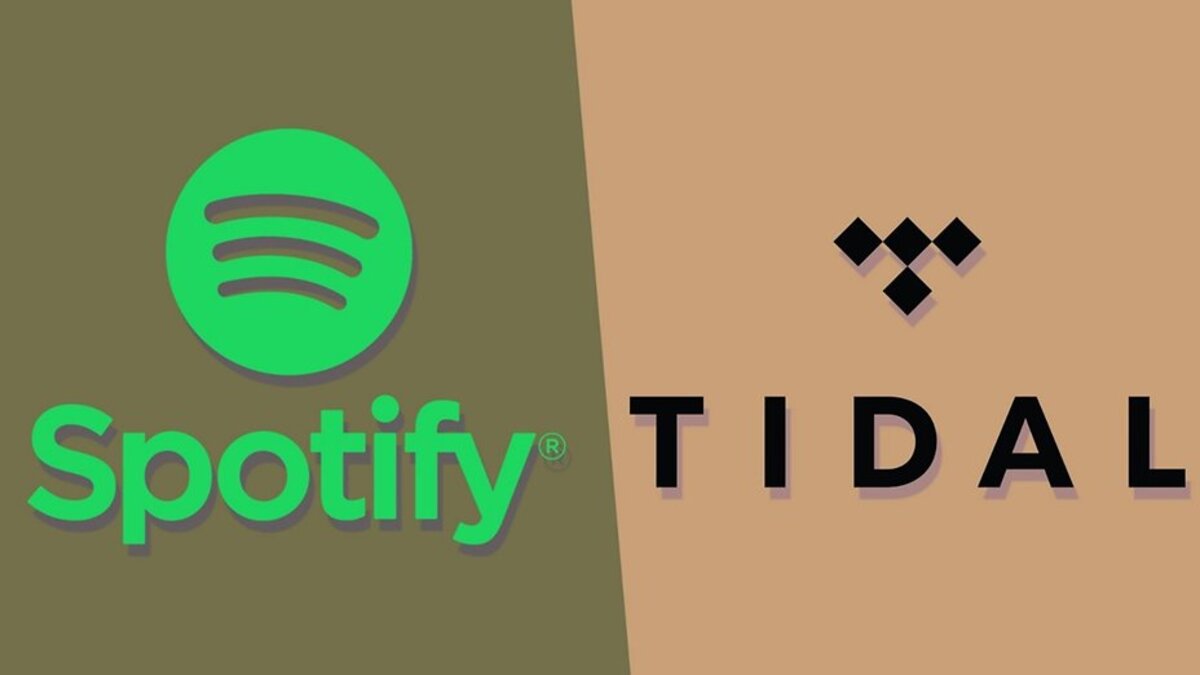How to Download and Use Apps that are Blocked in Your Country?
Are you sick and tired of errors like ‘you cannot download this app in your country,’ or ‘this application isn’t available for your region?’ All of us commonly come across such errors on the App Store and Google Play Store and it is extremely frustrating.
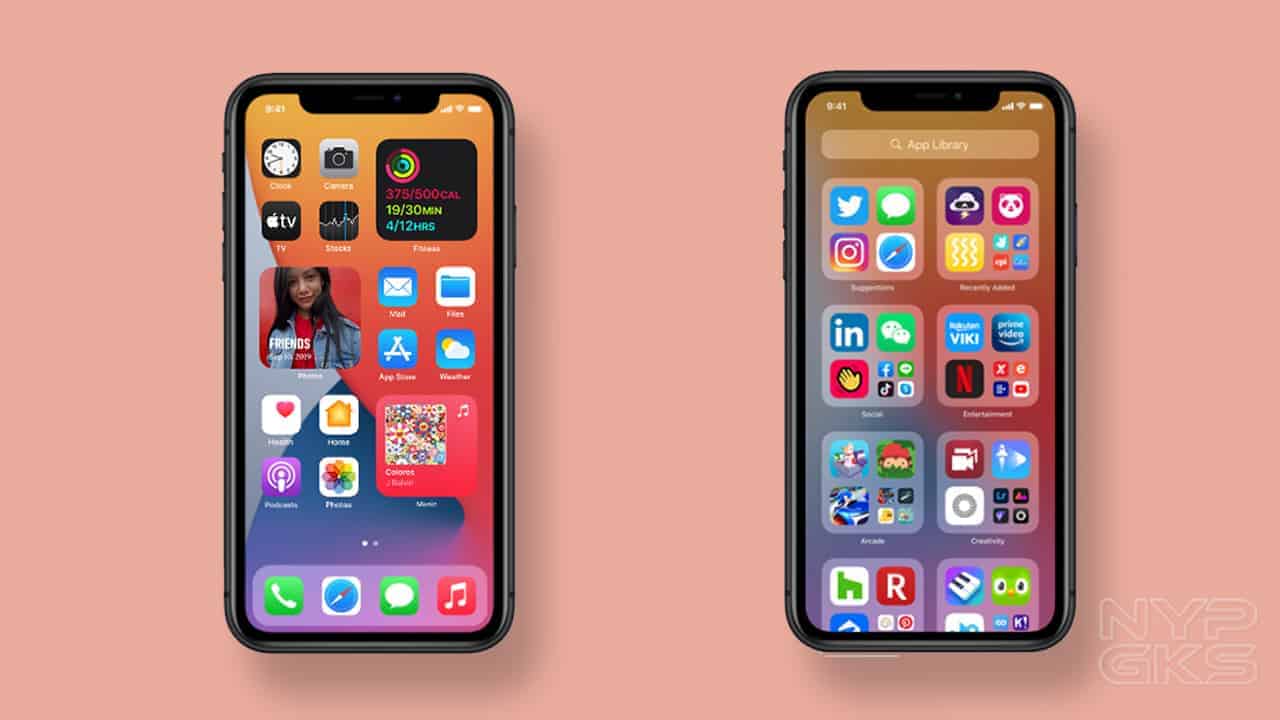
Imagine that you eagerly wait for your favorite game to launch and once it launches, you get to know that it isn’t available to download in your country. How would that make you feel? Such things are not just sad but they make you pretty mad, too. However, you don’t have to stay mad about it as there are plenty of ways you can download and use applications that are blocked in your country. A few of them are as follows:
Download and use apps blocked on iOS
If the application is blocked in your country, it goes without saying that you won’t be able to download it. Not to mention, your App Store won’t allow you to change the location directly. Hence, there’s a process that you’d be required to follow to gain access to geo-banned applications. It has the following steps:
Create a New Apple ID
While you may not realize it, switching the App Store location alone isn’t going to cut it. When you proceed to download the app or pay for it in case it’s a paid application, it will give you an error. Thus, it’s best to create a new Apple ID and then move forward.
The great thing is that it won’t take more than a minute or two to create a new Apple ID. In case it’s a free application, you don’t have to add your credit card details to your new Apple ID. Also, your new Apple account is going to ask for your address and country. Please make sure to provide a new address, preferably for the country you want to switch your smartphone’s location to.
Change Your App Store’s Location
Once you’re done creating your new Apple ID, log in to your iPhone using it and then check the App Store. Chances are your App Store will change its location on its own as per the new Apple ID. In case it doesn’t, you can do it manually by going to the App Store settings. There, you’ll find an option to choose your country.
Apart from that, I also suggest you download a VPN for it. There are many great free VPNs for iPhones. Simply go to your App Store, type in, and browse through the options. Download the suitable one, turn it on, and set it to your desired location. It will help smoothen out the process for you. After that, you can download the geo-blocked application on your phone and use it at your convenience.
Downloading and Using Blocked Apps on Android
Many apps, as you know, are blocked in your country and available for others; thus, switching your Play Store’s location often helps. If you’re already out of your country, you won’t have to follow the entire procedure as you’d be able to directly switch the location. If not, the following is the process for downloading and using blocked applications on android. Have a look:
Clear Your Google Play Store’s Data
First and foremost, you need to clear your Google Play Store‘s data, including caches. Go to your smartphone’s settings, and click on ‘applications’ or ‘apps.’ It could be ‘applications’ in some smartphones while others may have ‘apps’ or ‘apps and notifications.’ In the apps section, scroll down and click on ‘all apps,’ which includes both in-built and downloaded applications.
After you have all the applications visible, look for the Play Store and click on it. There, it will provide you with an option to ‘force stop’ the application. Click on it and it will take you to the next page, which will give you an option to clear data and caches. Clear it out and move to the next step.
Change Your Phone’s Location and IP address
For this, what you need to do is download a VPN. There are plenty of free VPNs available on the Play Store. Simply choose one and download it. After that, open the VPN, and from the list of countries given, select your desired location. It will change your smartphone’s location, which will then allow you to change your Play Store’s location.
Switch Your Play Store’s Location
It’s the third and final step to download and use blocked applications on Android. After turning on the VPN, go to your Google Play Store and check if it has automatically saved the new location. You can tell by the unfamiliar apps and the prices of paid apps displaced in a different currency.
In case it hasn’t changed the location, you can do it yourself, too. Go to your Play Store’s settings and click on ‘my account.’ There, you’ll see the option of ‘profile and country,’ click on it and switch to the new location. After that, you can download the blocked app and start using it.
The Takeaway
Downloading as well as using blocked apps in your country isn’t as difficult as you think. Just make sure to follow the aforementioned steps properly and you’ll be good to go. Besides that, there are APK files available for different applications. If you can get your hands on one, you can download the geo-blocked app through that as well. Here’s wishing you good luck!