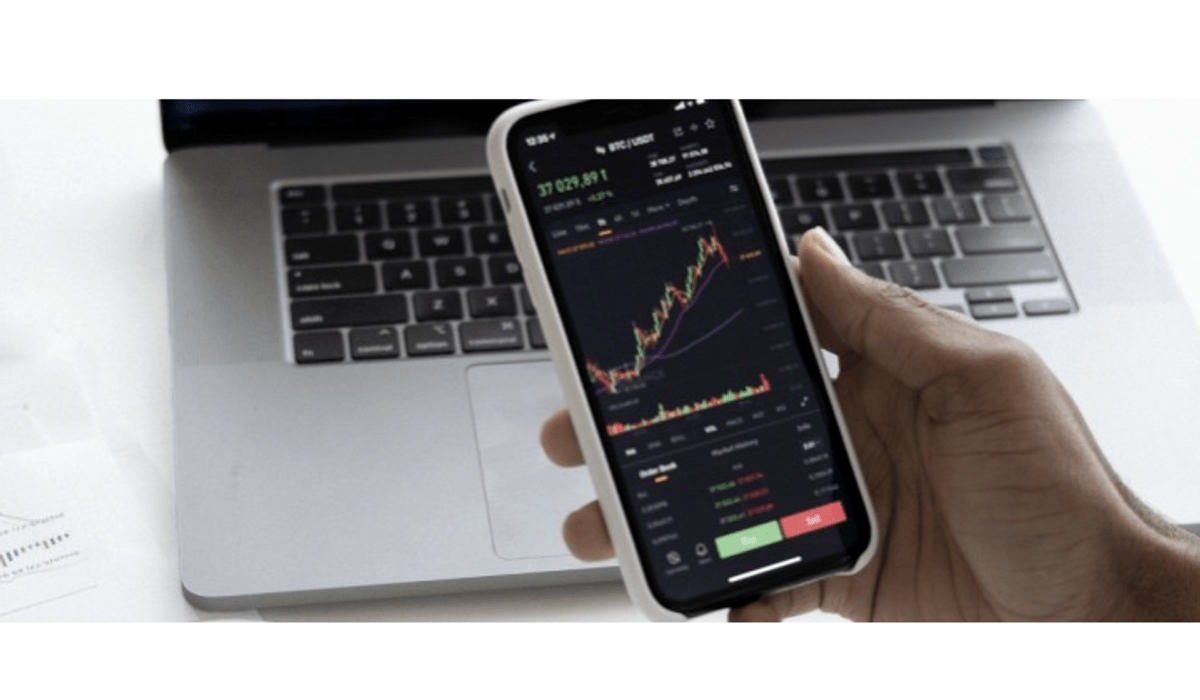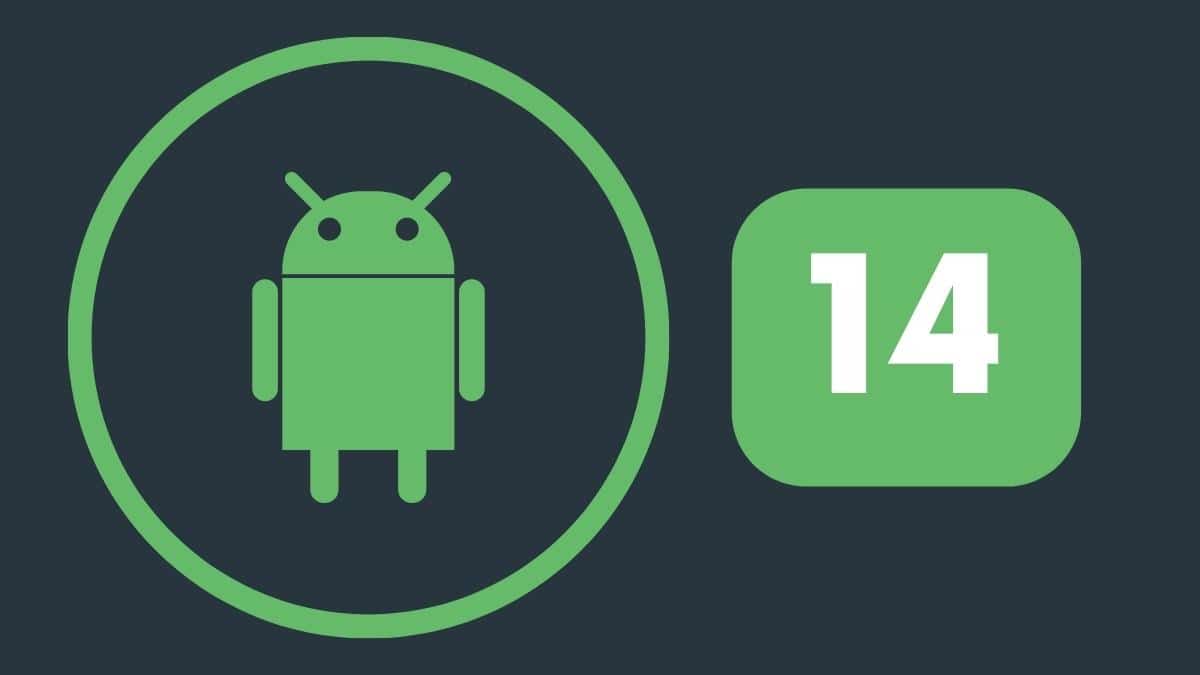How to use Galaxy Watch 5 Pro route tracking
According to the Korean tech giant, the build of the Galaxy Watch 5 Pro is designed to handle rugged use and there are in-built software features to match this. One of them is the Galaxy Watch 5 Pro route tracking feature.

9to5google calls the Galaxy Watch 5 Pro route tracking a “workout secret weapon” and we can’t agree more. The Galaxy Watch 5 Pro route tracking feature will prove to be useful in your hiking, walking, and cycling journey and you don’t have to bother with watch damage, thanks to the Pro build material.
The Route tile on the watch is the ticket to the Galaxy Watch 5 Pro route tracking feature. It can be accessed by swiping to the right of your watch face, you can also hold on to the tile and get it close to your home screen. The route tile working together with the workout tile should give you amazing cycling, hiking, or workout experience. As the name goes, the feature enables you to choose a specific route for your activities.
Furthermore, it helps start the workout process by keeping track of your heartbeat rate and exercise duration. Also, the feature helps in tracking the route you take on your activity course.
How do you go about the Galaxy Watch 5 Pro route tracking feature?




First up, you will have to choose a specific route and then load it to your smartwatch by either
- Recording your route or
- Importing a GPX file to your device.
While the two are easy to use, accurate, and user-friendly, the latter is quite costly. Most apps and websites will only allow you to download GPX files after you have subscribed to the software, that is, with money.
Well, on the other hand, you can record your route, although it has a shortcoming. While you get to avoid costs, you have to try out the route without the Galaxy Watch 5 Pro tracking feature before you load it to your smartwatch. So to record a route on the smartwatch:
- First, start a workout on your wearable by navigating to the right to find the Workout tile. You will notice a GPS symbol at the top of your watch afterward.
- After the workout has kick-started, you can walk, hike, or bike on the route you want to record.
- When you’ve reached the destination, you can tap on Finish by swiping to the left.
The images above are to help you navigate through all the processes, courtesy of 9to5google. Once you’re done recording, the route is then saved to the Samsung Health app tied to your account. You can then load it to your Galaxy Watch 5 Pro by
- Heading to the Samsung Health app
- Tapping on Exercise Tab>View history
- Finding the workout completed and tapping on it
- Clicking on the More icon to save the route
After this process, restart your Galaxy Watch 5 Pro. To now use the Galaxy Watch 5 Pro route tracking feature, navigate to the Route tile where you will notice the saved route whether it be a cycling or hiking workout. While on your workout process, you will get an audio guide and other directions too.
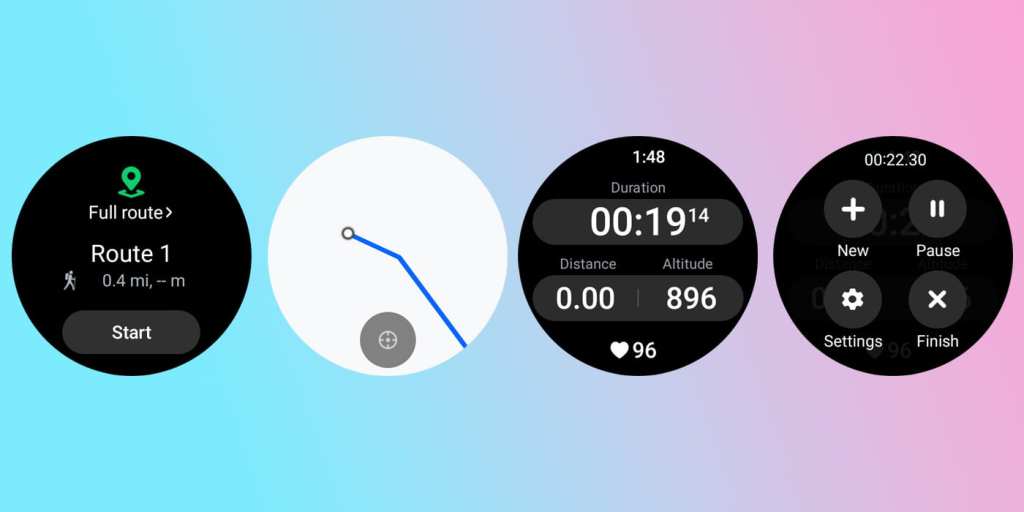
The Galaxy Watch 5 Pro route tracking feature is one of the features that make this watch sleek for users who fancy the outdoors. If you’re one of those individuals, you should consider getting one.