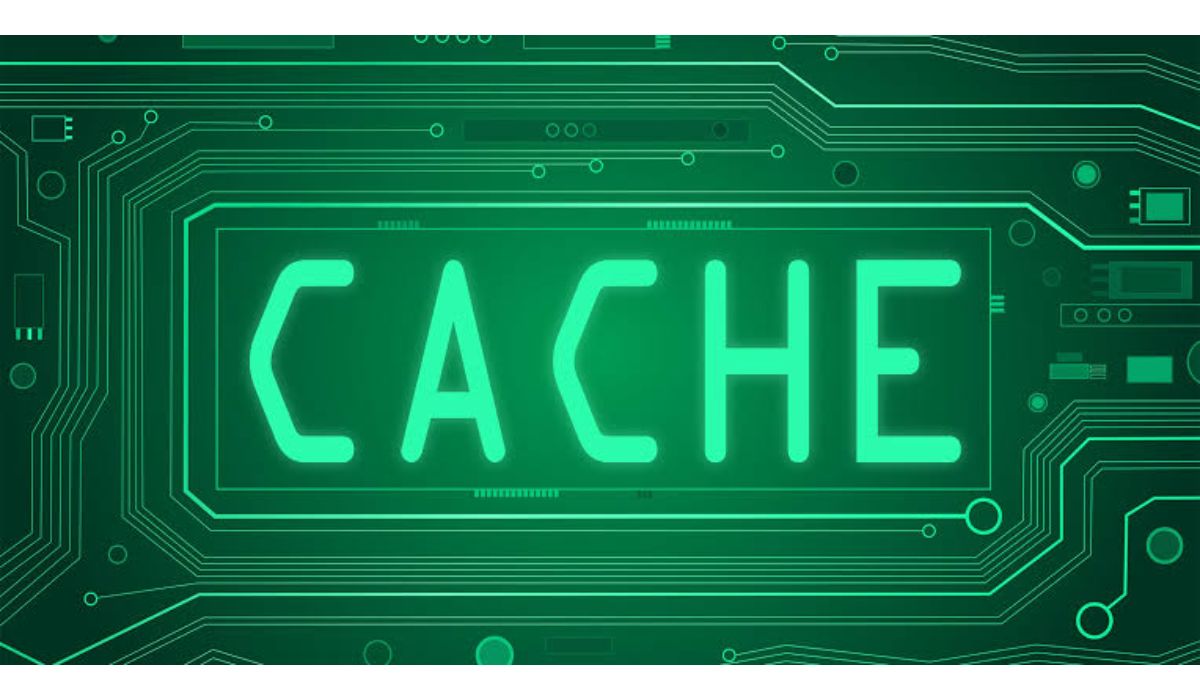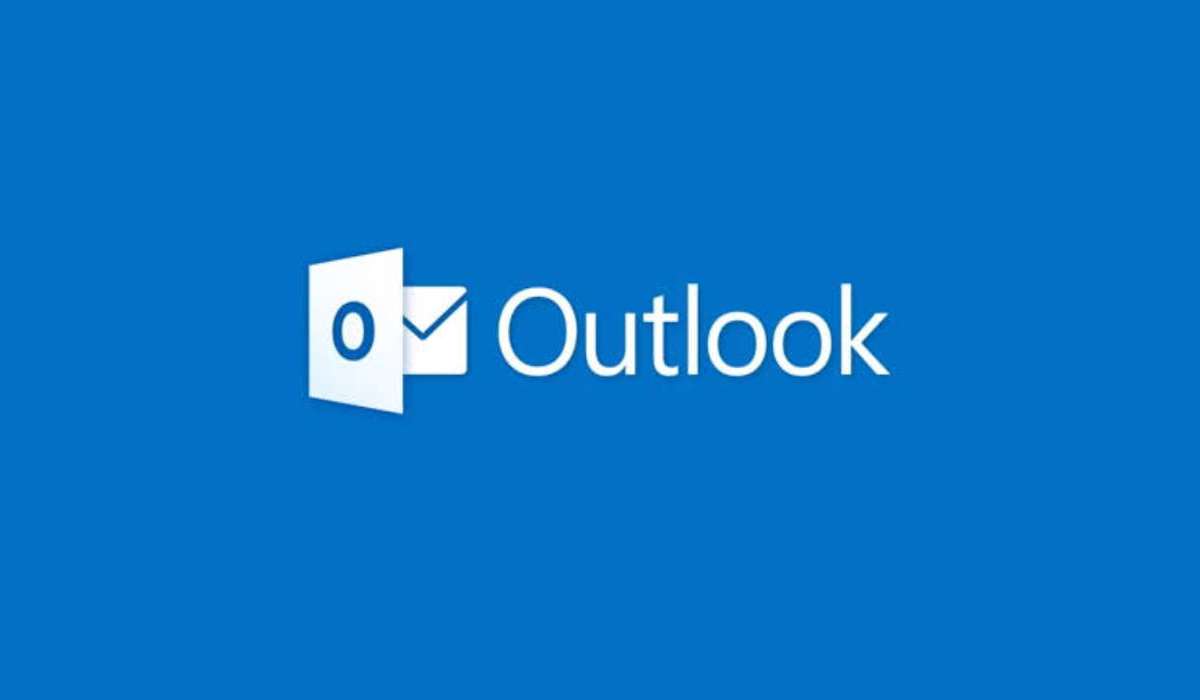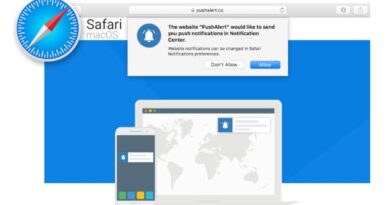How to clear cache on iPhone and improve speed
In this blog post, we will walk you through the steps on how to clear cache on your iPhone.

What is Cache?
A cache is a temporary storage area for frequently accessed data, typically used to speed up the access time to that data by storing it in a location that can be quickly retrieved. Caches can be found in many different systems, such as computer processors, web browsers, and operating systems, and are used to store frequently used data to avoid having to retrieve it from slower storage media, such as hard drives or remote servers.
Importance of clearing cache on your device
Once in a while, it is necessary to clear the cache on your device for the following reasons:
- Improves device performance: Over time, cache can accumulate and slow down your device as it takes up valuable storage space. Clearing cache can help improve the overall performance of your device.
- Frees up storage space: Cache files can take up a significant amount of space on your device, especially if you use a lot of apps that store cache. Clearing cache can help free up valuable storage space.
- Fixes bugs and errors: Sometimes, cache can cause bugs or errors in the system, leading to problems with the performance or functionality of your device. Clearing cache can help resolve these issues.
- Enhances privacy and security: Cache can contain sensitive information, such as login credentials and personal data. Clearing cache regularly can help protect your privacy and security by removing this information from your device.
How to Clear Cache on iPhone
How to clear Cache, history and cookies on Safari
- Open the Settings app.
- Select Safari.
- Scroll down and select Clear History and Website Data.
Clearing App Cache
To clear the cache for an app on your iPhone, you will need to offload the app. Offloading is different from deleting. When you offload an app, you will be able to start right where you left off in the app, with all the data intact.
- Open the Settings app.
- Select General.
- Select iPhone Storage.
- Find the app you want to clear cache for and select it.
- Select Offload App.
Conclusion
In conclusion, clearing the cache on your iPhone can help improve the performance of your device and free up storage space. We hope this blog post was helpful in walking you through the steps on how to clear cache on your iPhone. Whether you are using Safari, built-in apps, or third-party apps, following these steps will ensure that your cache is cleared and your iPhone is running smoothly.