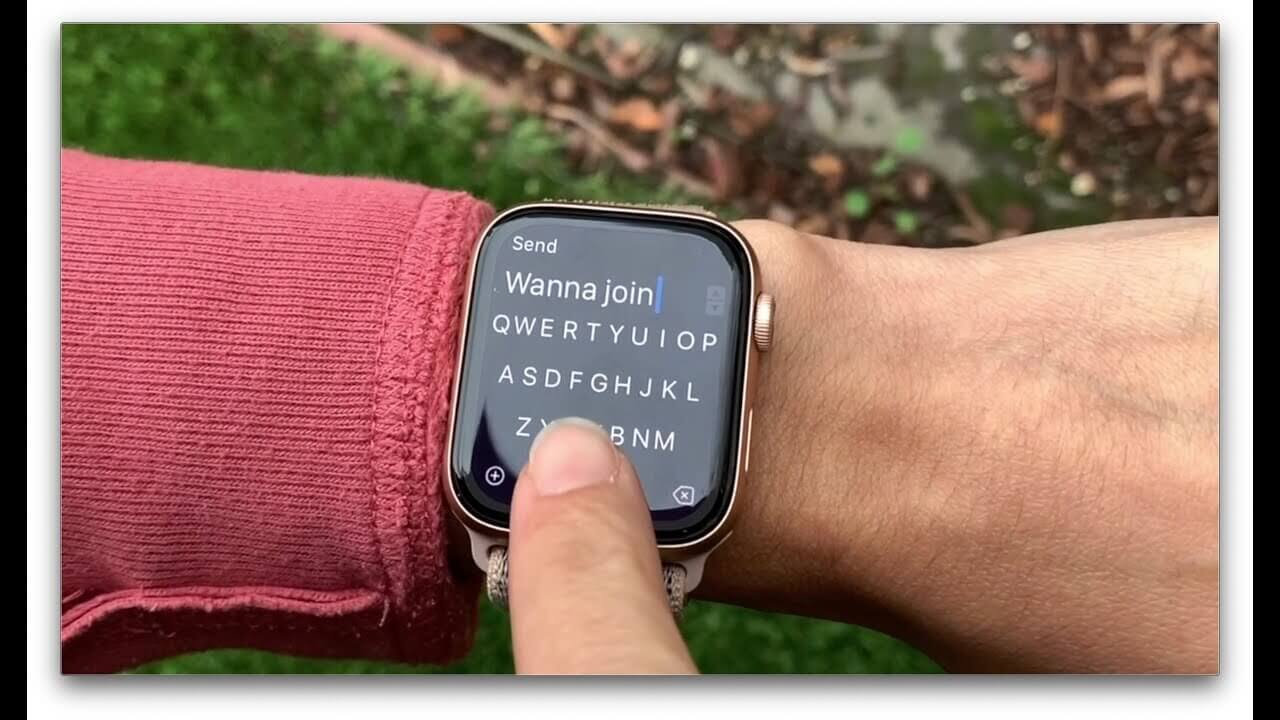How to Create a Twitter Circle and Send Tweets to Just Your Circle
Twitter has become one of the most popular social networking platforms with over 336 million monthly active users. The micro-blogging site allows users to share real-time updates or thoughts in 140 characters.

Although Twitter is a public platform, you can create a Twitter circle, or a list of people you want to follow, and send private tweets to this selected group.
What is a Twitter Circle
A Twitter Circle is a feature that allows Twitter users select a group of people to tweet to.
Creating a Twitter circle is a great way to share information or thoughts with a specific group of people without broadcasting your message to all of your followers. It’s also a great way to build relationships with people who share similar interests.
You can add as many as 150 persons to your circle, but can only have one circle. However, you can edit the circle, to either add more people or remove anyone at any time you like. You also do not have to be following people to be able to add them to your circle, nor do they need to be following you.
In this article, we’ll show you how to create a Twitter circle and send private tweets to your Twitter circle.
How to Create a Twitter Circle and Add People to it
- From the Twitter app, click on the “New” button to formulate a tweet.
- Click on Public located on the right side of your account icon.
- A pop-up window will appear, asking you to choose an audience.
- Here, there are two types of audiences to choose from, “Public” and “Twitter Circle”. Click on “Edit” on the right side of “Twitter Circle.”
- Next, click on “Recommended” on the “Edit your Twitter Circle” page.
- You can now add people to your circle. Search for those you would like to add and click “Add” to add each person.
How to Tweet to Your Twitter Circle
To tweet to your Twitter Circle, you will start with the same process that you would normally follow. After composing your tweet, click on “Public” and the “Choose Audience” window will appear. Select “Twitter Circle” complete the tweet and send.