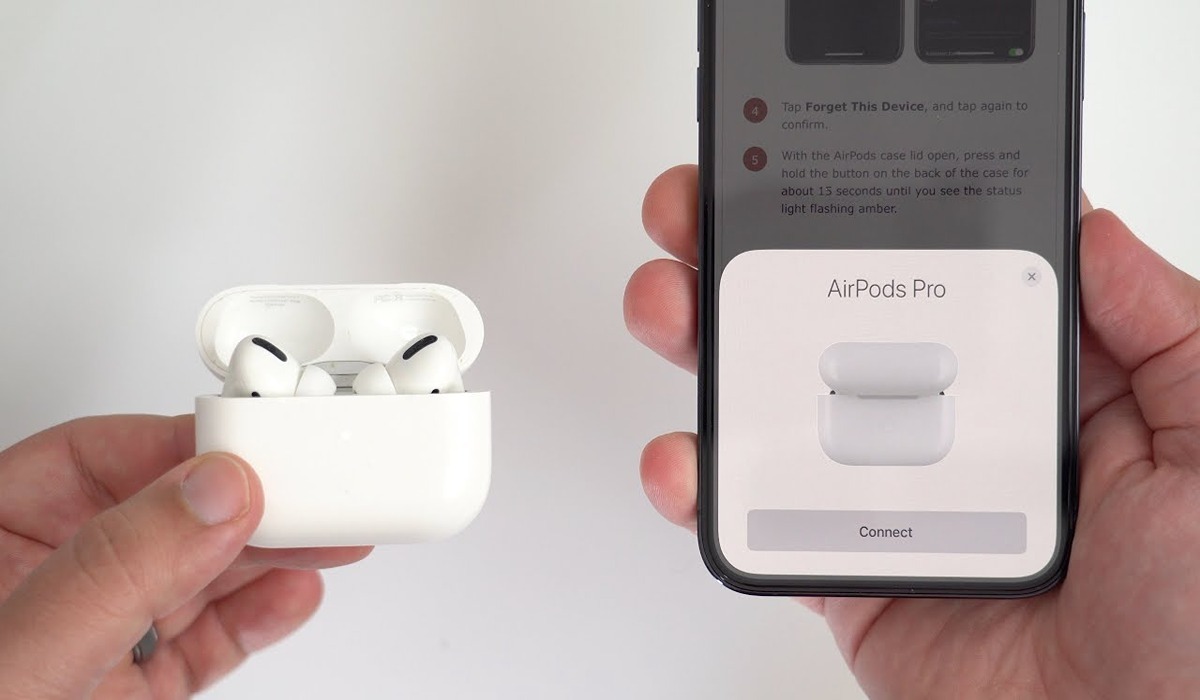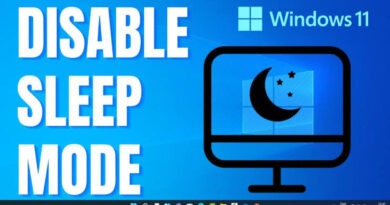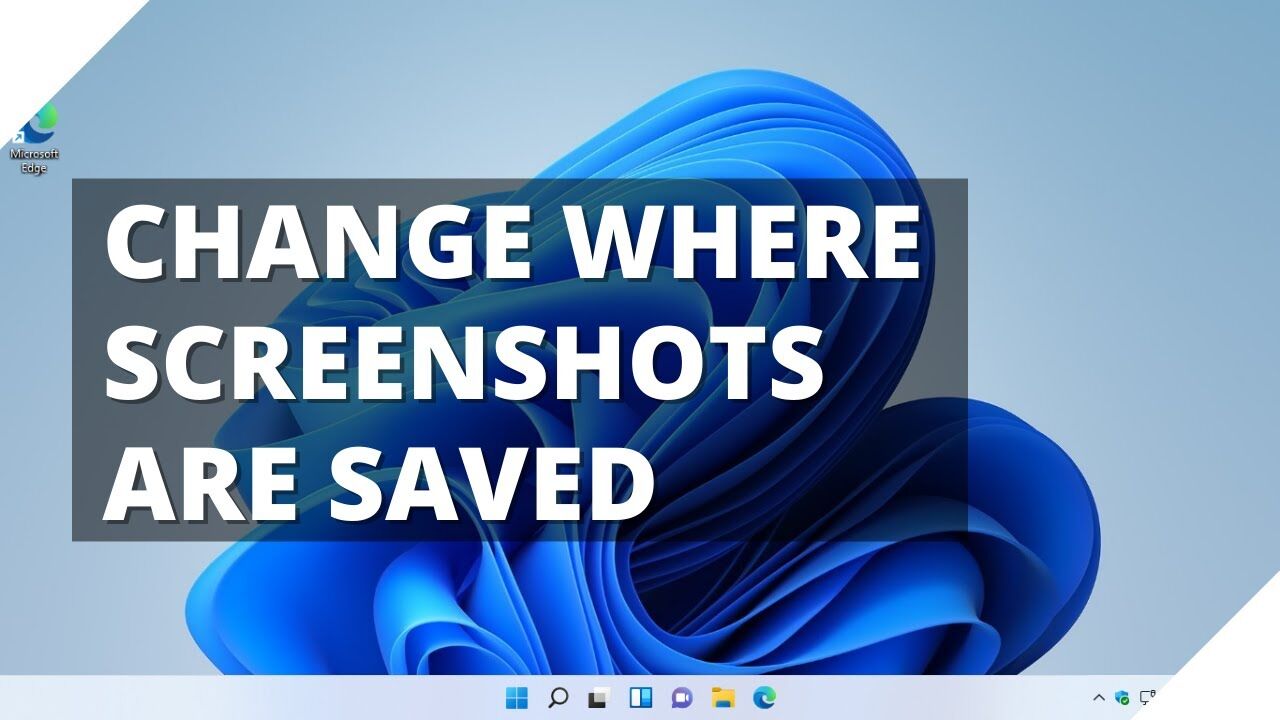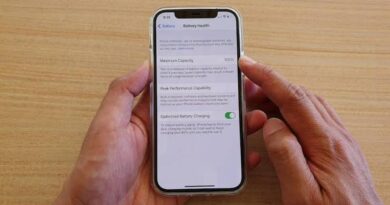How to Connect Two Pairs of AirPods to One Phone Simultaneously
This article has been written to guide you on how to connect two pairs of AirPods to one phone simultaneously.
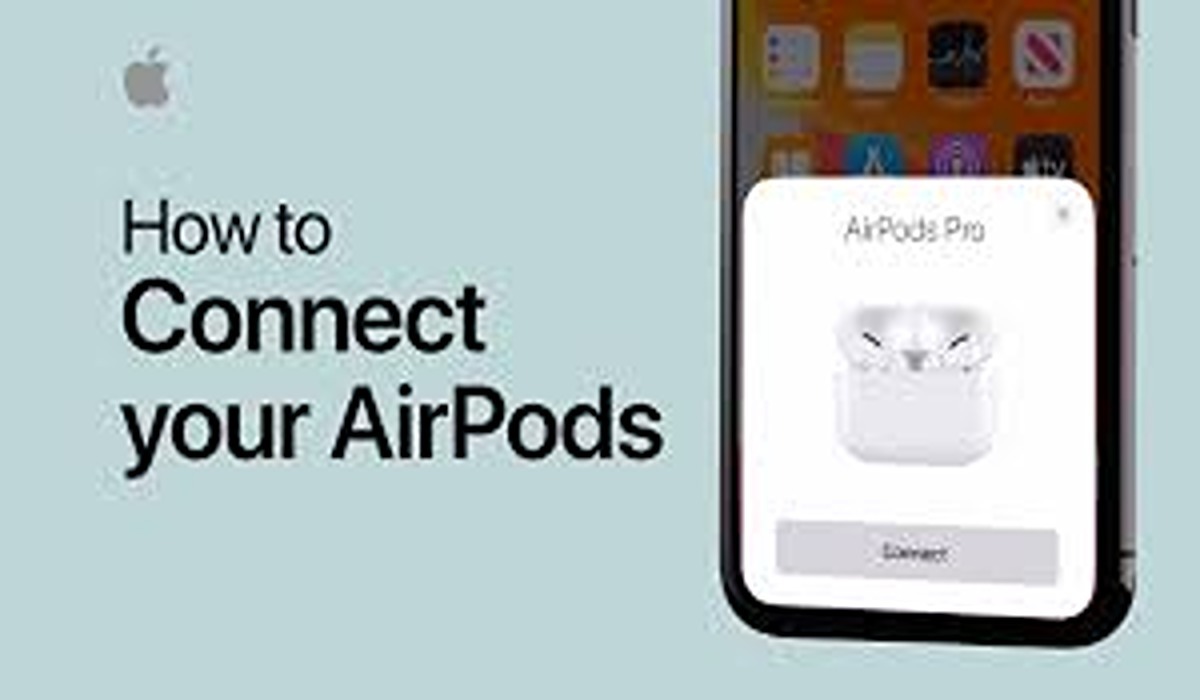
About The Apple’s Audio-Sharing Feature
Apple’s sharing feature is a feature that allows you to connect two pairs of AirPods or Airpods Pro to one device simultaneously so that you can play audio from your iPhone or iPad to both earbuds simultaneously.
The Audio sharing feature was introduced on iOS 13 after three years of the release of the first set of AirPods globally.
However, to be able to use the sharing feature, you will need an Apple device that must be operating on iOS 13 or a later version that supports Bluetooth version 5.0 with two pairs of wireless earbuds that are compatible.
Devices That Are Compatible With AirPods
Below is a list of devices that are proven to be compatible with the Airpods audio-sharing feature.
iPhone 8 and later versions, iPad Pro 10.5 inch, iPad Pro 11 inch, iPad Pro 12.9 inch (precisely the 2nd generation and later), 5th generation iPad mini and the later, iPod touch (7th generation), and 5th generation iPad and later.
Headphones models that are compatible with audio sharing
Below is the list of headphones models that are compatible for audio sharing features;
Airpods (1st generation) and later, Airpods Max, Airpods Pro (1st generation) and later, Solo Pro, Powerbeats, Powerbeats Pro, Bears Solo3 wireless, Beats Studio3 Wireless, Powerbeats3 wireless, Bears Flex, Beats Fit Pro and BeatsX.
How to connect two pairs of AirPods to one phone simultaneously: Step-by-step Guide
Having known the possibility of connecting two pairs of Airpods to one simultaneously, below is the step-by-step guide on how to use the Apple audio-sharing feature with ease:
- Connect the two pairs of AirPods to the device you want to use by first enabling Bluetooth on your device. Simply go to the settings on your device, then navigate to Bluetooth and toggle on the Bluetooth function.
- On your home screen, place the two sets of Airpods in their charging case and then close the lid correctly.
- Now connect the two pairs of Airpods following the steps below:
- For the first pair of Airpods, open the case which will bring a pop-up showing the Setup Wizard on the device, tap on “connect” and then exit the pop-up.
- On the second pair of Airpods, open the case lid, press and hold the set-up button on the back of the case so that it will show the set-up animation.
Tap “Connect”, then “Done” and your Airpods will be connected to the device successfully.
Note: You can close the AirPods case lid, wait for about 30 seconds and repeat the process again if the pop-up doesn’t appear after the last step 3 above.
- Go to the Control Center of your device: You can access this by simply swiping down from the top right of your screen for an iPhone X or later or an iPad. But you will be required to swipe up from the bottom edge of your screen for an iPhone 8.
- Tap the “Airplay button” located at the top-right side of your Control Center.
- Tap the circle next to the names of both sets of Airpods to select them, then on your audio track, hit the play button. Which will bring out sound from the two earbuds showing that you have successfully connected both of them simultaneously.
Following the above guide, you will be able to connect two pairs of AirPods to one device flawlessly.