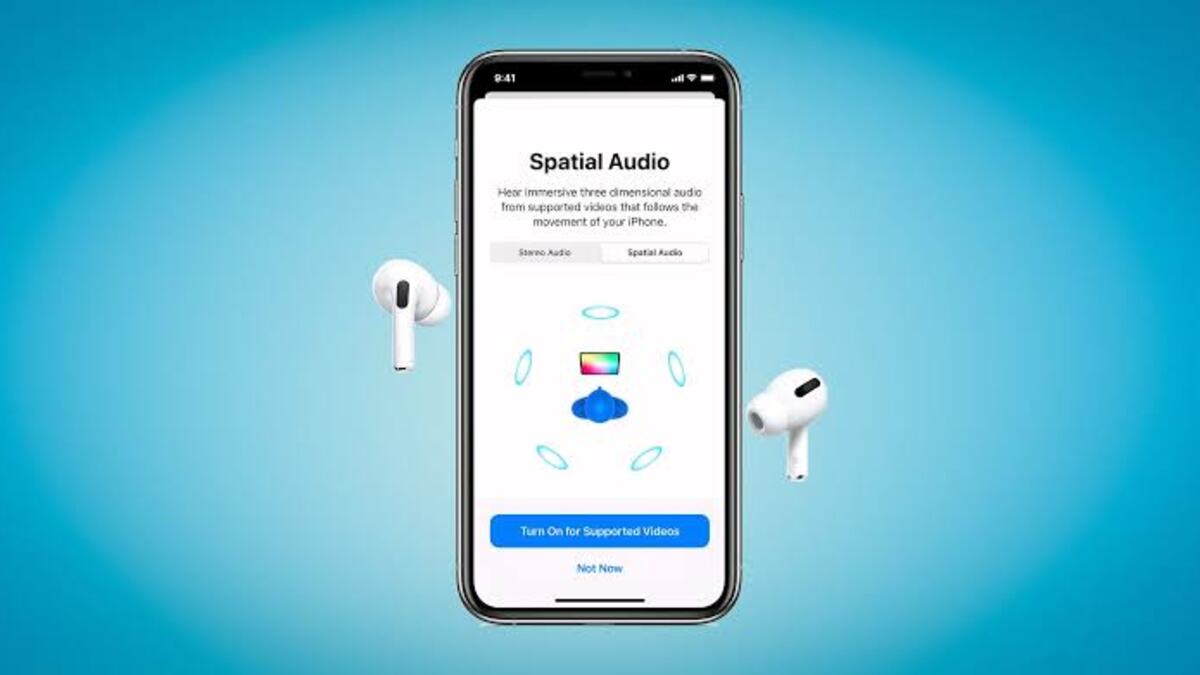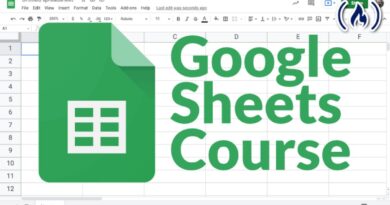How to Set Up AirPods Personalized Spatial Audio
If you’re a fan of Apple’s AirPods, then you’ll be happy to know that the company has recently released a new feature called ‘personalized spatial audio.’ This feature uses the built-in accelerometers and gyroscopes in the AirPods to track the movement of your head. This allows the audio to be spatial, so it sounds like it’s coming from the direction it’s supposed to, regardless of how you’re moving your head.
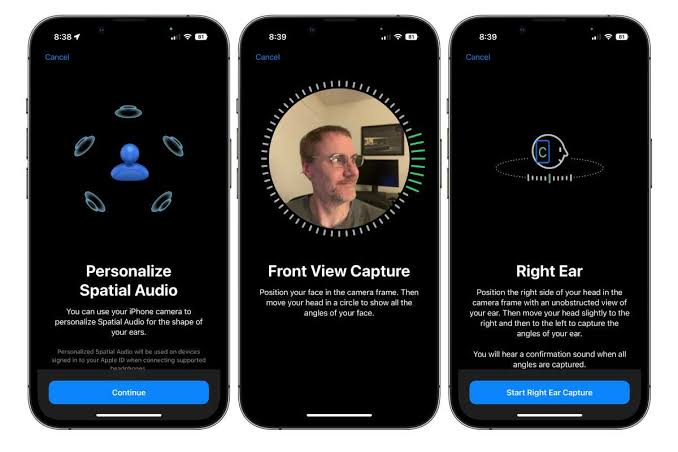
In order to take advantage of this new feature, you need to make sure that your AirPods are running the latest software. You also need to have an iPhone that is running iOS 16 or later. Once you have those two things, you can follow the instructions below on how to set up AirPods personalized spatial audio.
How to Set Up AirPods Personalized Spatial Audio
Having gone through the prerequisites above, follow the steps below to proceed;
- Launch the Settings app on your iPhone while your AirPods are connected.
- Just below your Apple ID banner, tap on the name of your AirPods.
- Tap Personalized Spatial Audio under “Spatial Audio.”
- The next screen explains what this feature does. Tap Personalize Spatial Audio to get started.
- Then, scan your head and ears by following the on-screen instructions.
- When scanning your ears, move your head slowly and listen for the confirmation sound to determine when the scan is complete.
How to Turn off AirPods Personalized Spatial Audio
If you intend to turn off personalized spatial audio, especially if you don’t like the sound, you can do that easily. Here’s how to go about it;
- On your iPhone, go to Settings
- Next, tap [your Spatial Audio enabled device]
- Then, tap Personalized Spatial Audio
- Finally, tap “Stop Using Personalized Spatial Audio” to complete the process.
Wrapping it Up
There you have it! A quick and easy guide on how to set up AirPods personalized spatial audio. With this feature, you can use the TrueDepth camera on your iPhone to create a personal profile for Spatial Audio that delivers a listening experience tuned just for you. Thus, if you’re interested in setting up this feature, you can always use this guide as a reference