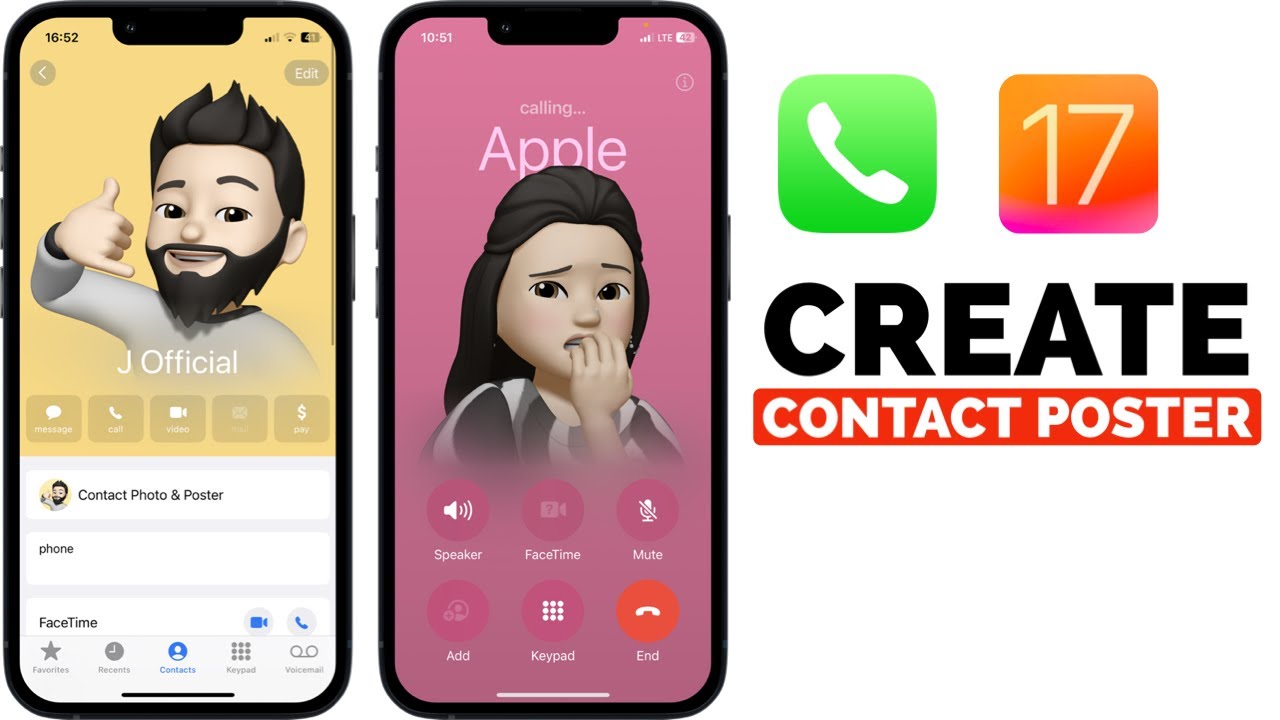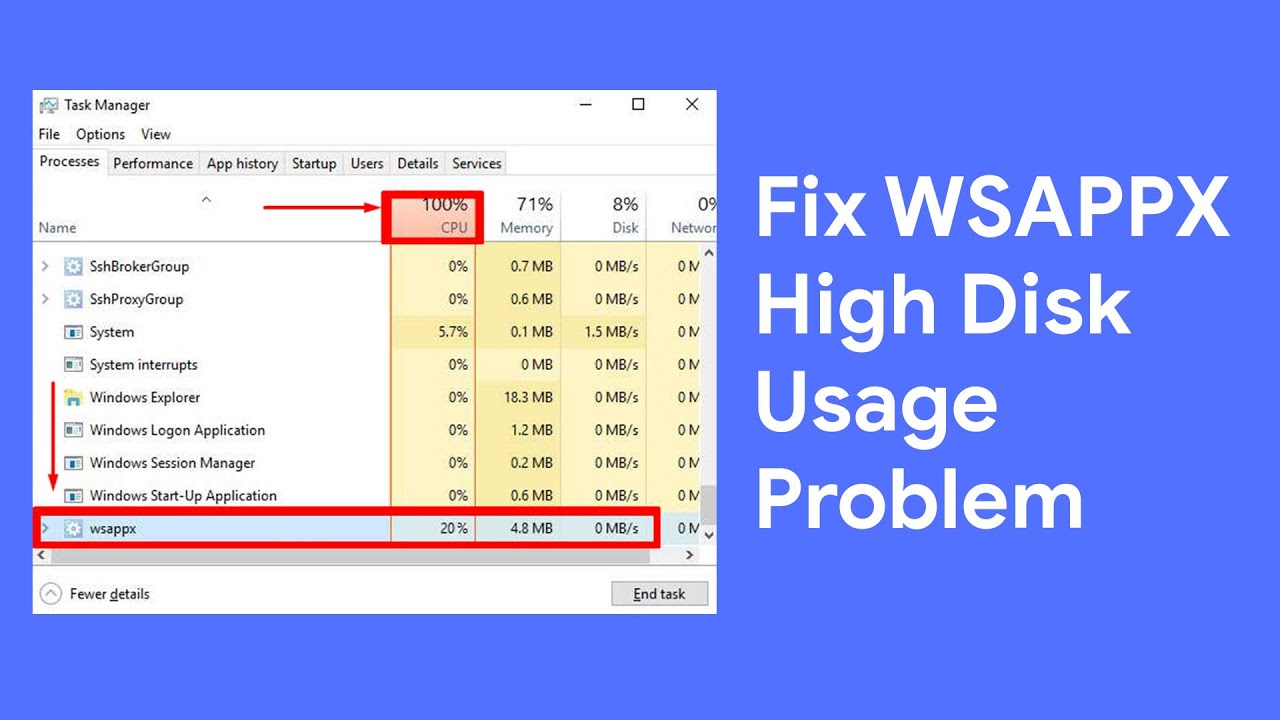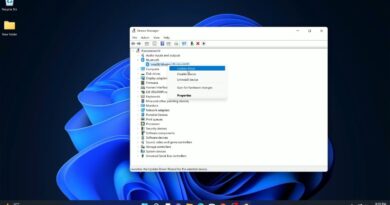How To Create a Contact Poster on iOS 17
With the release of iOS 17, Apple has introduced several communication upgrades for iPhone users. Regardless of you owning the latest iPhone 14 Pro or an older model, you can take advantage of these new features after updating.
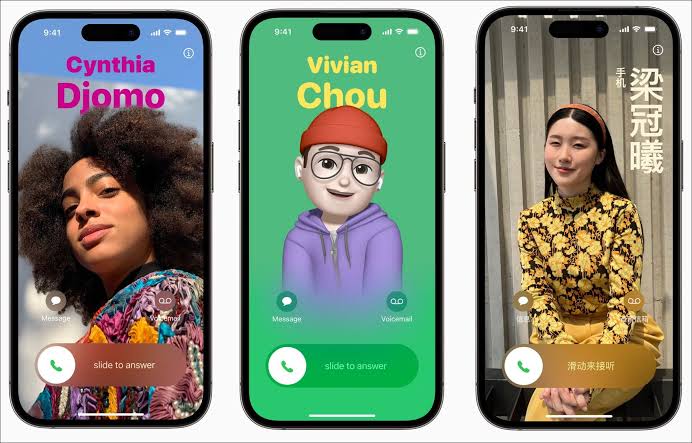
One exciting addition is Contact Posters, which allows you to customize the call screen that appears on other users’ iPhones. By customizing the photo, name, typeface, style, pronouns, and more, you get to express your identity and preferences. In this guide, we will walk you through the steps to create a Contact Poster on iOS 17. So, stay tuned as we get started!
Step-by-Step Guide to Creating a Contact Poster on iOS 17
- To begin, launch the Phone app on your iPhone and navigate to the Contacts tab.
- Locate your contact card at the top of the screen and tap on it.
- Scroll down and find the “Contact Photo & Poster” section.
- Tap the “Edit” button to start customizing your Contact Poster.
- To add a new element, tap the plus (+) button located at the bottom.
- Choose from the available options: Camera, Photos, Memoji, or Monogram.
- Swipe horizontally to browse and select different styles for your Contact Poster.
- Tap on your name at the top to modify its style, typeface, and color.
- Once you are satisfied with your design, tap the “Done” button in the top right corner.
- Click the “Continue” button to proceed.
- Optionally, set a profile photo for iMessage and other Apple services.
Once you have created and customized your Contact Poster, you have the flexibility to choose how it is shared. iOS 17 offers two sharing options:
- Automatically shared with all contacts: Your Contact Poster will be visible to all the contacts in your address book who are using iOS 17 or a later version.
- Share only with approved contacts: You can restrict the visibility of your Contact Poster to specific individuals whom you approve. This option allows you to have more control over who sees your customized design.
Final Words
There you have it on how to create a Contact Poster on iOS 17. This feature is a welcome addition that further enriches iOS. It also helps people to instantly identify a caller by the larger photo and custom-made design. With the simple steps outlined in this guide, you should be able to get started using this feature!
To get our latest news once they’re published, please follow us on Google News, Telegram, Facebook, and Twitter. We cover general tech news and are the first to break the latest MIUI update releases. Also, you get issues-solving “How To” posts from us.