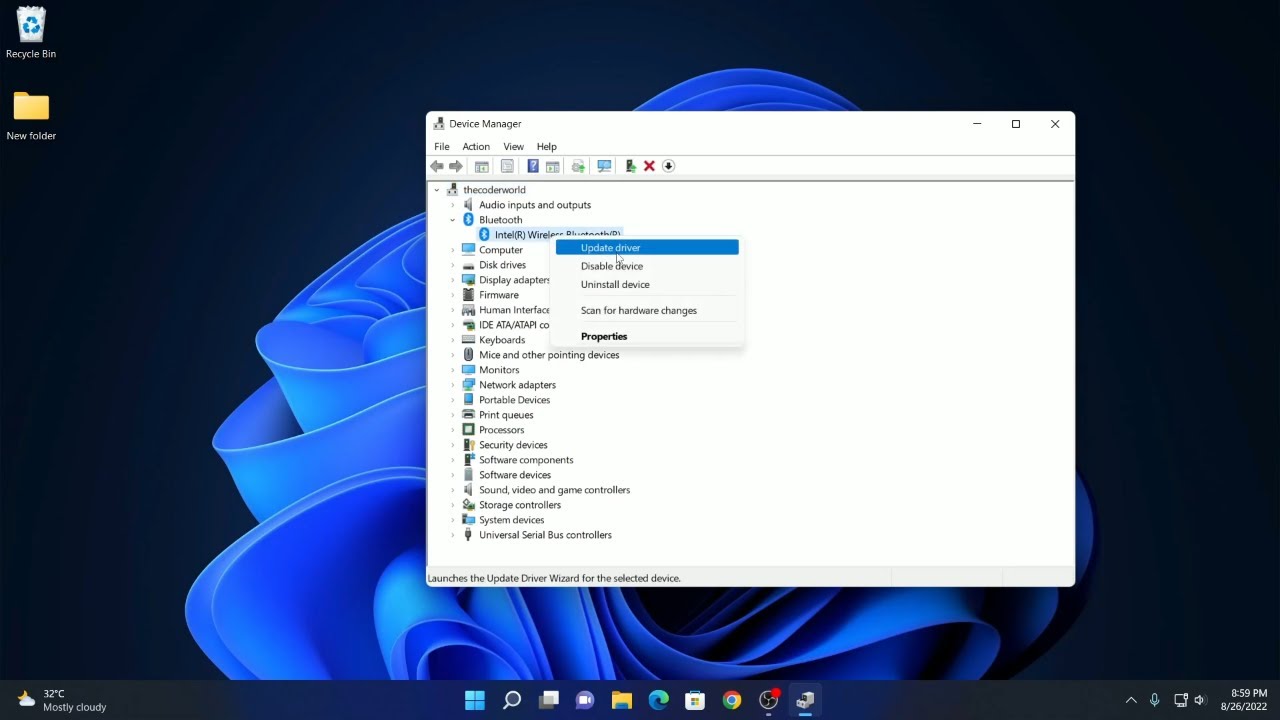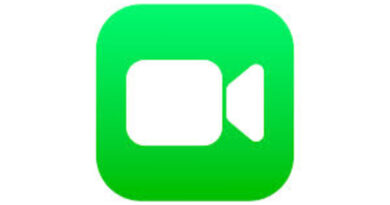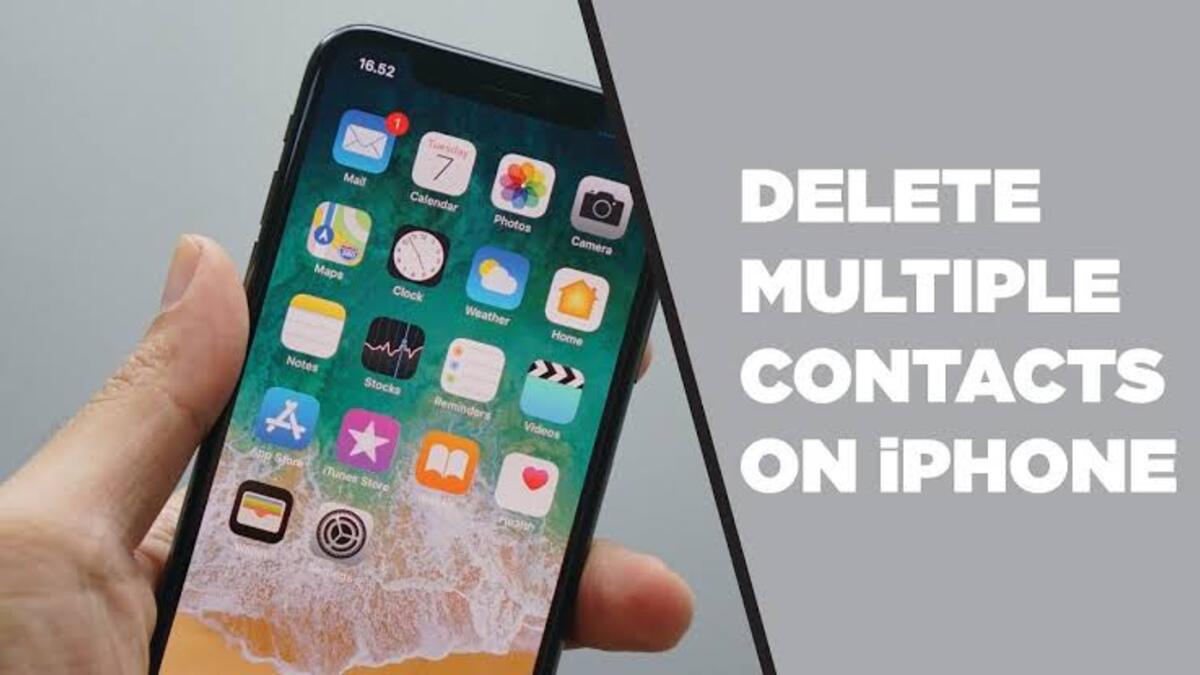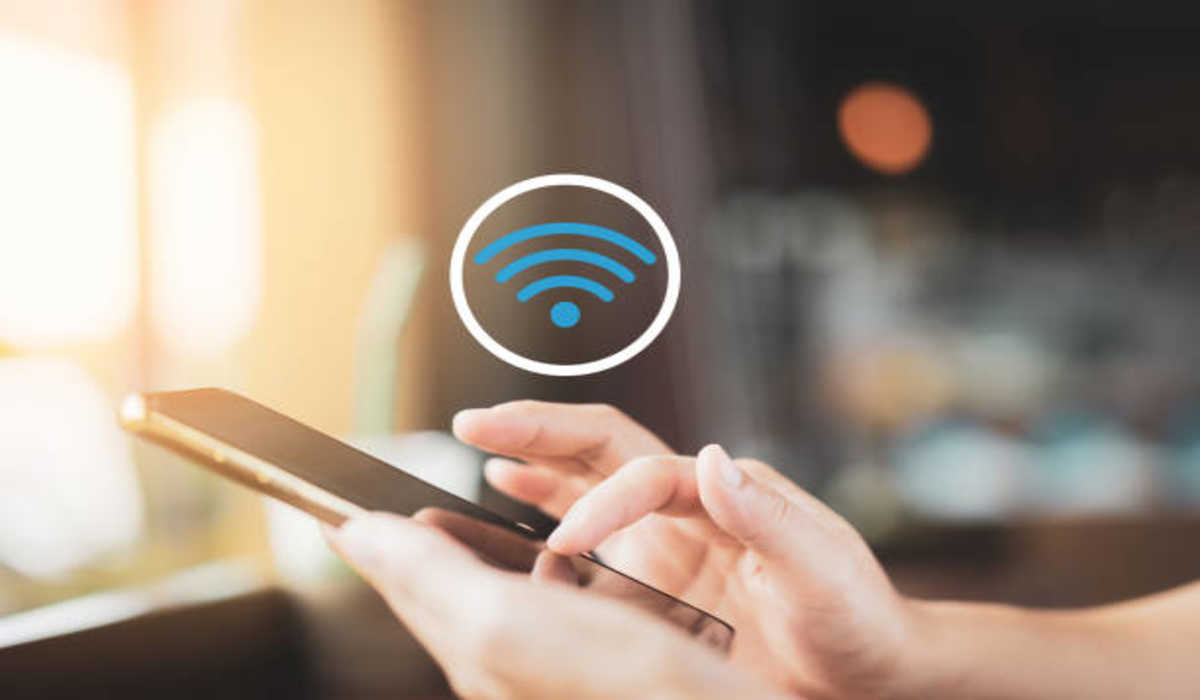How To Uninstall Eclipse Oxygen on Windows PC
If you’re a developer who wants to switch to a different Integrated Development Environment (IDE), or perhaps reinstall Eclipse Oxygen on your Windows PC, you’ll need to uninstall it first. Unfortunately, Eclipse cannot be uninstalled using the same method as other programs because there is no proper uninstaller for it.
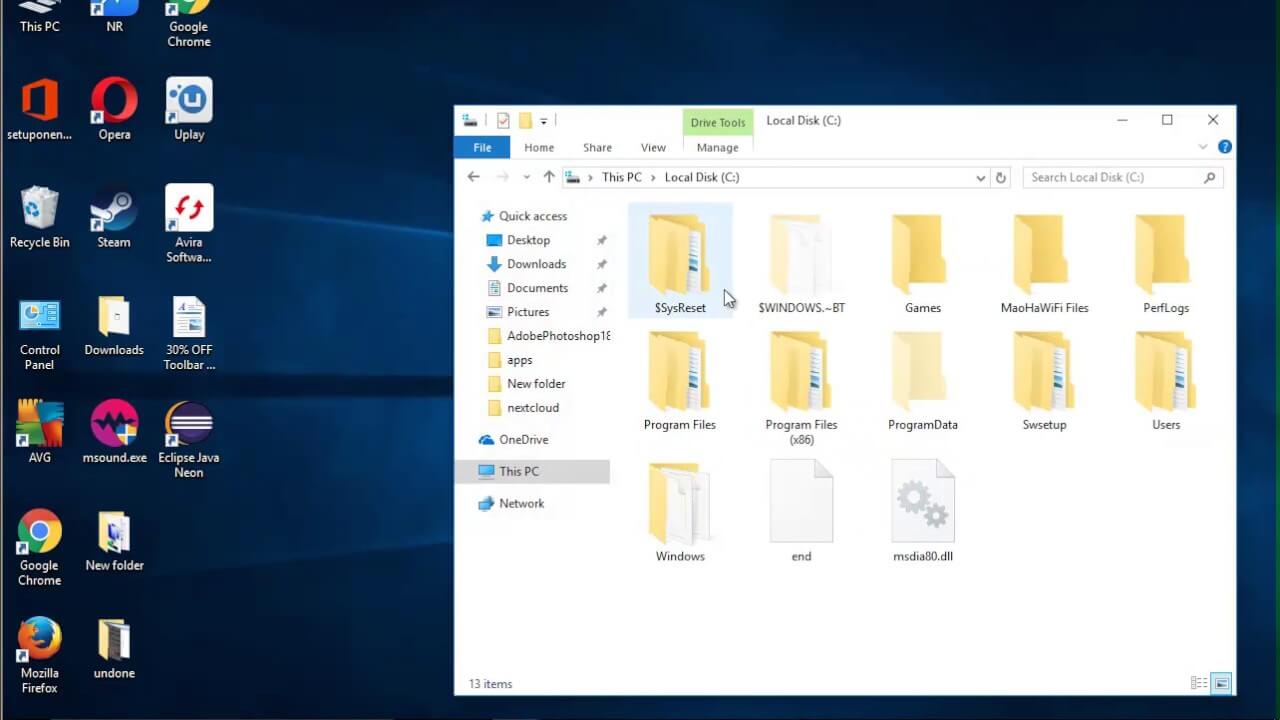
However, in this guide, we’ll show you the steps you need to take to manually uninstall Eclipse Oxygen from your PC. So, stay tuned as we get started!
Basic Steps To Uninstall Eclipse Oxygen on Windows PC
Step #1: Open the Eclipse Shortcut Location
To begin the uninstallation process, first, search for “Eclipse” in the Windows Start menu. Once you have located the shortcut, right-click on it, and select “Open file location”.
Step #2: Open the Eclipse Installation Directory
After clicking on “Open file location”, you will be taken to the location where the “Eclipse” shortcut is placed. To view the Eclipse installation folder, right-click on the Eclipse shortcut once again and select “Open file location” from the displayed context menu.
This will open the Eclipse installation directory, which is typically located in the “C:\Users<username>\eclipse\oxygen” directory by default.
Step #3: Delete the Installation Folder and Eclipse Shortcuts
To remove the installation folder and Eclipse shortcut, select the folder and press the “delete” or “del” key. This will delete both the installation folder and the Eclipse shortcut.
Step #4: Remove the “.p2” Directory
Next, to completely remove Eclipse from your system, you will need to remove the Eclipse pool directory “.p2”. This directory manages Eclipse’s cache, files, and settings. To remove this directory, go to your user directory, which is typically located in “C:\Users<user-name>”. Here, you will see the “.p2” directory. Simply select it and press the “delete” or “del” key to remove it.
Step #5: Verification
To confirm that you have successfully uninstalled Eclipse Oxygen from your PC, check the Windows Start menu. If you can no longer find Eclipse in the menu, then you have successfully uninstalled it.
Conclusion
Uninstalling Eclipse Oxygen on a Windows PC can be a bit tricky, but by following the steps outlined in this guide, you should be able to remove it from your system without any issues. Remember to delete the Eclipse shortcut, installation folder, and the “.p2” directory to ensure that Eclipse is completely removed from your PC.
To get our latest news once they’re published, please follow us on Google News, Telegram, Facebook, and Twitter. We cover general tech news and are the first to break the latest MIUI update releases. Also, you get issues-solving “How To” posts from us.