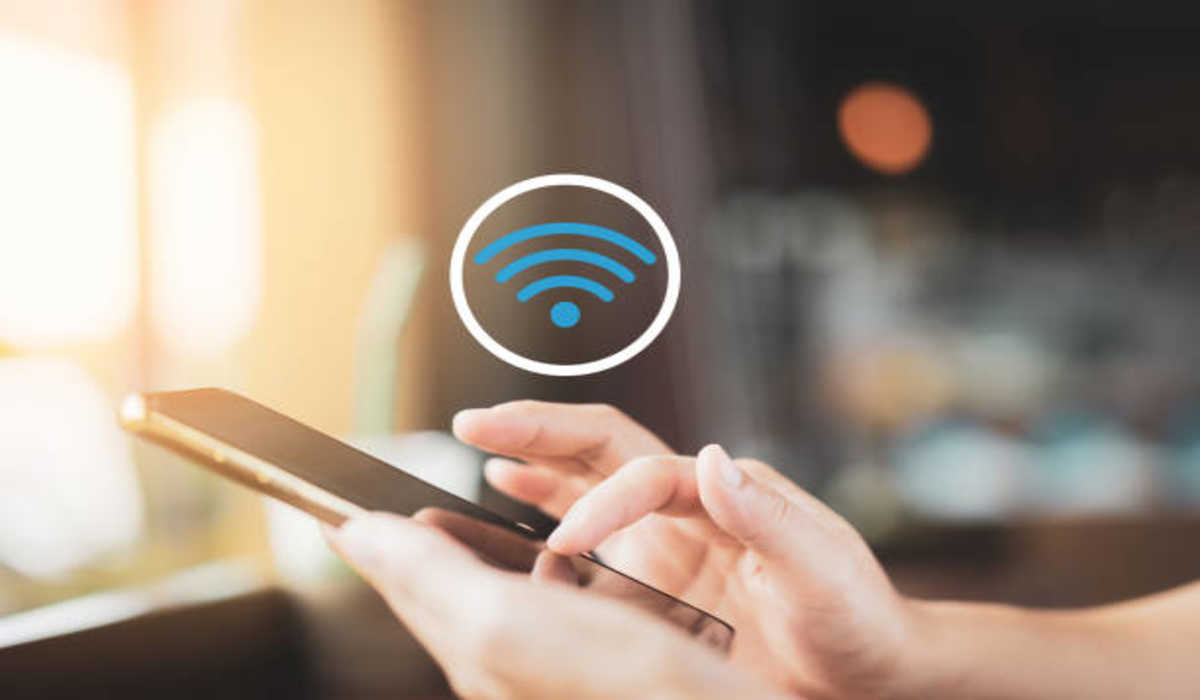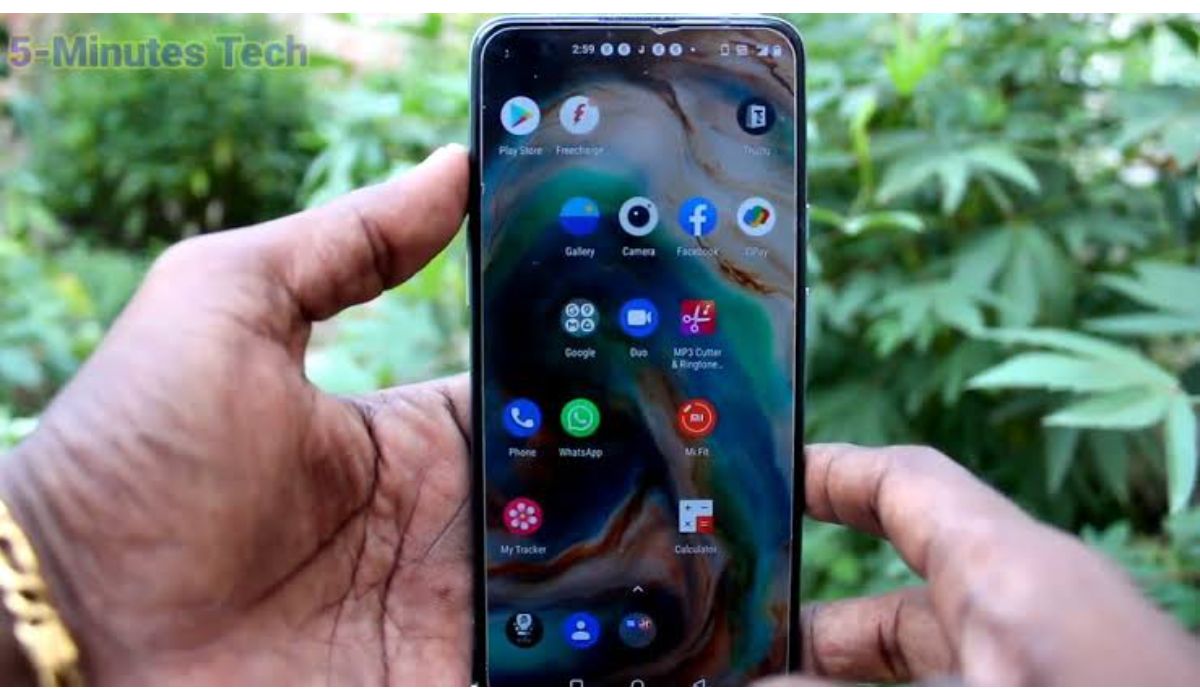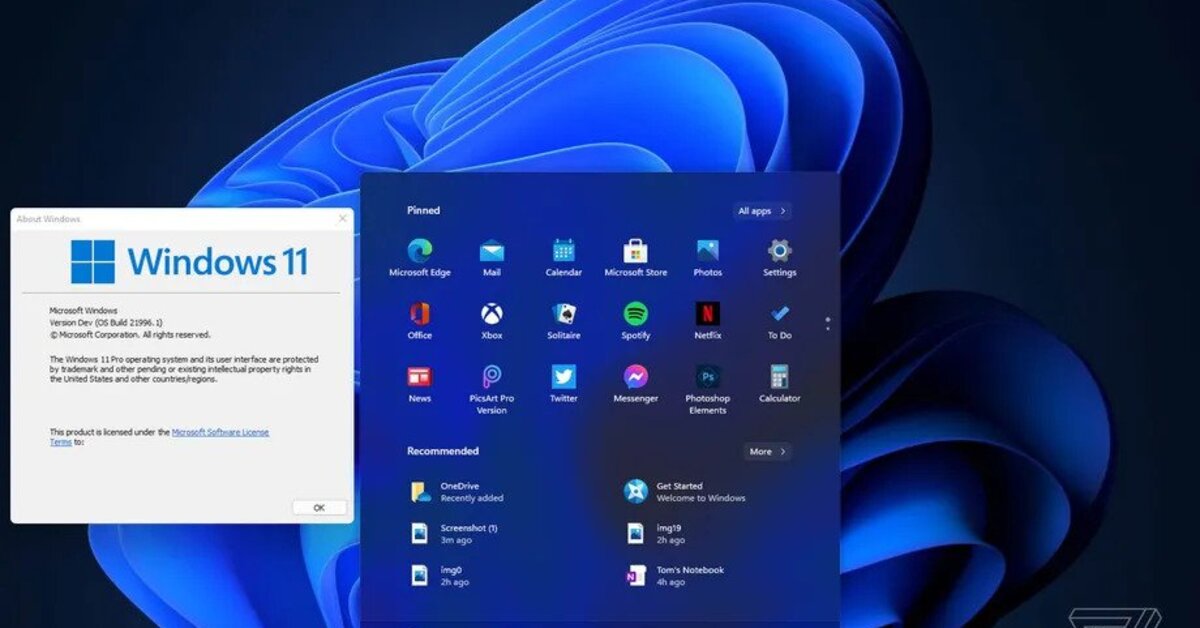How to Fix Hotspot not Working on Android and iOS
You may have come across this problem before; the hotspot not working on your iPhone, Android or iPad and it seems like there’s no way to fix it. You’ve done some research online and tried some fixes, but nothing seems to help. There could be a couple of reasons why your hotspot won’t turn on, so this article will go over all of them and how you can fix it!
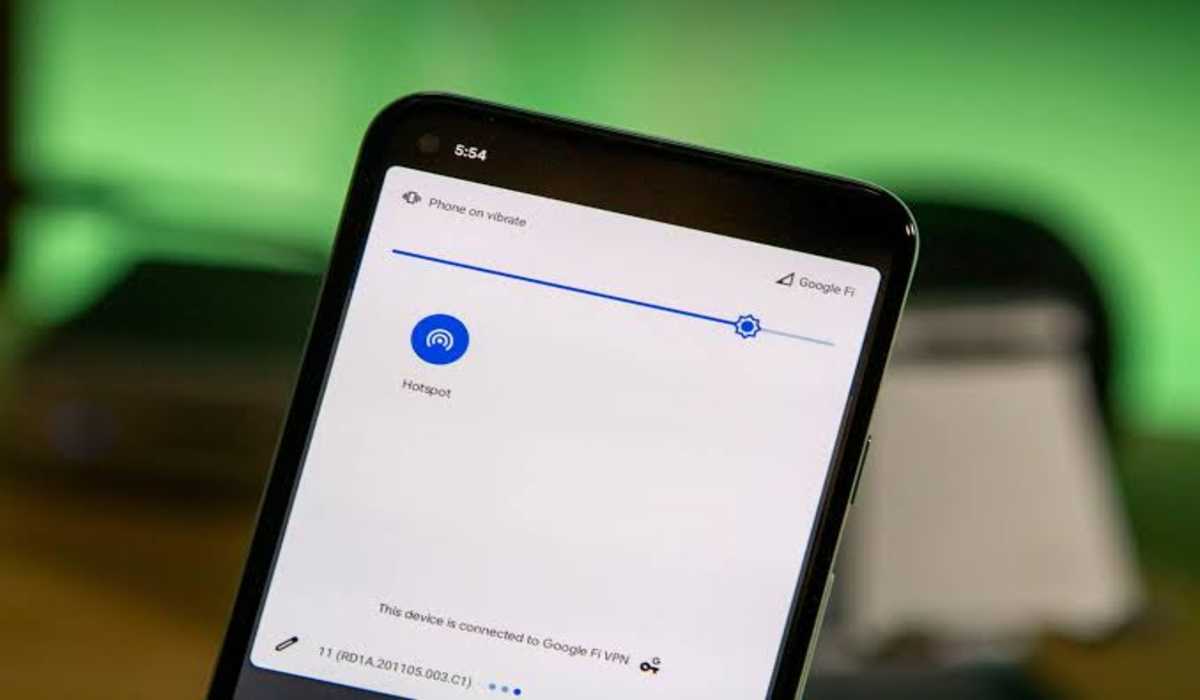
7 Ways to Fix Hotspot not Working on Android, iPhone & iPad
Ensure that your Phone’s Internet Connection is working
If your hotspot isn’t working on iOS and Android, you may need to check your phone’s Internet connection in settings. Ensure that cellular data is turned on and that your current location signal is working okay. And if you are on a prepaid data plan, check that you have not exceeded your cellular data limit for the month.
Confirm that the password you’ve entered is correct
Obviously, you will not be able to connect any device to a hotspot that is password protected without having the right combination. So if you’ve entered a password, you may want to check it again and confirm that you’ve entered the correct one. Type in big letters as big letters, and small letters as small letters. You can also choose to change the password to something much simpler to avoid making mistakes.
Confirm that the WiFi of the other device is functioning well
Sometimes the fault isn’t from your hotspot, but from the WiFi trying to connect. Check that the WiFi is working OK by connecting your hotspot to a different device. If it connects, then the fault is not from your phone’s hotspot but from the device you are trying to connect. Try switching off the WiFi and turning it back on. You can also restart the device to see if it will fix the issue.
Restart your Phone
Sometimes restarting your phone can fix issues like hotspot not connecting. If a phone has been working for too long with several programs running in the background, it may tend to misbehave especially when the battery is low. Restarting your phone in this scenario may likely fix the issue.
Disable Power Saving Mode
Ordinarily, the power-saving mode isn’t supposed to cause your Android or iPhone hotspot not to work but there have been instances when this issue occurred, and all the users did was just disable the mode and it got back to normal. This is usually caused by a software bug and occurs mainly on Android. Try disabling the power saving mode and check again.
Back roll your device’s software update
Sometimes, new software updates birth new issues and fortunately for Android users, you can easily revert to the previous software installed. If you have recently updated your device’s OS before the “hotspot not working” issue started you should try going back to the previous update and see if that fixes the problem. If it doesn’t, reinstall the new update.
Disable Automatic Hotspot Switching
The automatic hotspot switching is common in newer phones. This feature will turn the hotspot off automatically if no device is connected to it within a certain time frame usually around 5mins. This might be the reason why your hotspot isn’t working, so you might want to disable this feature. Follow my lead…
- Launch your phone’s Settings app.
- Click on Connections.
- Click on Mobile Hotspot and Tethering.
- Click on Mobile Hotspot
- If the Auto Hotspot toggle is on, click on it to switch it off.
Hotspot not working on iPhone or Android can be a bit of a headache especially if you need to finish an important job or assignment and there is no WiFi in your area at the time. If you have been experiencing this issue and need it fixed ASAP, this guide may just be a lifesaver.
Follow us on Telegram for more issue fixing post