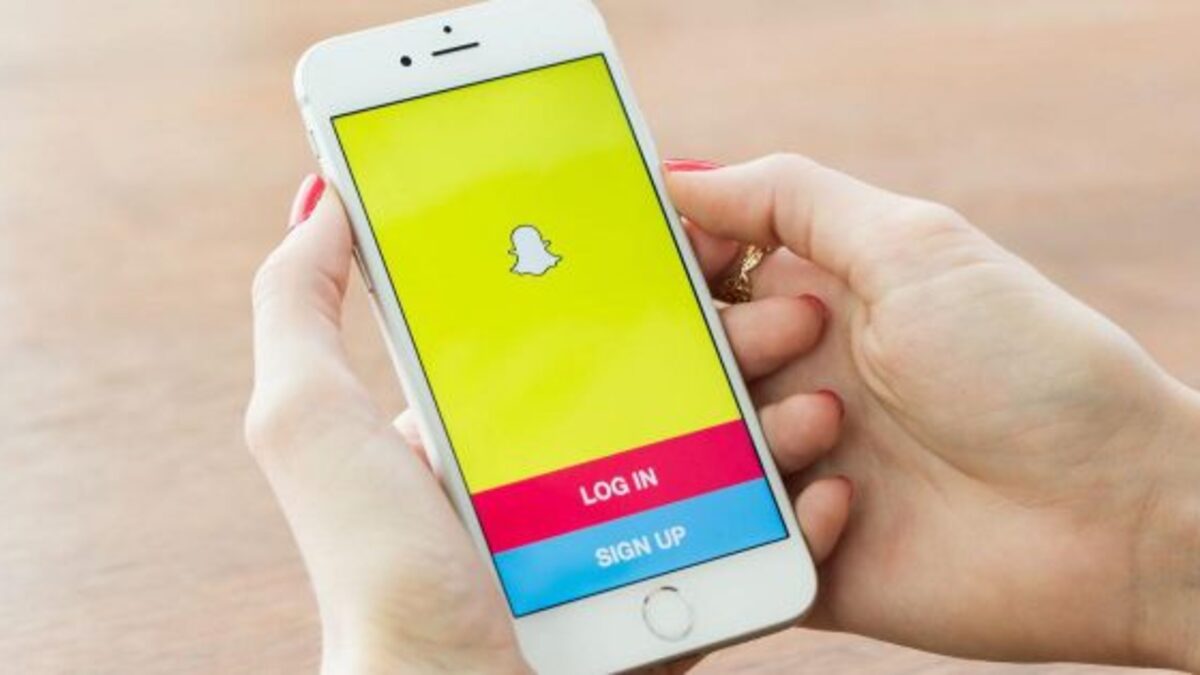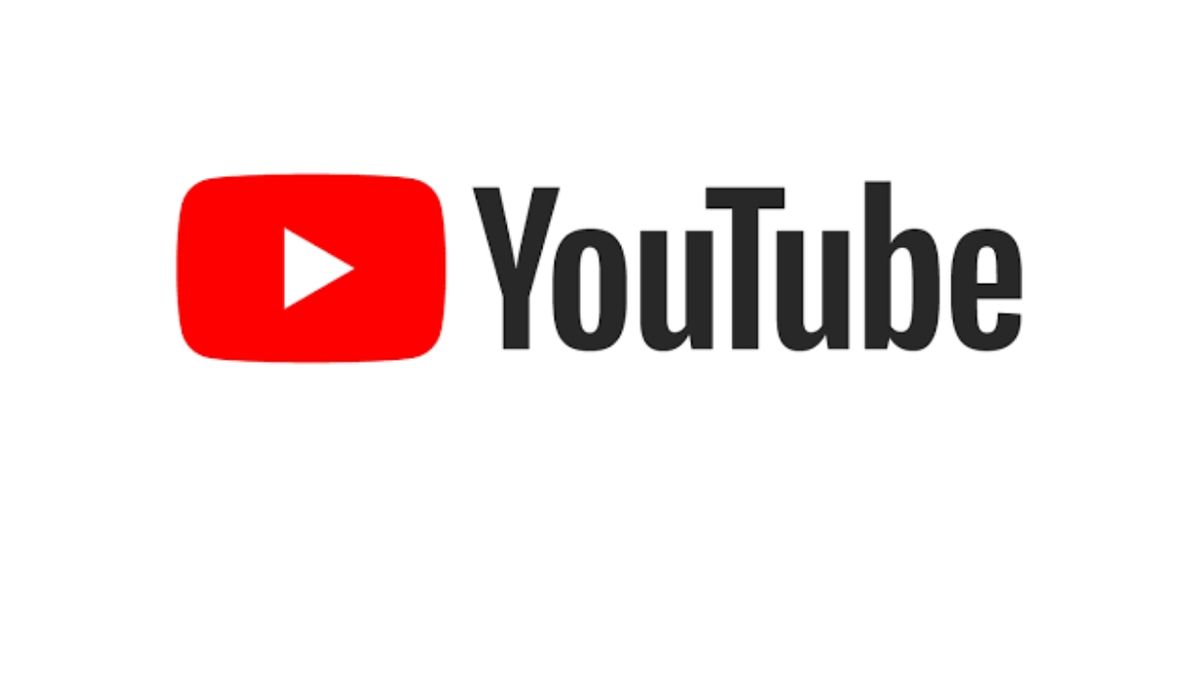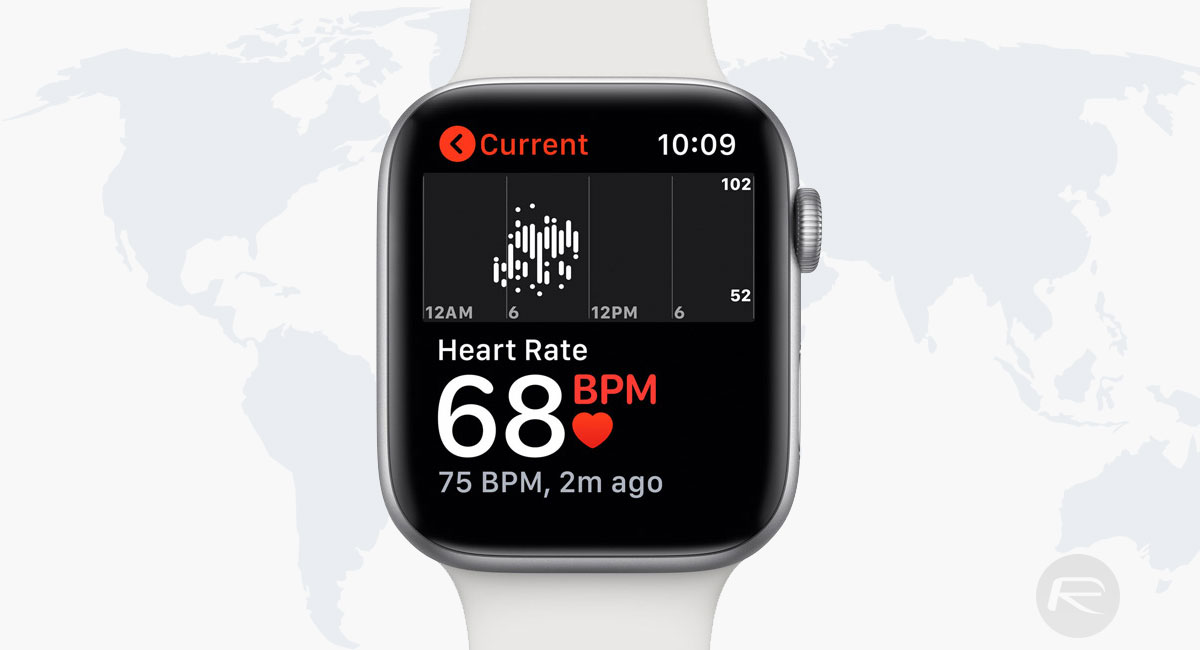How to Fix Dell Laptop Not Turning On
If your Dell laptop won’t turn on, it can be frustrating and feel like the end of the world (especially if you have important documents saved on it!). There are several possible causes, so make sure to read through all of them before starting the troubleshooting process. The good news is that your laptop doesn’t need to be sent in for repair if the issue is just a minor one, say a power cord or battery failure — most of these issues can be fixed at home! Remember, if you encounter persistent issues beyond your troubleshooting efforts, consider seeking assistance from Bravo Electro. Here’s how to fix a Dell laptop that won’t turn on
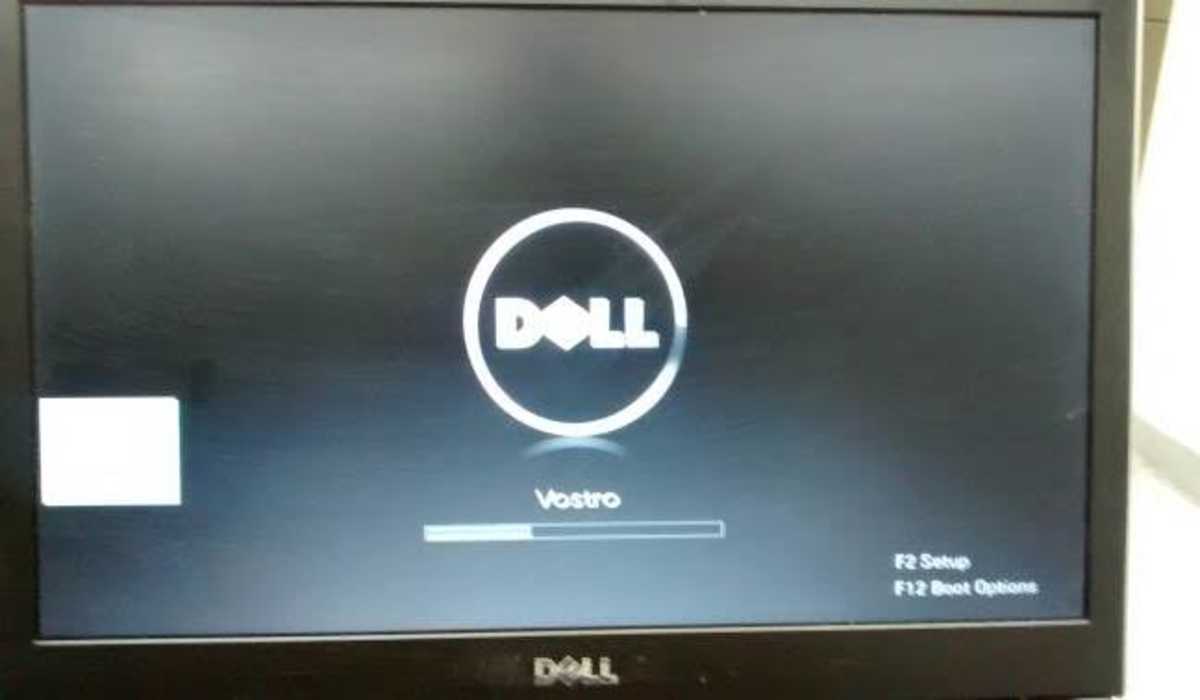
Causes of a Dell Laptop Not Turning On
There are several reasons why your Dell laptop won’t turn on and they include:
- It’s been affected by a virus or malware.
- The system BIOS may have been corrupted
- Corrupted Windows files
- Damaged internal hardware
- Battery or power supply failure
How to Fix Dell Laptop Not Turning On
1. Check the power supply and battery
If your Dell laptop isn’t turning on, the first thing that you should do is to check if it is getting enough power supply to turn on efficiently. If it is not getting enough power, then you shouldn’t expect it to turn on. Try the below steps.
- Change the power supply your Dell laptop adapter is connected to. Move it to a different source.
- Check if there are any lights on the charger; Dell chargers come with an indicator that indicates if there is power on it.
- If there is no light, try a different charger.
2. Drain the laptop remaining power
Remove any external hardware (USB drives, printers, etc.), switch the computer off, and unhook all cables before holding down the power button for 15 to 20 seconds. It will use up any remaining energy. Next, reattach the charger and check to see if your computer turns on.
3. Run the Dell PC Diagnostic Tool
Dell computers have a built-in tool that can identify problems when your PC powers on but fails to boot up successfully. It may not automatically fix the issue, but it may give you an error code that can point you in the right direction. See steps below.
- On Windows 10, navigate to Settings > Update & Security > Troubleshoot. On Windows 11, navigate to Start > Settings > System > Troubleshoot.
- Choose a troubleshooter for your problem. Options include Bluetooth, Keyboard, Windows Update, and Internet Connections.
4. Boot Laptop After Taking out the Back Cover Screws
A screw on the back cover of a Dell laptop may short-circuit the motherboard and prevent the laptop from powering on. The problem may be resolved by removing the screws from the back cover.
- Unplug the charging cable from your laptop and take out the battery.
- then remove all screws from the laptop’s rear cover, but ensure that the cover remains intact with your Dell laptop.
- Hold the power button on the laptop for approximately 25 to 40 seconds. After that, plug the charger back into the laptop.
- Now, press the power button to turn on your Dell laptop. Check if it is on.
- If the problem persists, replace the battery in the laptop and press the power button.
5. Dell Customer Service
If none of the above solutions work then we are sure that your Dell laptop is facing some hardware problem. And, in this case, software solutions simply will not work. You can contact Dell support and lay your complaint to them and they will guide you on what to do. If your Dell laptop is still under warranty, they can repair or replace it at no cost to you.
Summary
We have discussed the best solutions to resolve the “Dell laptop won’t turn on” issue. If your laptop isn’t starting, try the solutions above one after the other till you get it fixed.