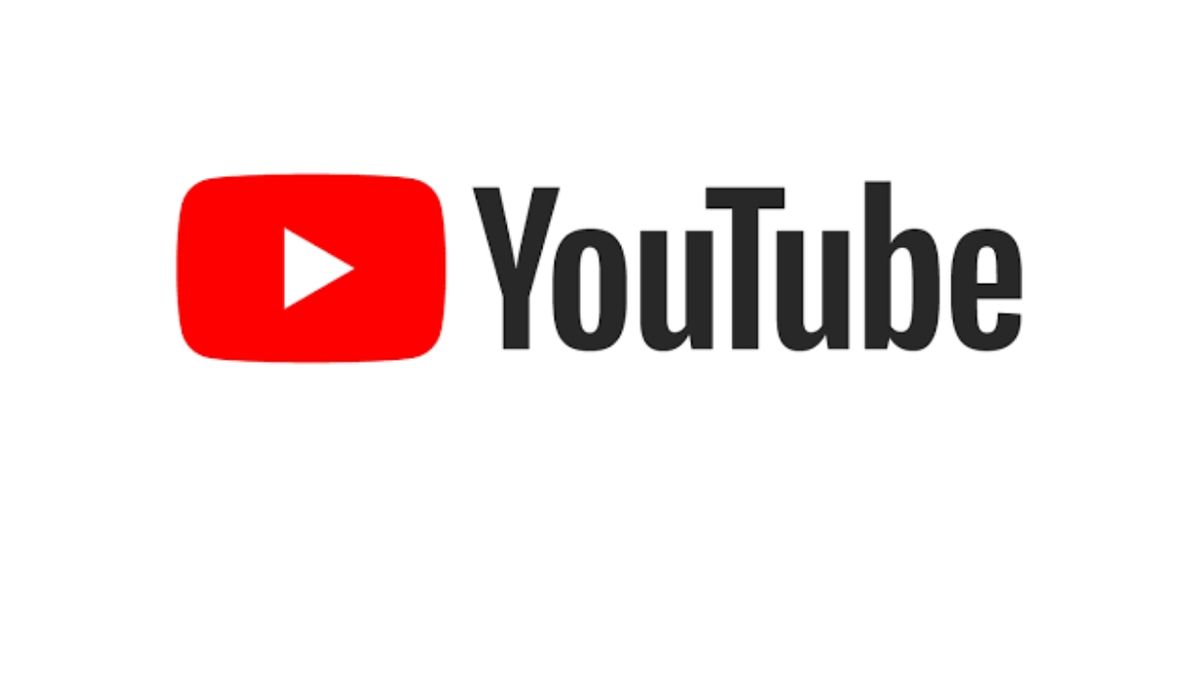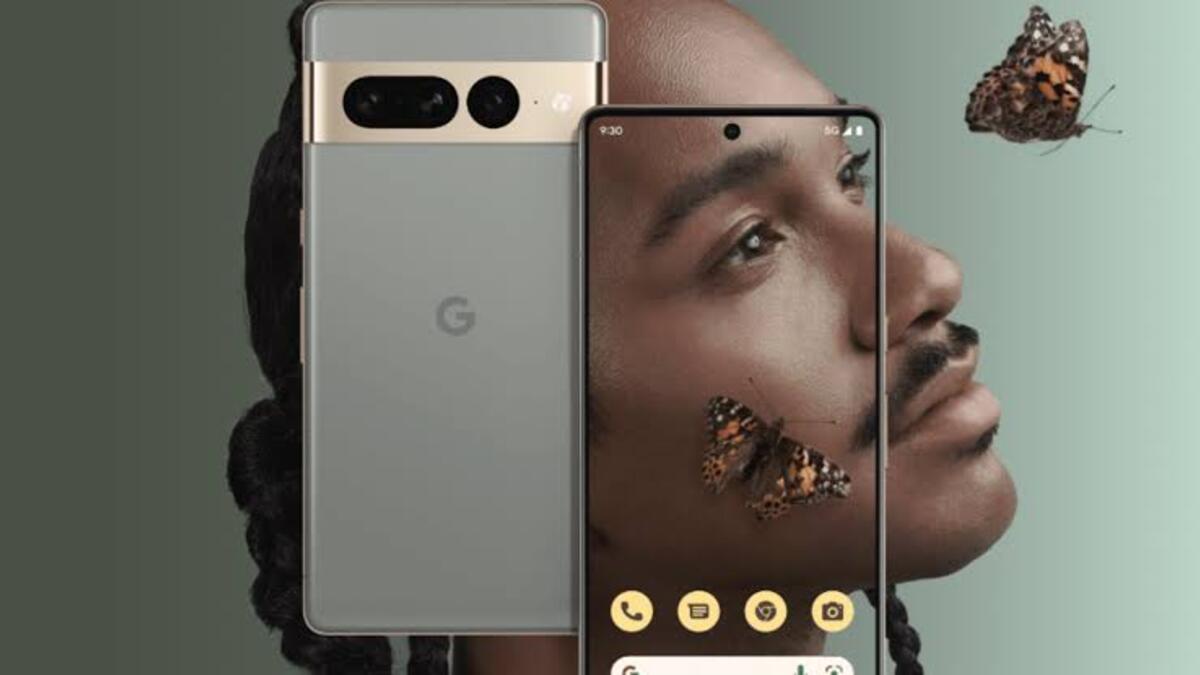How To Make a YouTube Video Your Ringtone
Have you ever come across background music or tones on YouTube that you want to use as your ringtone? If so, you must probably be wondering how you can make that possible. But don’t fret! Converting a YouTube video into a ringtone is pretty easy with the right steps.

In this guide, we’ll show you how to make a YouTube video your ringtone. Whether you have an iPhone or an Android device, we have you covered. So, let’s get started!
What You’ll Need to Convert a YouTube Video to a Ringtone
Making a YouTube video your ringtone involves multiple steps, such as downloading the video as an MP3, trimming the desired part, and setting it as a ringtone. The tools required for this process include:
- An MP3 converter
- A trimming tool
- GarageBand (for iOS only)
- A file transfer tool
Now, let’s dive into the basic steps required to get started.
How to Convert YouTube Videos to Ringtone on Android
If you’re an Android user looking to set a YouTube video as your ringtone, follow these steps carefully:
Step #1: Use a Reliable YouTube to MP3 Converter
Find a reputable tool to convert your YouTube video to MP3 format. A quick Google search will yield many online converting tools, but for this guide, we’ll use YTMP3.
Step #2: Download the YouTube Video in MP3
Copy the link of the YouTube video you want to download and open YTMP3 in your phone’s browser. Paste the link in the search box, choose MP3 format, and click Convert. Once the video is converted, click Download to save it to your Android gallery.
Step #3: Trim the Audio
To trim the desired part of the audio file, use an online tool or download a trimming app from the Play Store. For now, you can use MP3Cut in your browser. Upload the audio file, select the portion you want to use as a ringtone, and click Trim. The program will provide a download link for you to click.
Step #4: Set it as a Ringtone
Locate the downloaded tone on your Android device and tap Set as Ringtone.
That’s it! You have successfully converted a YouTube video into a ringtone for your Android phone.
How to Convert YouTube Videos to Ringtone on iPhone
Converting a YouTube video into a ringtone on an iPhone requires an additional step using a third-party tool called GarageBand. The remaining steps are similar to the Android process:
Step #1: Download the YouTube Video as MP3
Copy the video link and open YTMP3 in your iPhone’s browser. Paste the link and click Convert. Save the audio file on your iPhone.
Step #2: Trim Audio
Use MP3Cut to trim the desired part of the YouTube audio and save the clip on your iPhone.
Step #3: Install and Use GarageBand
Install GarageBand from the App Store. This tool allows you to customize ringtones on an iPhone through its “Ringtone” feature. Open GarageBand and tap the instrument. Then tap the project icon at the top-left corner. Choose the loop icon at the top-right corner and select “Browse items from the files app.” Locate your MP3 file and upload it to GarageBand by long-pressing it and dragging it to the beginning of the track.
Step #4: Set As Ringtone
Tap the drop-down arrow at the top-left corner, choose My Songs, and long-press the file to bring up a menu. Tap Share and select a ringtone. Finally, click Export > “Use sound as” and choose whether you want to make it a Standard Ringtone, Standard Text Tone, or assign it to a contact.
Final Words
There you have it on how to make a YouTube video your ringtone! While the steps may seem lengthy, with practice, you’ll master the process. Enjoy experimenting with different YouTube videos to create unique ringtones for your Android or iPhone device.