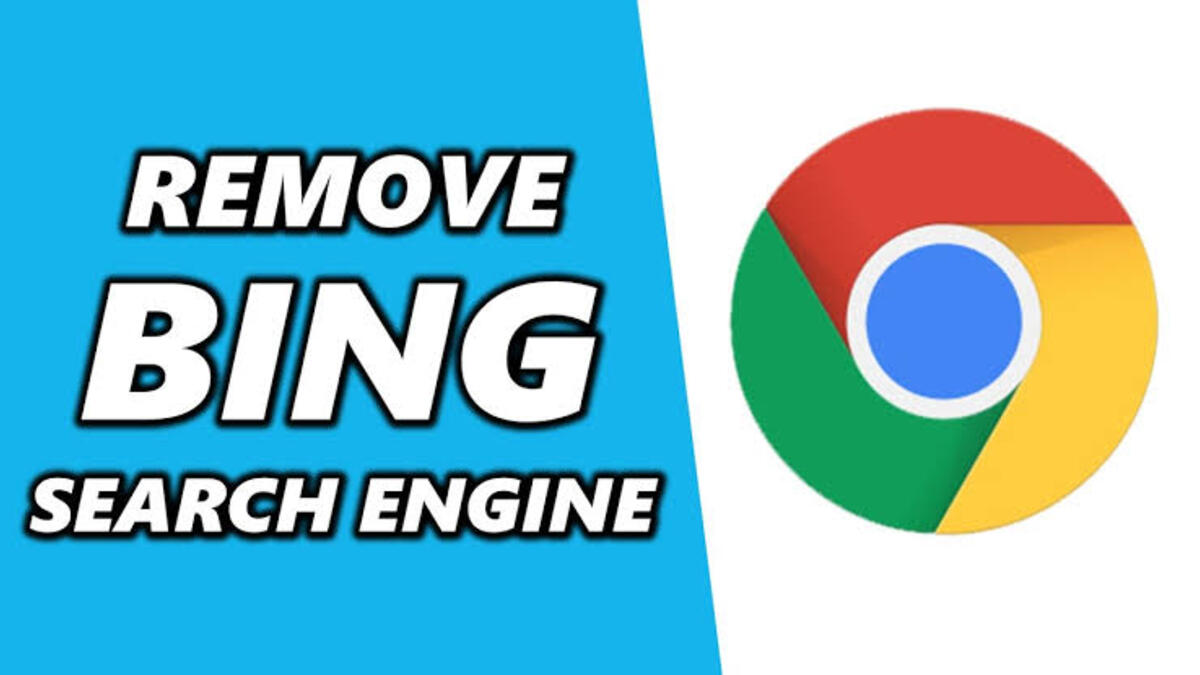How to Fix Can’t Download My Profile on Xbox 360
Some users have been coming across this error message on their Xbox 360 consoles “Sorry, Xbox Live profiles can’t be downloaded right now. Try again later.” Encountering these errors while trying to download your Xbox 360 profile can be frustrating. However, if you’re experiencing this issue, don’t fret!

This guide will provide solutions on how to fix “can’t download my profile” on Xbox 360. These solutions will address various error codes, including 8015190A, 80070571, 80070026, and 80151103, which users may encounter when attempting to download their profile on the Xbox 360 console.
Potential Solutions to “Can’t Download My Profile” on Xbox 360
1. Connect to a Different Internet Connection
In many cases, network issues can be the root cause of profile download errors. To determine if this is the case, try connecting your Xbox 360 console to a different internet connection, if available. This could involve using another Wi-Fi network or even your mobile hotspot. By using an alternative connection, you can eliminate any potential network-related problems that may be hindering the profile download.
2. Check for Profile Corruption
Profile corruption is a common trigger for the aforementioned error codes. To verify if your profile is corrupted, navigate to “Settings > System > Storage” on your Xbox 360 console. Select the storage device and then choose “Profiles.” If your profile is marked with an exclamation mark, it indicates corruption. In such cases, you should delete the profile and then proceed with re-downloading it.
Follow these steps to delete the corrupted profile without affecting your games and achievements:
- Navigate to “Settings > System > Storage.”
- Select your storage device, followed by “Profiles.”
- Identify the profile marked with an exclamation mark and choose “Delete.”
- Select “Delete Profile Only.”
After completing these steps, attempt to download the profile again. If the issue persists, it’s possible that the problem lies elsewhere, such as with your hard drive. However, before reaching this conclusion, try the remaining fixes outlined below.
3. Clear the Xbox 360 Cache
If the previous solution did not resolve the problem, clearing the Xbox 360 cache might help. The cache stores various items, including game updates, installation packages, and friend’s gamer pictures. Occasionally, a corrupted cache can lead to profile download issues. Follow these steps to clear the cache on your Xbox 360 console:
- Open the Guide, go to Settings, and select System Settings.
- Choose Storage or Memory.
- Highlight the device for which you want to clear the cache (do not select it) and press Y.
- Select “Clear System Cache.”
- Confirm the action by selecting “Yes.”
Note that this process will not delete your game files, gamer tag, downloaded content, or console software updates.
4. Change Your Avatar
For users encountering the 8015190A error code, changing your Avatar can potentially resolve the issue. This fix applies to users who have already created an Avatar. As you are unable to download your profile on the Xbox 360, you will need to use a PC to change your Avatar. Follow these steps:
- Open the Microsoft Store on your computer and install the Xbox Original Avatars app.
- Use the app to make modifications to your Avatar.
- Once you have made the changes, check if you can successfully download your profile on the Xbox 360 console.
5. Restore Network Settings to Default
If the issue persists, resetting your network settings to default on the Xbox 360 may help. Follow these steps:
- Open the Guide and navigate to “Settings > System Settings.”
- Select Network Settings and then choose your network from the available list.
- Under the Additional Settings tab, select “Restore to Factory Defaults.”
- If prompted, confirm the action by selecting “Yes.”
- Once you’ve reset your network settings to default, proceed by restarting the Xbox 360 console.
Final Words
There you have it on how to fix ” can’t download my profile” on Xbox 360. Try each of the solutions provided in this guide and see which one works effectively for you. Hopefully, you find this guide quite helpful as you proceed with fixing the issue.
To get our latest news once they’re published, please follow us on Google News, Telegram, Facebook, and Twitter. We cover general tech news and are the first to break the latest MIUI update releases. Also, you get issues-solving “How To” posts from us.