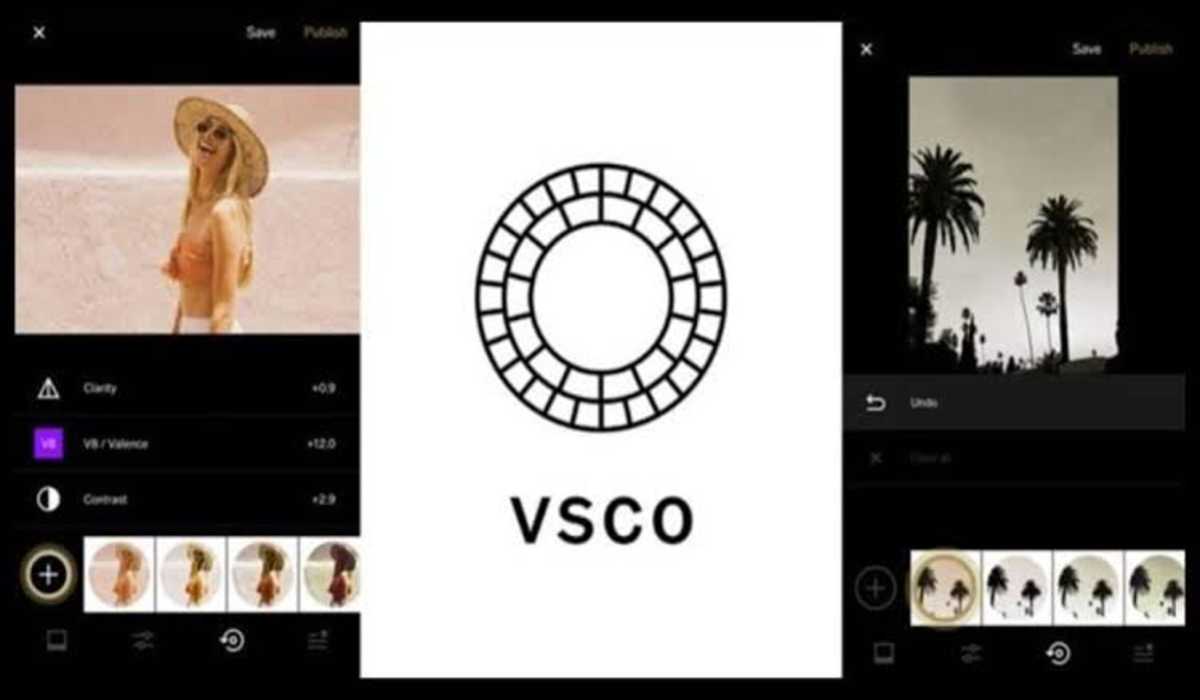How to Delete a VSCO Account and Cancel your Subscription
Have you been using VSCO for a while and are now ready to move on to another photo editing app? Maybe you’re not happy with the new direction VSCO is going with their recent updates. Or maybe you’re just ready to cancel your subscription and delete your account. Whatever the reason, we’re here to help you delete your VSCO account and cancel your subscription.

How to delete the VSCO app on iPhone
Follow these steps to delete the VSCO app on iPhone:
1. Launch the VSCO app and from the bottom of the screen, tap your profile icon.
2. Select the menu icon at the top left of your screen.
3. Select Settings and scroll down to tap Delete my account. Tap Continue for confirmation.
How to delete a VSCO account on Android or the web
A VSCO account currently cannot be deleted through an android device. So if you are an android user and you want to cancel your account, you will have to make use of the web version to do that. Here’s how:
1. Visit VSCO.co from any device’s browser.
2. You will be sent a verification email if it’s your first time logging in through the browser. You will need to check your inbox and approve the login for security issues.
3. At the top right corner, select the menu icon and select Account.
4. Scroll down and click the Delete my account option, then click Delete VSCO account for confirmation.
How to cancel your VSCO subscription on iPhone
To cancel a VSCO subscription on your iPhone device, here are the steps to follow:
1. Launch your iPhone Settings app and select your Apple ID at the top of the page.
2. Select Subscriptions.
3. From the Active section, select VSCO: Photo & Video Editor.
4. Select Cancel. If you are still in the free trial period, select Cancel Free Trial.
How to cancel your VSCO subscription on Android
You can cancel your VSCO subscription on Android using the Play Store app. See how:
1. Open the Google Play Store app and tap your profile icon at the top right.
2. Select Payments & subscriptions.
3. Tap Subscriptions from the Payments & Subscriptions page.
4. Select VSCO: Photo & Video Editor.
5. Tap Cancel subscription at the bottom of the page and confirm.
And that’s it! The above tutorial showed you how to delete a VSCO account, as well as cancel its subscription.