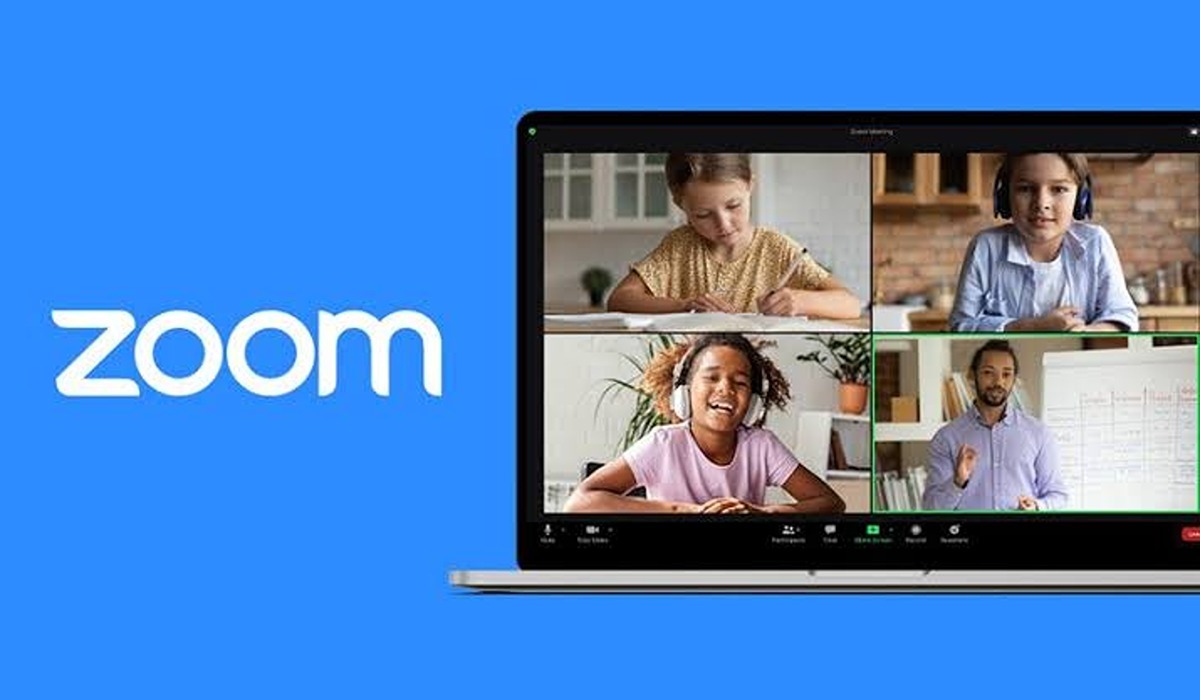How To Disable YouTube Shorts on PC and Android
YouTube Shorts is a section of the YouTube platform used for sharing videos that are less than 60 seconds. While Shorts can be used for spreading awareness about products, generating memes, and creating other types of digital content, it can be a source of distraction or annoyance for some users. If you’re one of these users, then you’ll be glad to know that there are ways to disable Shorts on YouTube on your PC or Android phone.
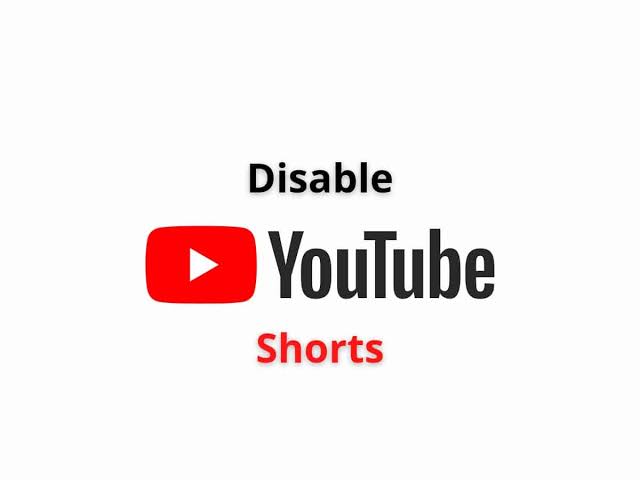
This guide will walk you through the different methods you can use to disable YouTube Shorts on your PC or Android phone.
Disabling YouTube Shorts on PC
Method #1: Click on the X button to disable YouTube Shorts
One of the simplest methods to remove Shorts on YouTube is to use the X button. When you open the YouTube homepage in a web browser on your PC, you’ll see the Shorts section. Press the “X” (Not Interested) button on the top right corner of the section. The option is only available on the browser version of YouTube.
After clicking on the “X” button, reload the YouTube page, and you won’t see the Shorts section on your homepage anymore. However, note that this method only disables Shorts for a few days (approximately 30 days). After that, the Shorts section will reappear, and you’ll need to press the “X” button again to remove the Shorts section. If you want to permanently disable YouTube Shorts, use a browser extension.
Method #2: Disable specific YouTube Shorts using the three-dot menu button
You can also disable a specific YouTube Short on your PC by clicking on the three-dot menu button associated with that video and then clicking on the “Not interested” option.
You can also disable YouTube Shorts and videos from a specific channel. To do this, go to the Shorts tab on the left side of your YouTube page. Then, click on the three-dot menu button associated with the video of the channel you want to disable. Finally, select the “Don’t recommend this channel” option, and you won’t see Shorts and other videos from this channel anymore.
Method #3: Use a third-party web extension to block YouTube Shorts
You can use a web extension to disable YouTube Shorts on your PC. Some free Chrome extensions that you can install to disable YouTube Shorts in your browser are Hide YouTube Shorts, ShortsBlocker – Remove Shorts from YouTube, and Youtube Shorts Block.
Disabling YouTube Shorts on Android
Method #1: Use the Not Interested option
You can use the Not Interested option on your Android phone to disable YouTube Shorts. To do that, follow these steps:
- Open the YouTube app on your Android phone and click on the three-dot menu button associated with a Shorts video.
- Press the “Not interested” option, and the selected Shorts will be removed from your homepage.
- Repeat the same steps for other Shorts videos under the Shorts section until the Shorts section is removed from your homepage.
After you’ve chosen the Not Interested option, the Shorts section won’t appear on your YouTube homepage for about 30 days. After that, it will reappear, and you’ll be able to see Shorts again. If you want to permanently remove the Shorts section, try the next method.
Method #2: Reverting to an Older Version of YouTube
If you are using an Android phone with an older version of YouTube that does not have Shorts, you can try downgrading your app to this version by uninstalling the updates.
To do this, long press the YouTube app icon, select “App Info” or the “i” button, tap on the three-dot menu button, and choose “Uninstall updates.” After confirming with the “OK” button, your YouTube app will be reverted to the previous version without Shorts.
Method #3: Installing an Older Version of YouTube
You can also download and install an older version of YouTube without Shorts. To do this, visit the APKmirror website and search for the desired version of YouTube (e.g. 14.12.56.16).
Download the APK file and install it on your smartphone following the onscreen instructions. This will allow you to use YouTube without Shorts.
Method #4: Using YouTube Vanced
Another option is to use YouTube Vanced, which is a modified version of the YouTube app that includes an option to disable Shorts. To do this, follow the steps below;
- Navigate to the YouTube Vanced website on your Android device
- Next, tap on “Vanced manager” and select “Download anyway” in the pop-up.
- Download the APK file and install it on your device.
- Once you open YouTube Vanced, tap on the profile avatar at the top right corner, select “Settings.”
- Scroll down to “Vanced settings”
- Next, tap on “Layout settings.”
- Toggle off “YouTube stories (Experimental)” and select “Restart” in the pop-up.
With these steps, Shorts will be disabled on the app
Final Words
With the methods above, you can regain control over your YouTube experience and avoid the distraction of Shorts. Remember, it’s essential to prioritize your productivity and focus on the content that matters most to you. So don’t let Shorts stand in the way of achieving your goals. Take action today and reclaim your YouTube experience!