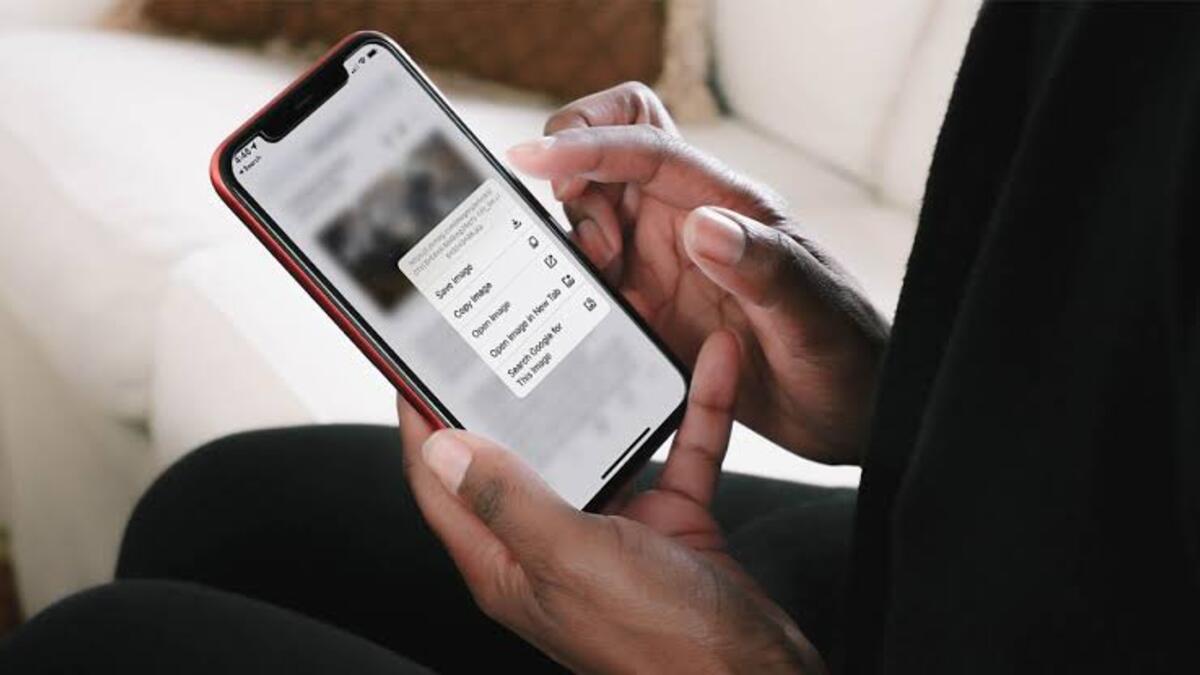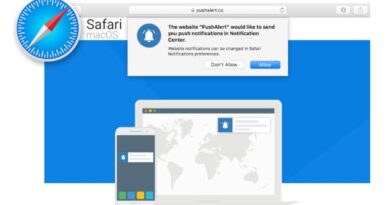How To Do A Reverse Image Search
If you’ve ever wondered how to do a reverse image search, then you’re not alone. The process is actually quite simple, and there are a number of different ways to do it. In this blog post, we’ll walk you through the steps on how to do a reverse image search using some of the most popular search engines, such as Google and Bing.
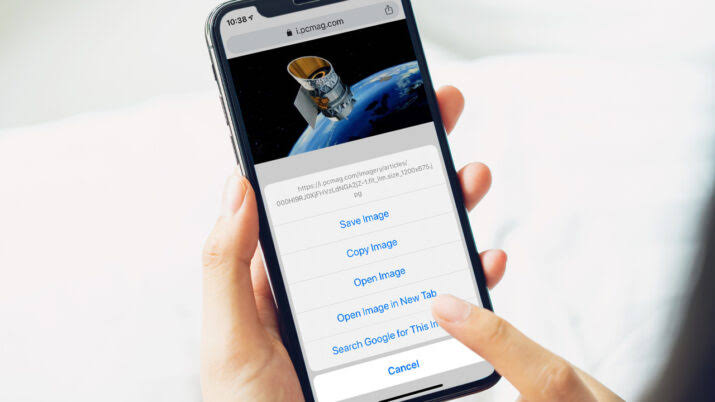
We’ll also provide a brief overview of what a reverse image search is and how it can be used. So, if you’re ready to learn more about how to do a reverse image search, then let’s get started!
What Is a Reverse Image Search?
When performing a reverse image search on Google or Bing, you enter a photo or a link to a photo into the search field rather than a word query. The search engine then searches for websites that include your image as well as comparable images.
Doing this also detects the subject of your photo and recommends websites linked to the subject of your image.
When To Do a Reverse Image Search
A reverse image .search is extremely useful in the following situations:
- Find out more about a photo: A reverse image search may yield a webpage including a person’s name or product details.
- Detecting plagiarism: Similar photos will be displayed by a reverse image search. This can identify whether or not an image was plagiarized.
- Find out about other similar photos: If you wish to find other photos relating to a given image, a reverse search will produce the required results.
2 Ways To Do a Reverse Image Search
Method #1: Using Google
You can do a reverse image .search on your mobile device or PC using the Google search engine on your preferred web browser especially with Google Chrome. Here’s how to do it;
- Navigate to google.com on your preferred web browser
- Next, in the search bar, describe the image you wish to find.
- Then, at the top, click the Images tab to see only the image search results.
- After that, from the search results, choose an image to enlarge by clicking on it.
- Then, in the bottom left corner of the image, click on the Google Lens button.
- After a little moment, Google will display images that correspond to your search terms.
Method #2: Using Bing
You can also use the Bing search engine to perform reverse image searches. Here’s what you need to do;
- Navigate to www.bing.com in your preferred web browser.
- Then, in the search bar, click the camera icon.
- You can drag and drop an image into the pop-up, browse for the image on your computer, paste an image or its URL, or take a photo.
- Bing will then display the results of your image search in a new window.
Wrapping It Up
There you have it on how to do a reverse image .search! In a nutshell, a reverse image search is a good way to find similar images or similar versions of an image. It can also be used to find the original source of an image. The process of doing a reverse image search is quite easy as shown above. Just go through this guide carefully and you’re good to go!