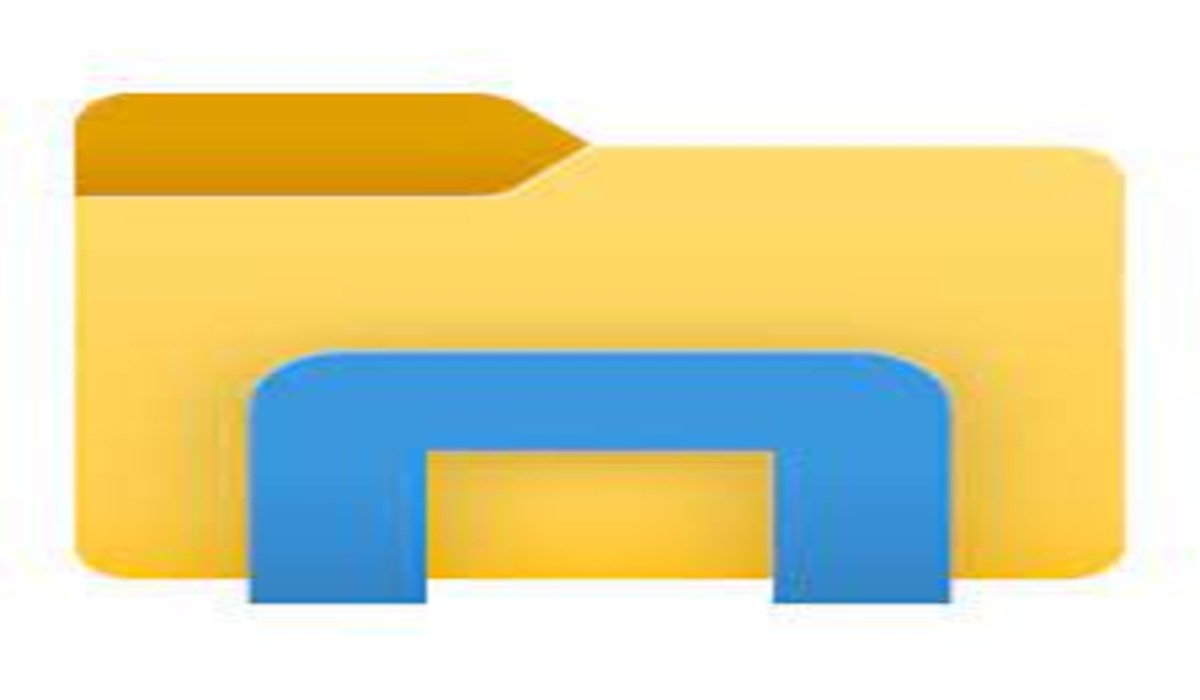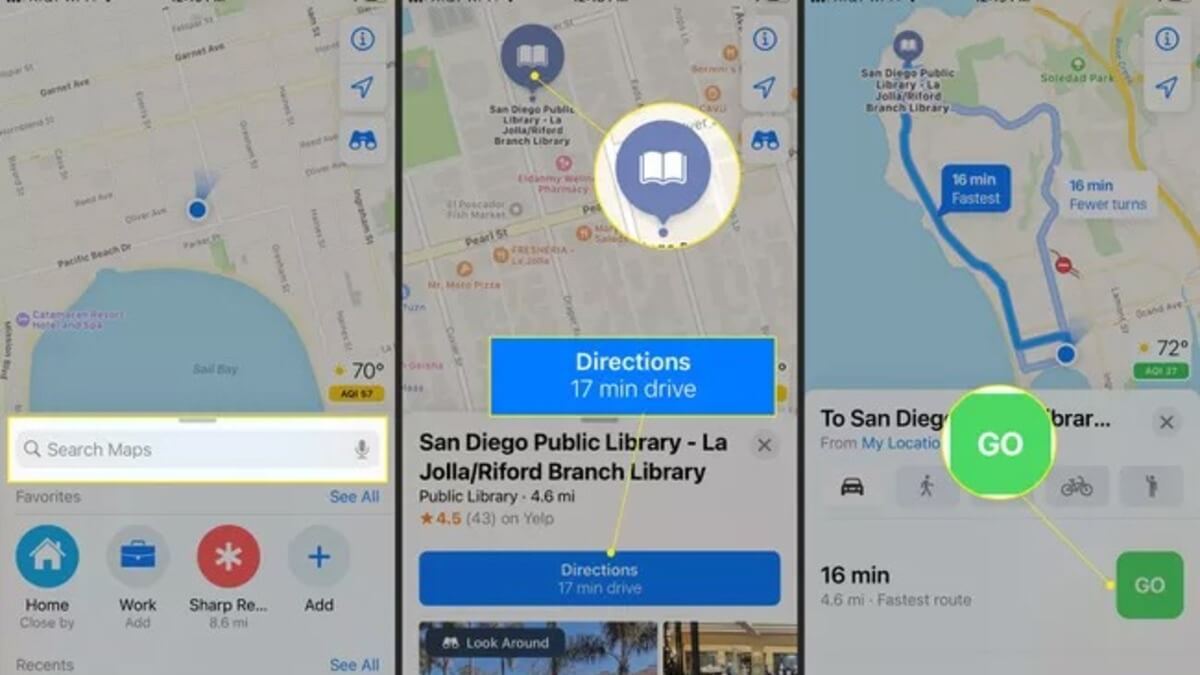How to Recover Deleted Files on Windows in 3 Easy Ways
Did you delete some files on Windows that you now need or perhaps you did that by mistake and wish to recover these deleted files back? If yes, then worry no more as you have the assurance of being able to recover these deleted files with ease by yourself.

This article shows you four ways that you can recover deleted files on Windows.
How to recover deleted files on Windows through File History
The first method here to recover deleted files on Windows is through File History, a built-in feature in Windows 10.
Simply locate the folder in which the deleted file was, or files were, and right-click on “History”. Then click on “Previous” and select the file you want to restore. On the file, left-click on “Restore” to restore the deleted file.
How to recover deleted files on Windows from the previous version
Alternatively, you can recover your deleted files on Windows from the previous version, common with Windows 10 by following the steps below.
First of all, locate and select the folder of the deleted files if they haven’t been deleted and right-click on them. Then click on “Properties” and then the “Restore previous version” button to get it restored.
After this, the previous version of the deleted files will be displayed on Windows.
But if there is no previous-saved file, then you can create a new folder with the same name as the previous folder of the deleted file.
How to recover deleted files on Windows with the Disk Internals Uneraser software
The Disk Internals Unerasers is software that helps you solve previous problems with you doing almost nothing while the software does the job for you. The software has a user-friendly interface and will recover deleted files of any kind, irrespective of when and how you lose them with ease. It has a built-in recovery wizard that will help you to restore the deleted files by following the easy-to-use step-by-step guide which will be outlined for you below:
Step 1: First, Download or install and run the software, Disk Internals Unerasers on your Windows.
Step 2: Locate and select the disk where the file you want to recover is located and click on “Next”.
Step 3: You can either skip this step by clicking on next or select the type of file you want to recover and then “Scan”.
Step 4: The next step is to preview. Here all the found files will be marked with a red cross in the upper left corner, then select the file, right-click on it and click on “Preview in New Window” to preview.
Step 5: Select the files that you want to recover and click on the red-colored cross named “Recovery” to recover the deleted files on Windows.
Step 6: Finally, you can save the recovered files on your system by simply purchasing a license for the product and all your documents will be saved in the original place and with the original name. It is advisable to make backup copies of your documents on other storage media so that you won’t lose them permanently next time.
Further Reference:
You can also visit the Microsoft Windows support page to see what the developers have to say about recovering these deleted files.