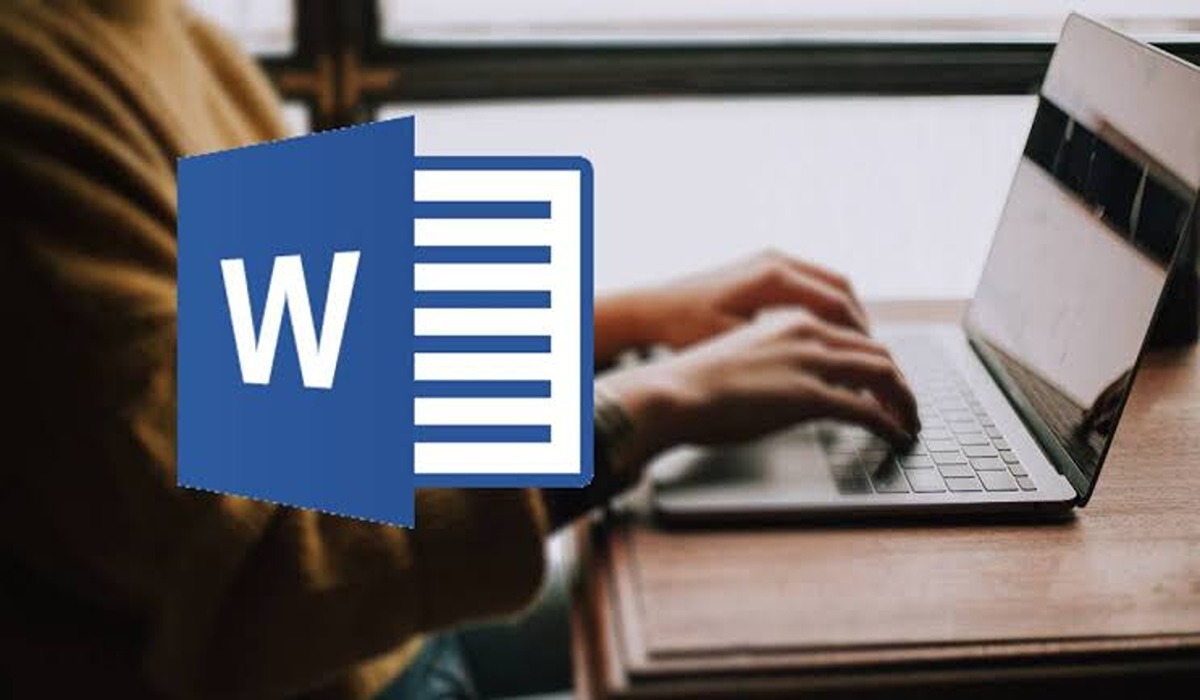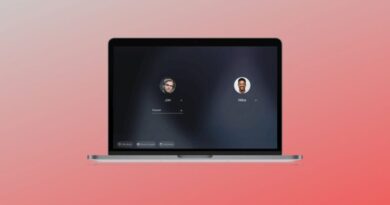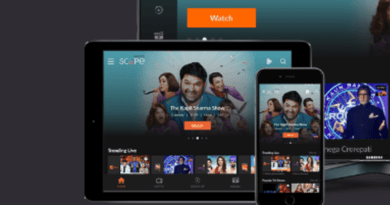How to Fix A YouTube Black Screen In Easy 7 Ways
Are you experiencing a black screen when trying to watch YouTube videos? It can be a frustrating and annoying problem, but don’t worry – there are a few steps you can try to fix it. In this blog post, we’ll go over some simple troubleshooting steps you can try to get your YouTube videos back up and running. From refreshing the page to clearing your cache and cookies, we’ll cover all the bases to help you get your YouTube videos working again. So let’s get started!
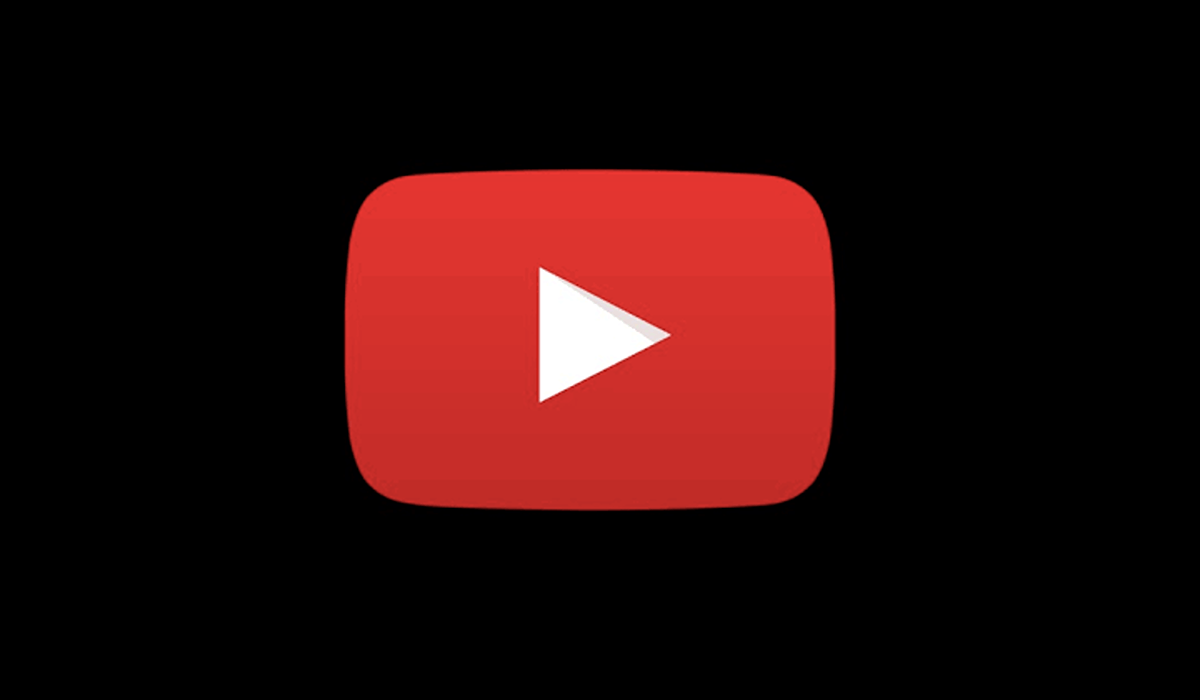
Ways to Fix A YouTube Black Screen Error
If you’re experiencing a black screen while trying to watch YouTube videos, here are a few steps you can try to fix the issue:
1. Refresh the page:
Sometimes, a simple refresh of the page can fix the issue. Simply press the F5 key on your keyboard or click the refresh button in your browser.
2. Check your internet connection:
A slow or unstable internet connection can cause the YouTube video to load slowly or not at all. Make sure you have a strong and stable internet connection before trying to watch the video again.
3. Clear your cache and cookies:
Over time, your web browser can accumulate a lot of temporary files and cookies that can cause problems. Try clearing your cache and cookies by following these steps:
- In Google Chrome: Click on the three dots in the top-right corner of the browser, then select “More tools” and “Clear browsing data.” Select “Cookies and other site data” and “Cached images and files” and click “Clear data.”
- In Mozilla Firefox: Click on the three lines in the top-right corner of the browser, then select “Options.” Click on the “Privacy & Security” tab and scroll down to “Cookies and Site Data.” Click on the “Manage Data” button and select “Remove All.”
4. Update your web browser:
If you’re using an outdated version of your web browser, it could be causing problems with YouTube. Make sure you have the latest version of your web browser installed.
5. Restart your computer:
Sometimes, simply restarting your computer can fix the issue. Shut down your computer and start it up again, then try watching the YouTube video again.
6. Check for any browser extensions or plugins:
If you have any browser extensions or plugins installed, they could be causing problems with YouTube. Try disabling them one by one to see if that fixes the issue.
7. Check for any YouTube app updates:
If you’re using the YouTube app on your phone or tablet, make sure you have the latest version installed. Sometimes, updates can fix issues with the app.
Wrapping Up
If you encounter the YouTube black screen while surfing the site, one of the above tips outlined above can help you clear this error and get you back to watching your shows and videos again.