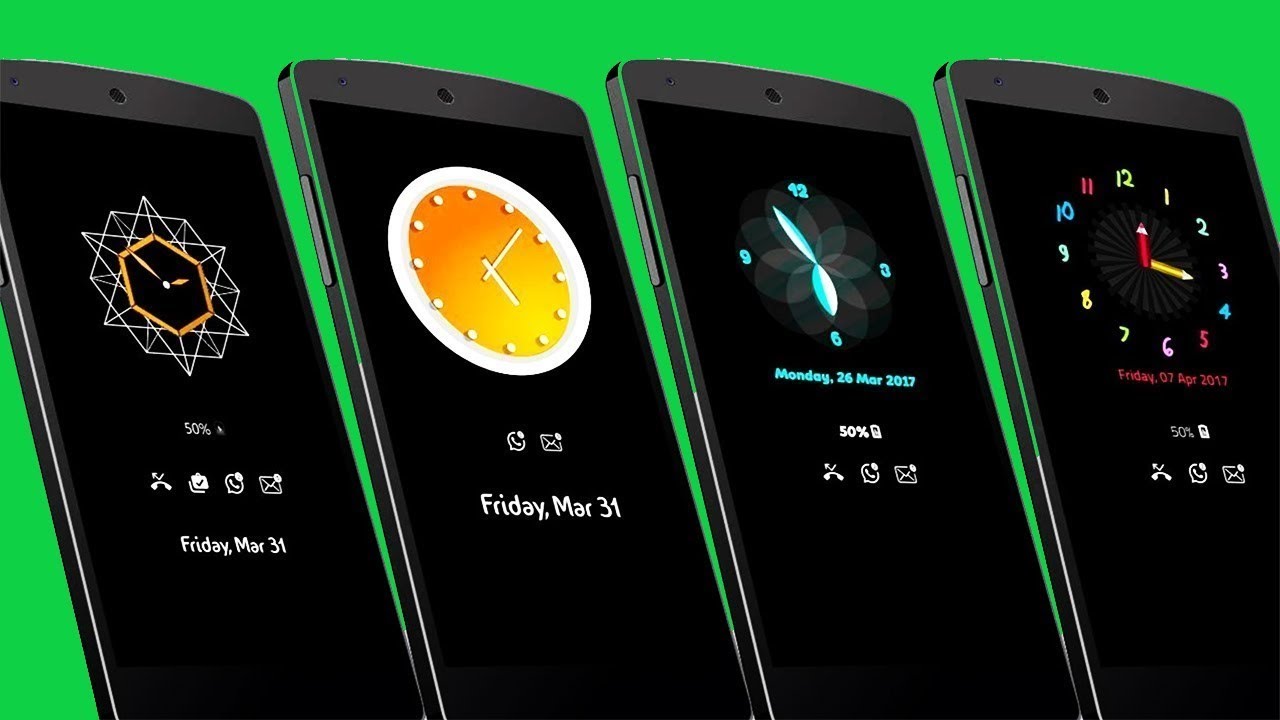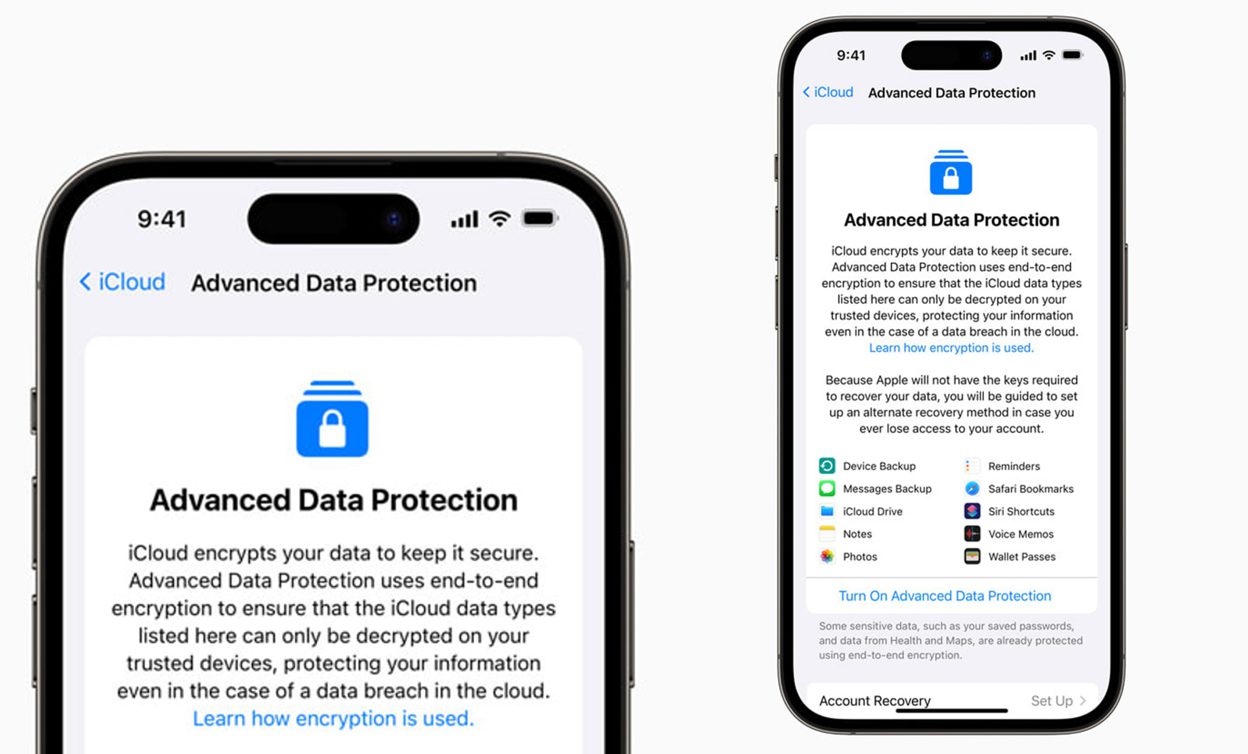How to Enable Always On Display on any Android Phone
One of the most essential features of Samsung Galaxy devices is the always on display. The always-on display primarily shows the time and date, as well as allowing you to quickly glance at other information such as notification icons, alarms, or reminders. Of course, you can do all of this without turning on your entire screen every time.

This feature is based on the idea that showing black pixels on OLED panels does not use a lot of power. Only a fraction of your battery life is consumed when you use the Always-on display because only a piece of your screen is lit up and the rest is black. The good news is that if your Android smartphone has an OLED display, even if it is not a Samsung device, you may try out this fascinating Always-on display feature.
That takes us to the focus of this guide – How to enable Always On Display in any Android phone. So. Stay tuned as we get started.
Here is How to Activate the Always on Display on your Android
Always On is a free app that’s currently a beta version. The app is simple to use, straightforward, and customizable in several ways. You need to allow the appropriate authorizations for it to work once it has been downloaded, and you will be presented with the options open to you right away.
You will then be brought to the main screen of the app after completing the initial setup process, where you can activate the first option to enable the Always-on display service on your device. After you’ve enabled the Always-on display, you can customize the settings to meet your specific needs. For instance, you can choose to use the feature only during certain times of the day, only when your device is charging, or only when your device’s battery level is above a certain threshold.
Even while the options for adding gestures to your Always-on display are restricted, you can still use them to switch on your screen, dictate the current time and notifications, and even turn on or off the flashlight. There are also other customization options available that authorize you to select from a variety of clock faces, data styles, and background wallpapers.
Wrapping it Up
That completes the basic things you need to know on how to enable Always On Display on any Android phone. Do you find this guide quite helpful? If so, don’t hesitate to drop your comments below!