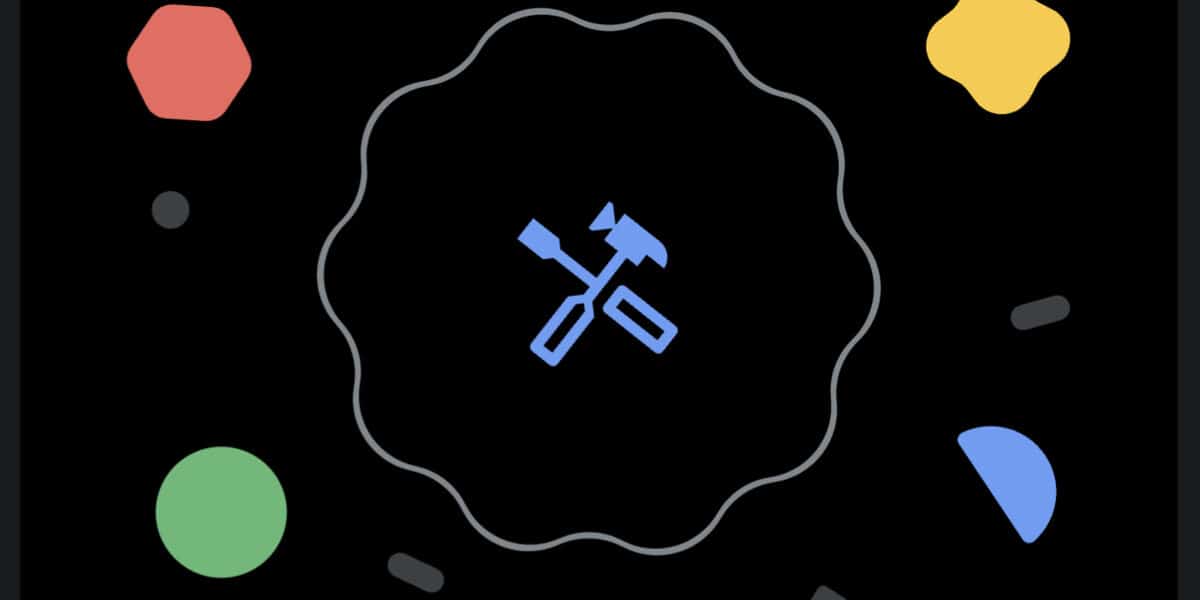How to enable repair mode on Pixel Android phones
After a long testing, Google has released the Repair Mode feature to eligible Pixel phones. The latest addition arrived for beta testers with the Android 14 QPR1 beta update a couple of months ago, but it’s now available for more users.
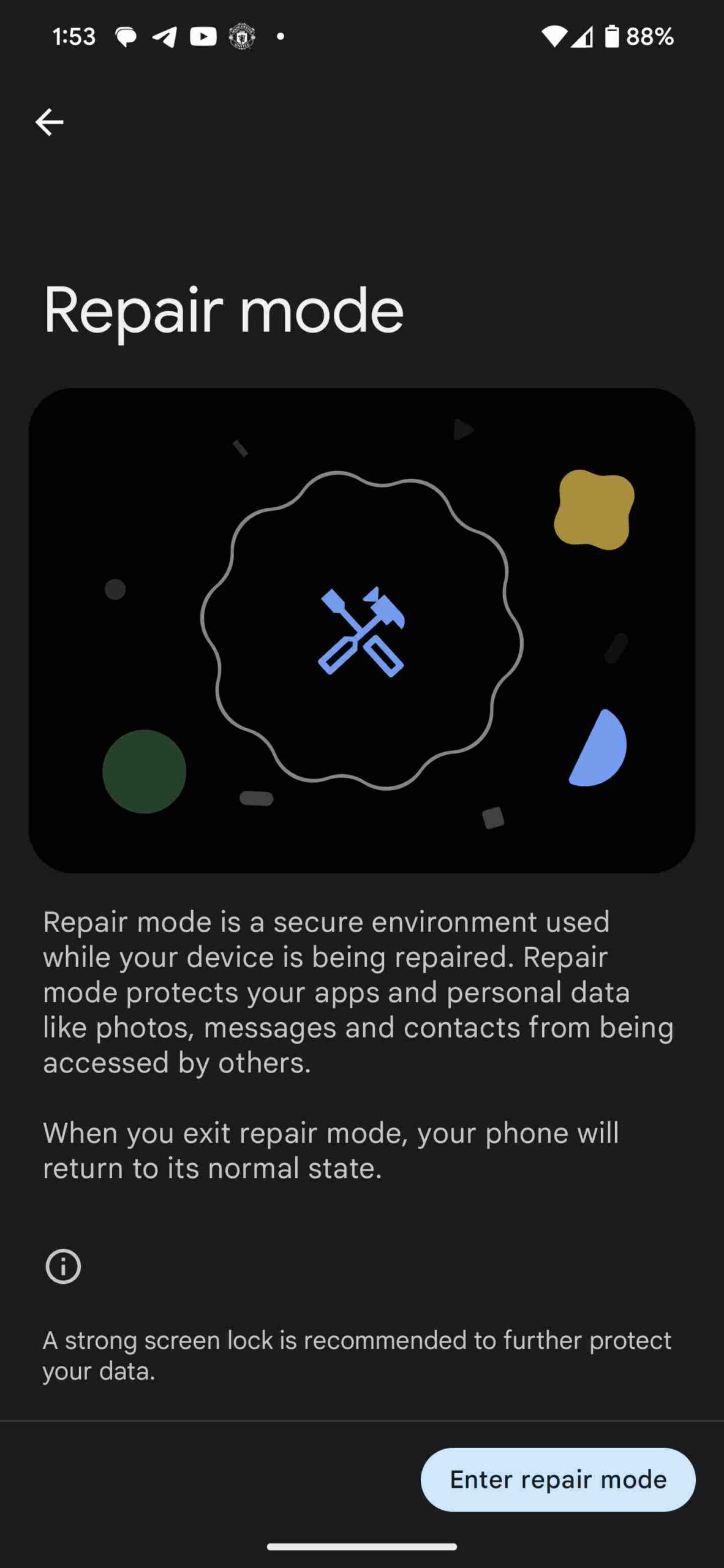
The Repair Mode first appeared in September, which is Google’s move to protect user’s data when their device is taken to repair. When enable, users won’t need to reset their device before handing their phone to a technician. It’s more like having two accounts on your phone, and that will make it possible for tests to be performed on the device without accessing data on it.
As expected, the Repair Mode supports setting a lock screen code, a PIN, and Password, while pattern is also acceptable. However, 2GB of free storage is required to enable Repair Mode on Pixel Android phones. Also, not all Pixel phones support it, and while the Pixel 6a isn’t on the official list, you can enable it on the device with the steps below.
Google Pixel devices that support Repair Mode
- Pixel 8 Pro
- Pixel 8
- Pixel Fold
- Pixel 7a
- Pixel 7 Pro
- Pixel 7
- Pixel 6a
- Pixel 6 Pro
- Pixel 6
How to enable Repair Mode on Pixel Android phones
- Make sure you have 2GB of free storage
- Head to Settings>>System>>Repair Mode
- Tap and Enter Repair Mode
- You will draw your device unlock pattern or enter your PIN to continue
- After that, your device will reboot into Repair Mode, which will take a few minutes.
- To Exit Repair Mode, swipe down from the top of the screen to reveal the control center and click on the “Your device is in repair mode” drop-down menu.
- Tap on Exit Repair Mode, follow the screen prompts to complete the exit
- Meanwhile, to set a password, you should click on “Manage” and follow the screen prompt.
To get our latest news once they’re published, please follow us on Google News, Telegram, Facebook, and Twitter. We cover general tech news and are the first to break the latest MIUI update releases. Also, you get issues-solving “How To” posts from us.