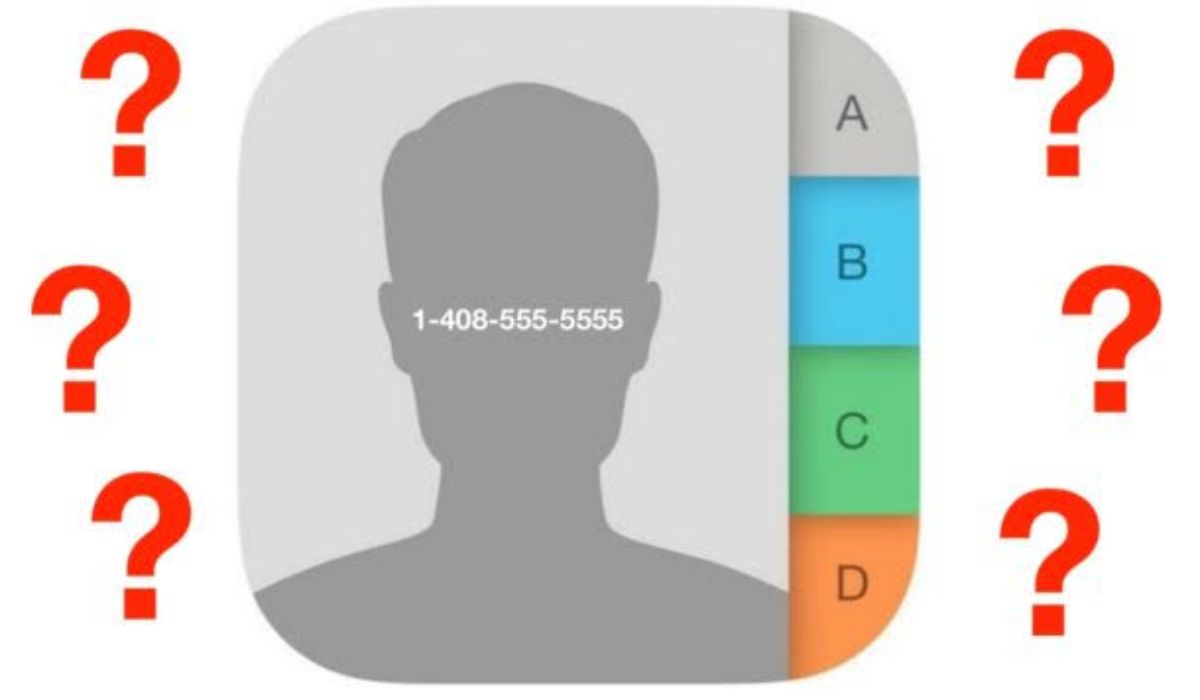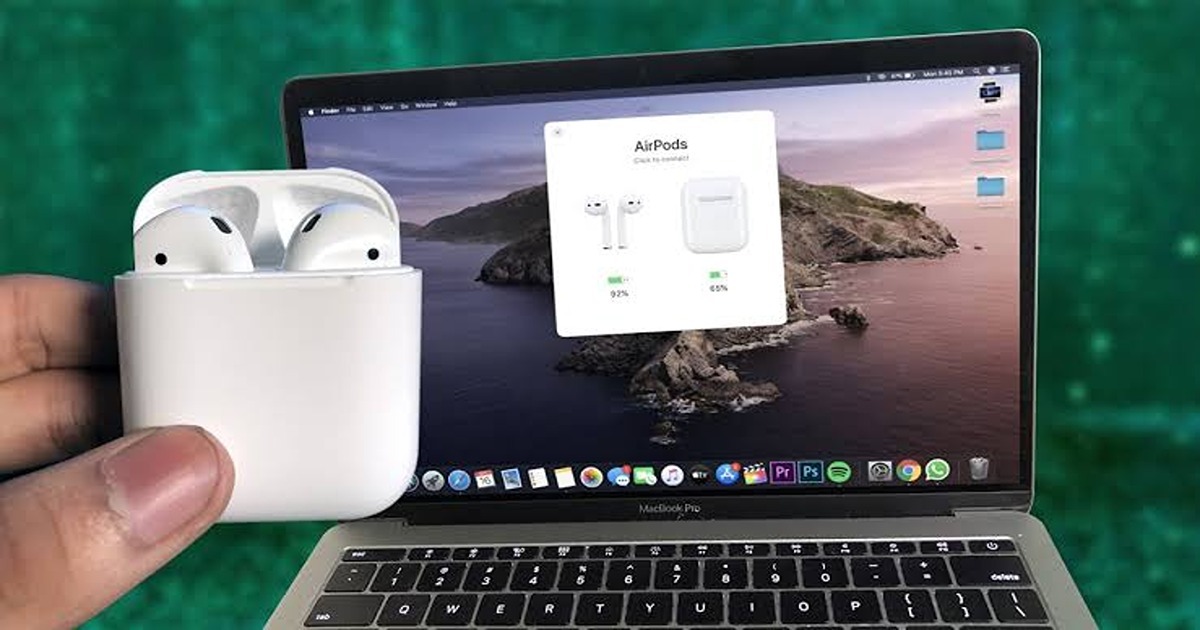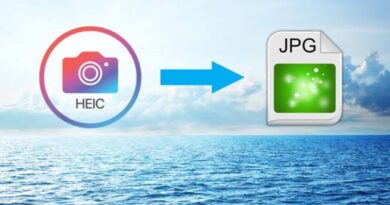6 Ways to Fix Contacts Not Showing Up on iPhone
If you’re struggling with the iPhone contacts not showing up problem, don’t worry – you’re not alone. This is a common problem that can usually be fixed fairly easily. In this article, we’ll show you seven different methods you can use to fix the issue.
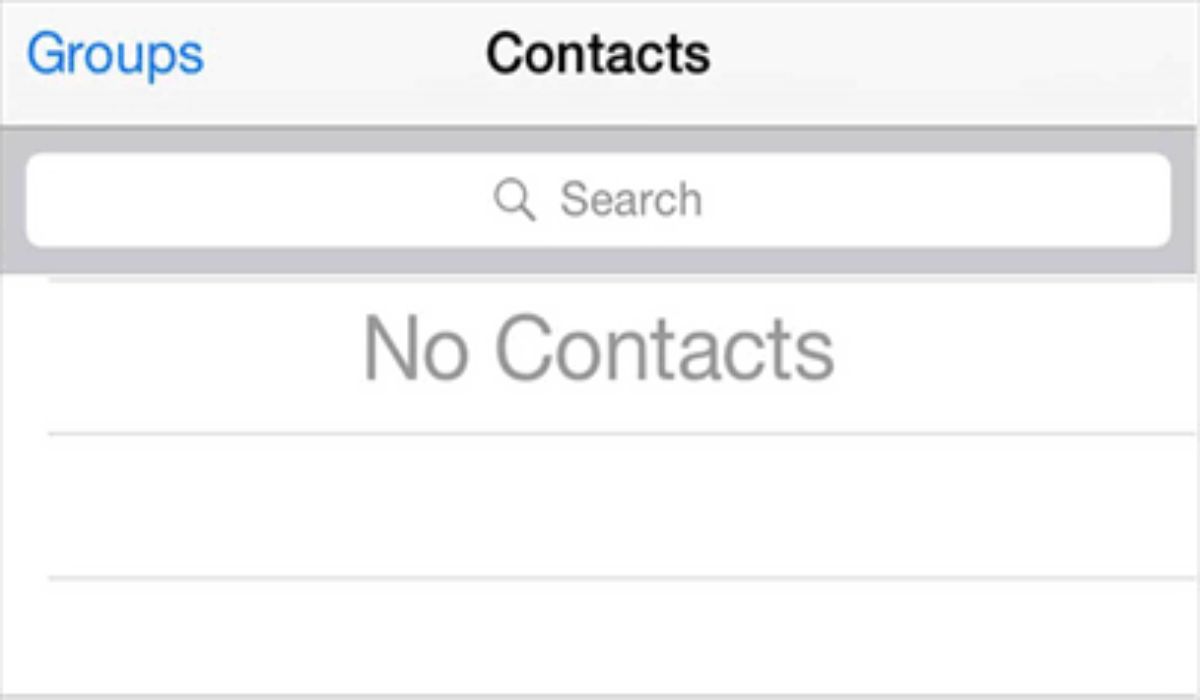
Before we get started, it’s important to note that this problem can be caused by a number of different factors. It could be a software issue, a hardware issue, or even a problem with your iCloud account. As such, there is no one-size-fits-all solution to this problem. However, the seven methods we’ll show you should fix the issue in most cases.
So without further ado, here are seven ways to fix the iPhone contacts not showing up problem:
6 ways to fix contacts not showing up on iPhone
1. Restart your iPhone
Sometimes, a little bug can cause certain malfunctions on our devices, and simply restarting the device has proven to fix it some of the time. If you suddenly cannot find your contacts on your iPhone device, try restarting the phone to see if that will fix the issue and restore your contacts.
2. Check iCloud settings
iCloud is a cloud-based storage service that allows you to store and sync your contacts, calendars, and other data across multiple devices. If your contacts are not showing up on your iPhone, it’s possible that the issue is related to your iCloud settings.
To check your iCloud settings, follow these steps:
- Open the Settings app on your iPhone
- Tap on your name at the top of the screen
- Tap on iCloud
- Make sure that the Contacts toggle switch is turned on
If the toggle switch is already turned on, try turning it off and then back on again. This can sometimes help to resolve syncing issues.
3. Update your iOS
Another potential solution to the problem of contacts not showing up on your iPhone is to update your device’s operating system. Software updates often include bug fixes and other improvements that can help to resolve issues like this.
4. Reset your network settings
To check for and install updates, follow these steps:
- Open the Settings app on your iPhone
- Tap on General
- Tap on Software Update
- If an update is available, tap on Download and Install
5. Remove and re-add the account
If your contacts are not showing up on your iPhone, another solution you can try is removing and re-adding the account that is associated with your contacts.
To remove and re-add an account, follow these steps:
- Open the Settings app on your iPhone
- Tap on Passwords & Accounts
- Tap on the account associated with your contacts
- Tap on Delete Account
- Confirm that you want to delete the account
- Now re-add the account by going to Passwords & Accounts and tapping on add account
- enter the account information and sign in.
6. Contact Apple Support
If none of the above solutions worked, it may be necessary to contact Apple Support for further assistance. They may be able to provide additional troubleshooting steps or suggest a potential fix.
You can contact Apple Support by visiting their website, calling their support line, or visiting an Apple Store in person. When you contact them, be sure to have your device information and a description of the problem handy to help them assist you more efficiently.
Wrapping Up
In conclusion, if your contacts are not showing up on your iPhone, there are several solutions you can try to fix the issue. These include checking iCloud settings, updating iOS, resetting network settings, removing and re-adding the account, performing a force restart, and contacting Apple Support. By trying these solutions, you should be able to restore your contacts and get back to using your iPhone as normal.