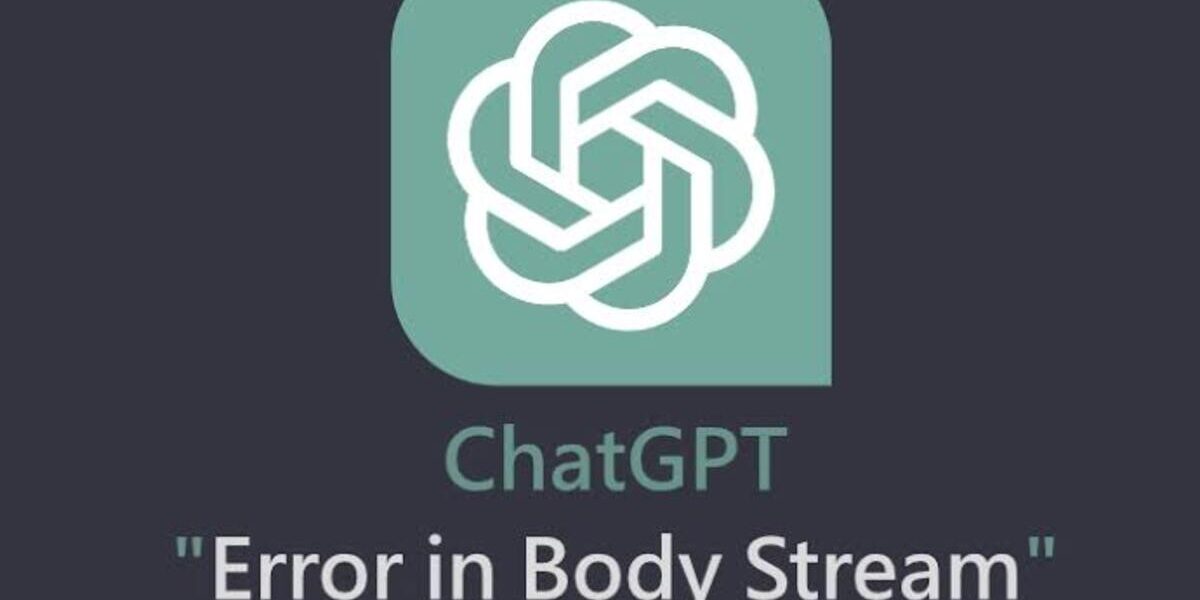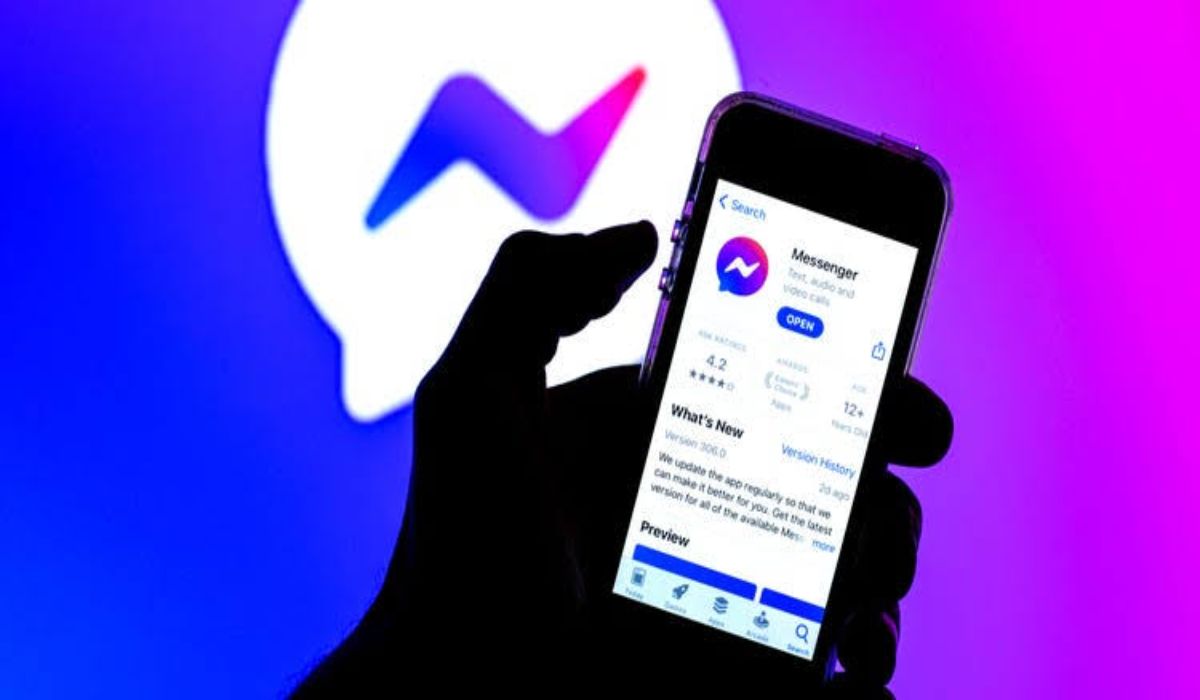How To Fix Error in Body Stream on ChatGPT
ChatGPT is a widely-used tool that offers various functionalities such as coding, essay writing, and travel planning. However, users may encounter the “Error in Body Stream” message at times, which can hinder the ChatGPT experience. In this guide, we will explore how to fix “Error in Body Stream” on ChatGPT. So, let’s dive right in.
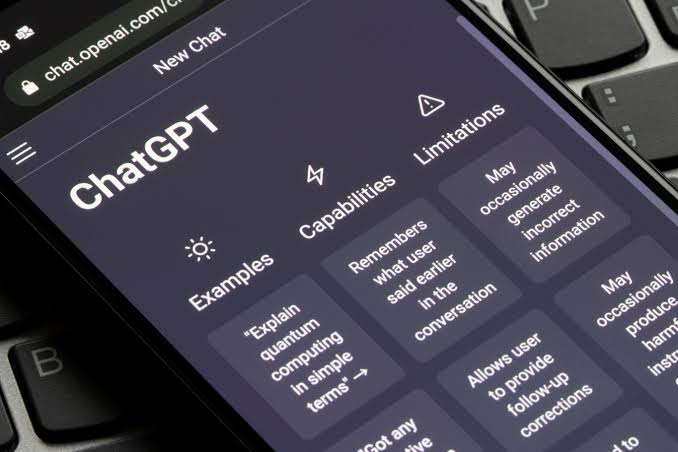
Understanding the ChatGPT “Error in Body Stream” Issue
Contrary to what you might think, the “Error in Body Stream” issue with ChatGPT is not usually due to any user-triggered error. This error occurs when ChatGPT fails to generate the required response for the user’s query. It commonly happens when the request sent to the server is corrupt or invalid, resulting in the chatbot displaying the “Error in Body Stream” message and leaving the chat blank.
Several factors can lead to this issue. One possible reason is a high load on OpenAI’s servers, especially considering the popularity of ChatGPT. Additionally, sending multiple requests to ChatGPT within a short time frame or experiencing poor connectivity can confuse the AI and cause this error. However, regardless of the cause, there are several solutions you can try to fix this issue. Let’s explore them below.
Potential Solutions to Fix ChatGPT “Error in Body Stream”
Fix #1: Check ChatGPT Server Status
Due to the heavy usage of ChatGPT, OpenAI’s servers may experience high load at times. If you encounter the “Error in Body Stream” issue, first check the server status on the OpenAI server status website. Look for a green bar indicating the status of “chat.openai.com.” If the servers are overloaded, it is advisable to wait until they stabilize. However, if the server status is fine and you are still facing the error, proceed to the next steps.
Fix #2: Regenerate Response
ChatGPT provides an option to regenerate the response. This allows users to request the bot to provide another response to their query. While there is a slight chance of failure, you can try this option by clicking on the “Regenerate response” button at the bottom. Avoid spamming this button as it may lead to recurring errors.
Fix #3. Restart Your Router
Poor internet connectivity can be one of the reasons for the “Error in Body Stream” message. Additionally, a corrupted cache in your router can further exacerbate the issue. To fix this, turn off your router, count to ten, and then turn it back on. This process will refresh your router’s cache and may resolve the error. After restarting, try initiating a new conversation on ChatGPT and check if the issue persists.
Fix #4: Start a New Chat
Sometimes, the issue might be specific to a particular ChatGPT conversation that is encountering bugs, resulting in slow loading or broken responses. In such cases, opening a fresh conversation can effectively resolve the error. Click on the “+ New chat” button at the top right of the ChatGPT website to start a new conversation.
Fix #5: Clear the Browser Cache
Browsers store cache data to improve website loading speed, but this cached data can sometimes cause issues. If you encounter the “Error in Body Stream” message, it could be due to a corrupted browser cache. To resolve this, follow these steps based on your platform:
- PC (Google Chrome): Click on the ellipsis icon (three dots) on the top right of Chrome, select “Settings,” go to “Privacy and Security” in the left sidebar, click on “Clear Browsing Data,” uncheck all options except “Cached images and files,” choose the time range, and click on “Clear Data.”
- iOS (Google Chrome): Open Chrome, tap the ellipsis icon (three dots), tap “History,” select “Clear Browsing Data,” ensure that “Cached Images and Files” is checked, and tap “Clear Browsing Data” to confirm.
- Android (Google Chrome): Open Chrome, tap the ellipsis icon (three dots), tap “History,” select “Clear Browsing Data,” make sure only “Cached images and files” is checked, and tap “Clear Data” to confirm.
Fix #6: Switch to a Different Browser
Similar to device-related issues, certain browsers may have peculiar errors or temporary outages that affect their functionality with ChatGPT. If you consistently experience the “Error in Body Stream” issue while using a particular browser, consider switching to a different browser. There are numerous reliable and capable browsers available, so explore alternative options to see if the issue persists.
Fix#7: Contact OpenAI Support
If none of the above solutions work and the “Error in Body Stream” issue continues to persist, you can reach out to OpenAI support for assistance. Provide a detailed description of your problem, including when it occurred, and attach any relevant screenshots. OpenAI typically responds to queries within a few days and should be able to provide a solution. Visit OpenAI’s Help Center and click on the “Chat” bubble to begin the support process.
Final Words
There you have it on how to fix “Error in Body Stream” on ChatGPT. By following these solutions, you should be able to resolve this issue on ChatGPT. Enjoy a smooth and uninterrupted experience with ChatGPT!