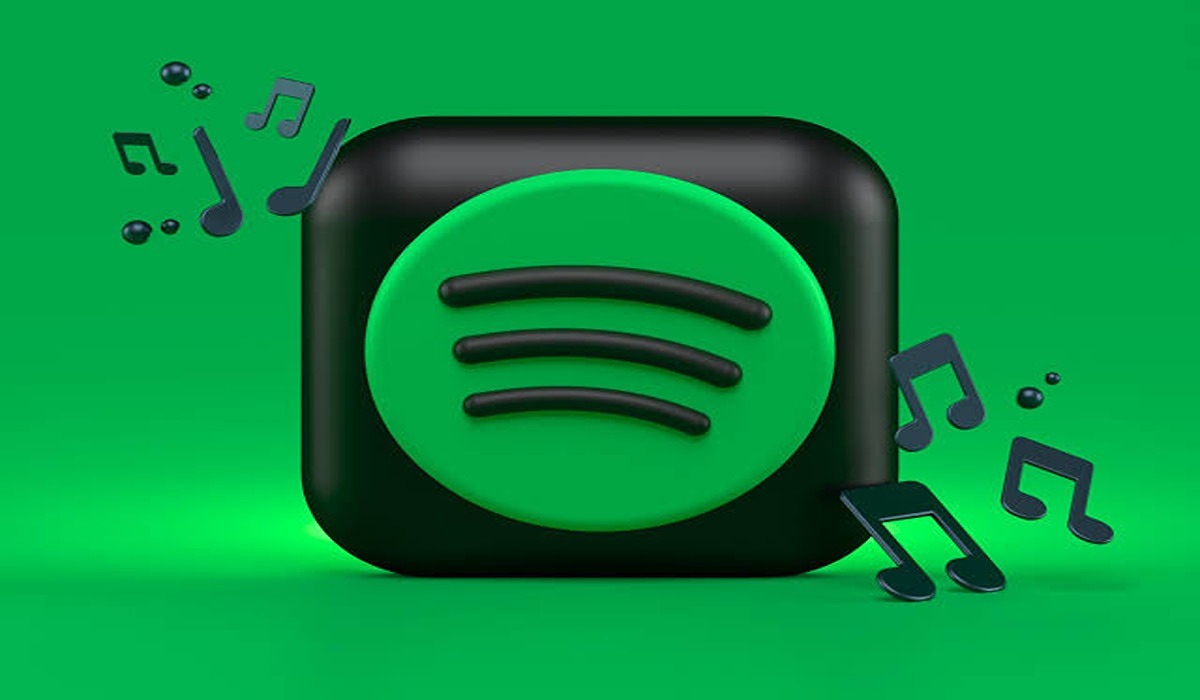How To Fix Netflix Error Code TVQ-ST-137
Many Netflix users have reported frustration with the appearance of error code TVQ-ST-137 on their screens. Unfortunately, the Netflix Help Center currently does not offer a solution, as the cause of the error is still under investigation by the Netflix team.

While waiting for a permanent solution from Netflix, there are several steps you can take to try and fix the Netflix error code TVQ-ST-137 on your device. In this guide, we’ll show you the different methods you can try to fix this error. So, let’s dive in!
What does the Netflix Error Code TVQ-ST-131 mean?
Netflix Error Code TVQ-ST-131 indicates that your device is attempting to connect to the Netflix server, but there may be an obstacle preventing a successful connection. This could be due to a temporary server issue or a bug that is incompatible with connecting to the Netflix server.
Methods to Fix Netflix Error Code TVQ-ST-137
Method #1: Sign Out and Sign In to Netflix
The first thing you should do is to sign out of your Netflix account and then sign back in. This simple action may help in resolving the Netflix error code TVQ-ST-137.
Method #2: Restart Your Device
Another effective troubleshooting step is to restart your device, which will refresh the system. This can often resolve temporary problems on your device. To do this, turn off your device and disconnect all cable cords from your computer and power socket. Wait for 30 seconds, then reconnect all the cables and power your device back on.
Method #3: Check Your Internet Connection
Verify your network connectivity to ensure it is capable of supporting HD streaming services. Test other devices using the same connection to confirm that there is an active internet connection. If there are no issues, consider contacting your network administrator, as your access to streaming services may have been disabled if you are using a shared internet connection.
Method #4: Restart Your Router and Modem
Try restarting your modem and router as another potential solution for the Netflix error code TVQ-ST-137. Restarting these devices will not alter the settings but will refresh your internet network.
Follow these steps:
- Turn off your router and modem.
- Disconnect all cables connected to your modem and router.
- Wait for at least 30 seconds.
- Reconnect all the cables to your modem and router.
- Wait for another 30 seconds.
- Power on your router and modem.
- Allow the devices to initialize for 2 minutes.
- Connect your device to the network and open Netflix.
Note: Avoid pressing the reset button, as this will restore your modem or router to factory settings. If you press it, you will need to reconfigure the network settings as if it were new.
Method #5: Clear Netflix Cache
Each time you open Netflix, a cache or temporary file is created to expedite the loading process. This cache allows Netflix to access information quickly without repeated downloads. However, if an app encounters difficulty reading the cache, conflicts may arise, such as streaming issues or force closures.
We recommend periodically clearing the cache. The method for clearing the cache varies depending on the device you are using.
For Android:
- Go to Settings > Apps > Manage Apps.
- Find Netflix and tap on it.
- Tap “Clear data” or “Clear cache”.
- Finally, tap on the OK button.
For Browsers:
If you stream Netflix using a browser on your computer, follow these steps to clear your browser’s cache:
- Open Google Chrome browser.
- Click on the three dots at the top right corner and select Settings.
- On the left pane, click on Privacy and security.
- Click on “Clear browsing data”.
- Under the Basic tab, change the Time Range to “All time” and select all the options.
- Click “Clear data”.
After clearing the cache, open Netflix and sign in again to determine if the Netflix error code TVQ-ST-137 has been resolved.
Method #6: Flush DNS with Command Prompt
Windows PC users can try flushing the DNS using the Command Prompt to resolve the Netflix error code TVQ-ST-137.
Follow these steps:
- Open the Start menu and type “cmd” in the search box.
- Right-click on “Command Prompt” and select “Run as administrator”.
- If prompted, click “YES”.
- In the Command Prompt window, type “ipconfig /flushdns” and press Enter.
- You should receive a notification saying “Successfully flushed the DNS Resolver Cache”.
- Then, type “netsh winstock” and press Enter.
- Finally, follow the prompts to reboot your computer and complete the process.
Method #7: Change DNS
Changing the DNS in your computer’s browser could potentially resolve the Netflix error code TVQ-ST-137.
Follow these steps in Google Chrome:
- Open the Google Chrome browser.
- Click on the three dots at the top right corner and select Settings.
- On the left, click on Privacy and security, then select Security.
- Scroll down to the Advanced section and choose “With custom DNS”.
- Select “Google (Public DNS)” as your DNS.
- Try opening Netflix again to check if the problem has been resolved.
Final Words
There you have it on how to fix Netflix error code TVQ-ST-137 on your device. We hope the methods above can fix this error code on your device. It is recommended to try each method and see which one works best for you.