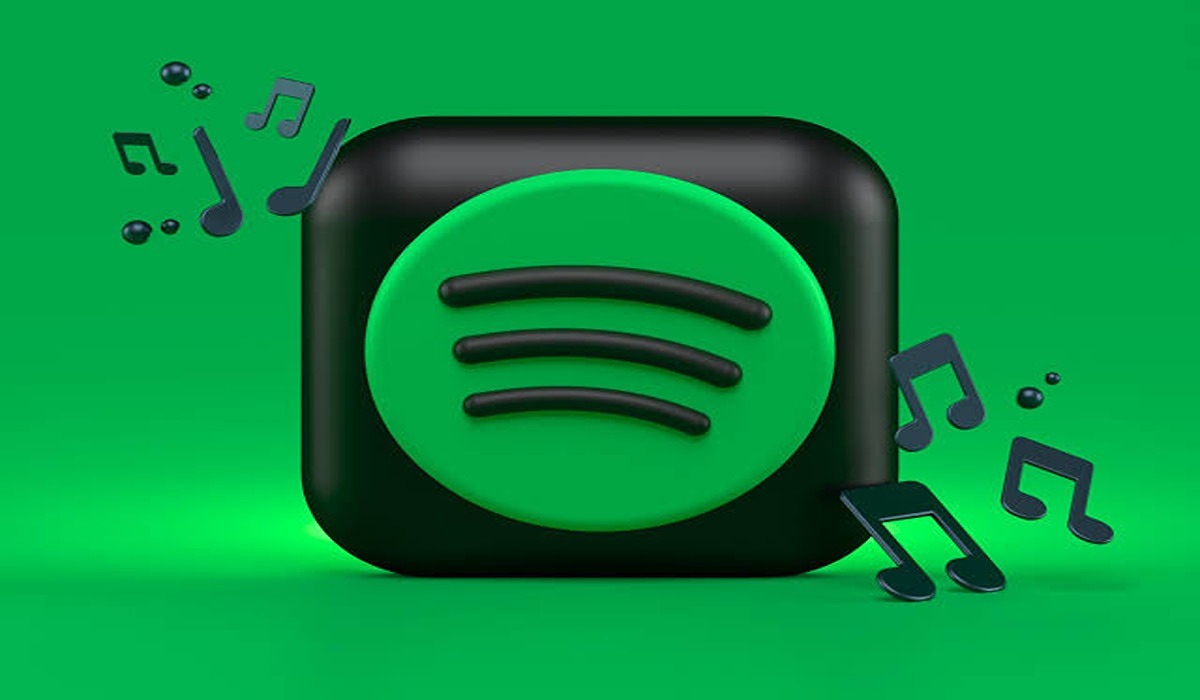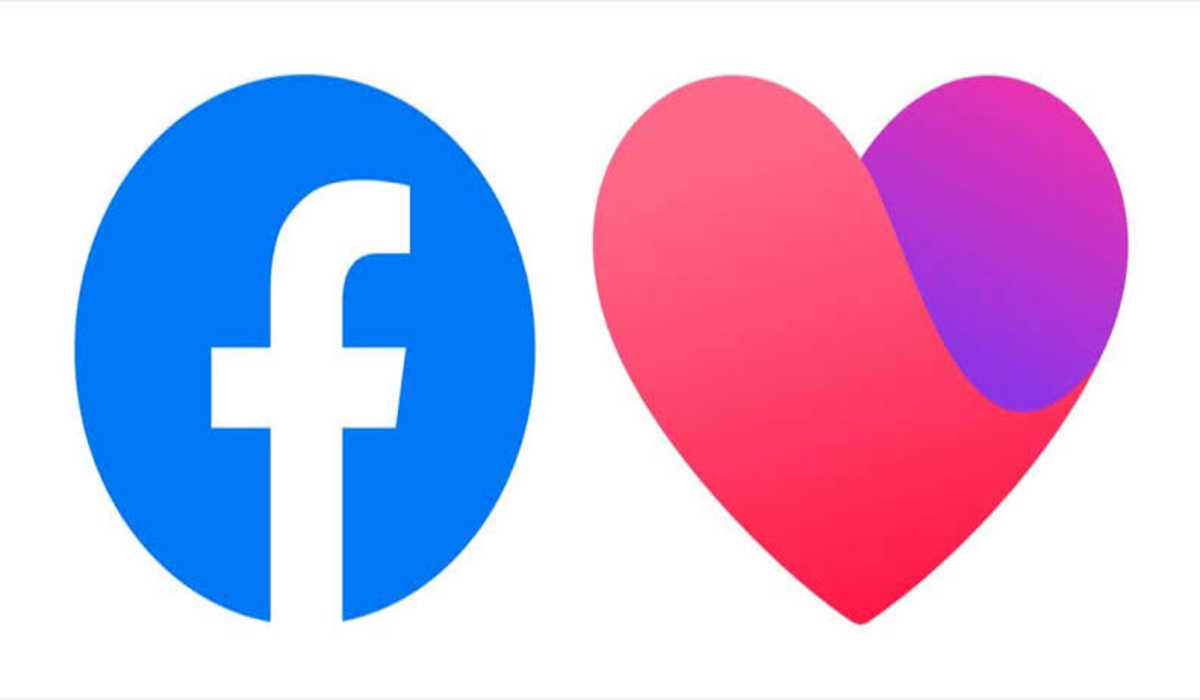How to Set Up Sleep Timer in Spotify
Don’t you hate falling asleep to music only to discover that it’s still playing when you wake up later? You don’t need to worry about this happening again, as we’ll show you how to easily set up a sleep timer on Spotify so that your music stops automatically after a certain time and save your battery. Keep reading to learn all the details!
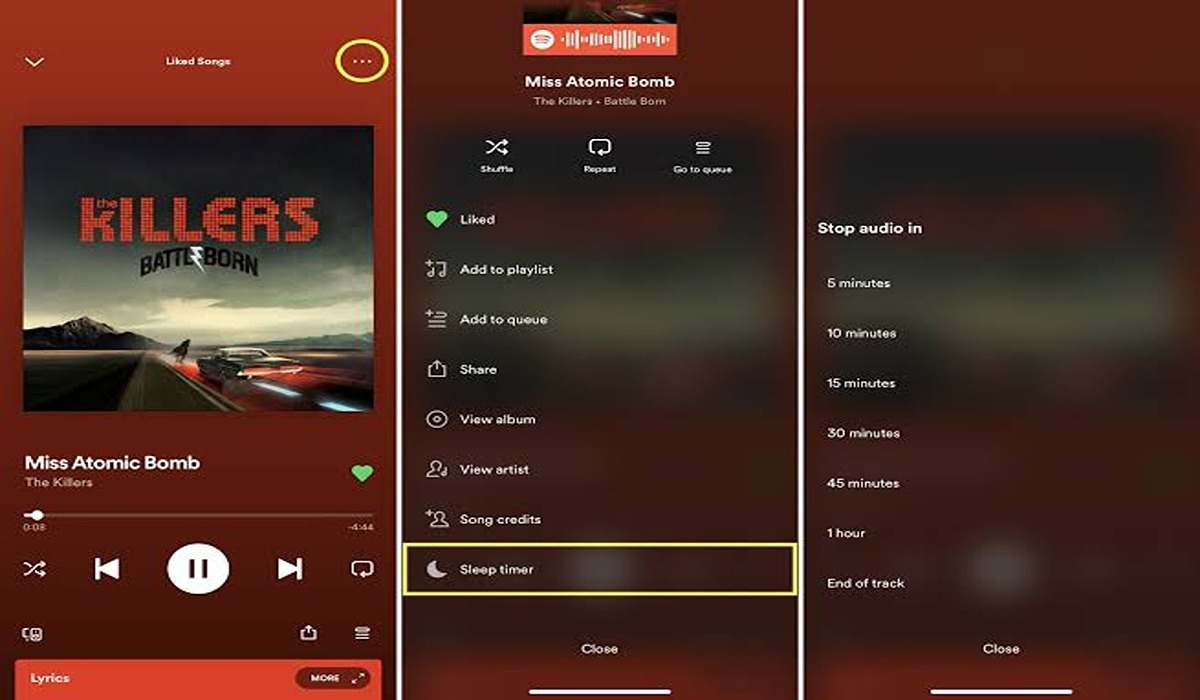
Spotify Overview
Spotify is a streaming service for music and podcasts, providing users with access to millions of songs, albums, and other audio content from all over the world. With its intuitive design, Spotify makes it easy to find the perfect playlist for any mood or occasion. It also offers excellent customization options that let you tailor your experience to your exact needs. One of these options is the Sleep Timer – a great way to ensure that your music or podcast stops playing after you’ve gone to sleep. In the next section, we’ll show you how to set up this useful feature in Spotify so you can save battery and enjoy uninterrupted sleep.
How to Set Up Sleep Timer in Spotify
1. Launch the Spotify app and choose a song to listen to from anywhere on the app.
2. As soon as it starts playing, open the playback controls by tapping its banner located at the bottom of the screen.
3. Scroll down and touch on the Sleep timer.
4. Now select the duration of time you want the app to play before it goes to sleep. You are allowed to select between five minutes to one hour, you also have the option of selecting End of track or End of episode. Selecting the latter two will ensure that the current track completely plays before turning off.
Wrapping Up
With the help of our step-by-step guide, you can easily set up a sleep timer on Spotify and make sure that your music stops after a certain time. This is an easy way to save your battery and avoid having to listen to music all night long. With this simple trick, you can now enjoy listening to music without worrying about it playing all night!