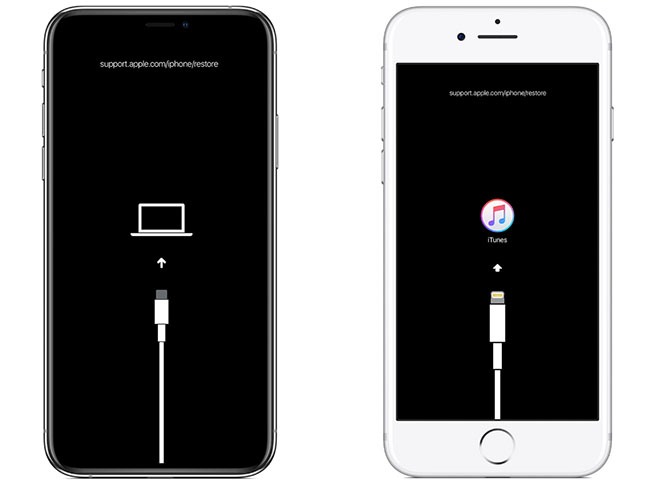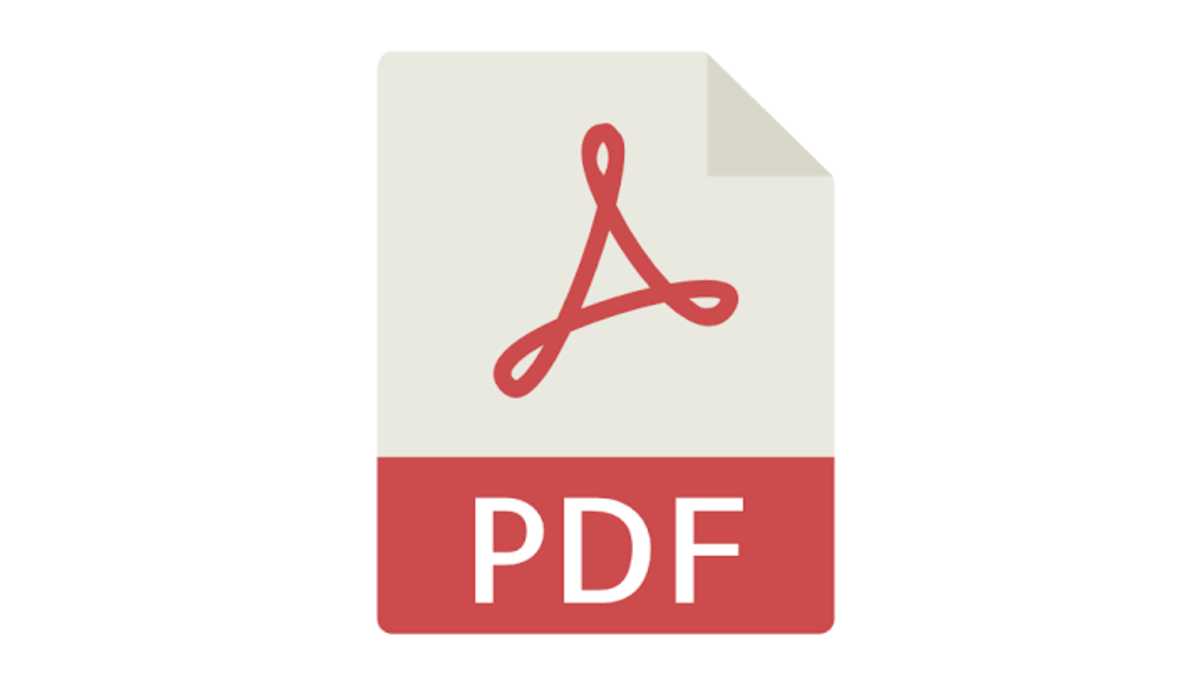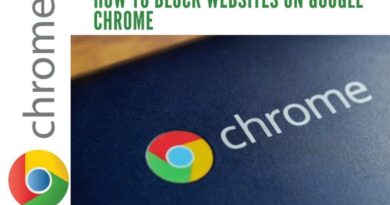How to Fix iPhone Stuck on Restore Screen? 6 Ways to Solve It Easily
It is a common issue for iPhone users that iPhone stuck on restore screen during software updates or restoration. If you are faced with the same issue, you are coming the right place. In this post, we will let you know the main reasons why iPhone stuck on restore screen, and how to fix this issue easily.
When we are stuck on iPhone restore screen, the first question we come up with is that why is my iPhone stuck on the restore screen. In fact, there are different reasons behind it, there is no one particular reason for iPhone stuck on restore screen. But the common reasons are that you are using an outdated iTunes app to update or restore your iPhone, iTunes software issues, improper iOS update or restoration and iPhone hardware problems.
No matter what causes our iPhone stuck on restore screen, now that it has happened, how to solve this problem is what we should be most concerned about. Next, we will let you know what to do when iPhone is stuck on restore screen.
How to Fix iPhone Stuck on Restore Screen
Fix 1: Use original USB cable
Although sometimes we can restore an iPhone using a non-genuine cable, sometimes the quality of the non-genuine cable is not always guaranteed. So, try to use original data cable or Apple authorized data cable to restore iPhone. Apple authorized these cables, they are more worthy of our trust when dealing with data, apps and photos.
Fix 2: Free exit recovery mode with Joyoshare UltFix
Joyoshare UltFix is an iOS system repair tool we are highly recommended which offers one-click to enter or exit recovery mode for free. After free download it on it’s official website, try below steps to exit restore screen easily.
Step 1: Open the Joyoshare UltFix program on the desktop and connect your iOS device.
Step 2: Select the Enter/Exit Recovery Mode option in the main interface.
Step 3: Then select “Exit Recovery Mode”. Your device will then restart in a normal state.
Fix 3: Force restart iPhone
To get your iPhone out of the recovery screen, you can also try force restarting your device to fix the problem. Here are the specific steps on how to force restart your iPhone:
iPhone 8/X/XS/XR/11/12/13/14: Quickly press and release the Volume Up button and Volume Down button respectively, then press and hold the Side button until the Apple logo appears.
iPhone 7/7 Plus: Press and hold the Volume Down button and the Side button at the same time until the Apple logo appears.
iPhone 6 and earlier: Press the Home button and the Top/Side button at the same time until you see the Apple logo.
Fix 4: Update iTunes
Run iTunes on your computer, and then click Help option, click Check for Updates button to see if there is any update iTunes available.
Fix 5: Restore iPhone via iTunes
Connect your iPhone to computer and run iTunes. After iTunes detects iPhone and shows a message that There is a problem with the iPhone “iPhone” that requires it to be updated or restored, click the restore button to restore iPhone, and confirm it.
Fix 6: Use Joyoshare UltFix fix it without data loss
Joyoshare UltFix can not only offer freely enter and exit iPhone recovery mode in just one click, but also a is a professional iOS system recovery tool to fix over many kinds of iOS issues, such as iPhone stuck on white screen, black screen, boot loop, and of course iPhone stuck on restore screen and others. It is available for you to download it on Windows and Mac. Here we listed it’s major features.
1. Free one-click option to quickly enter/exit recovery mode
2. Fix 150+ iOS/iPadOS/tvOS issues without any data loss
3. Downgrade iOS to previous versions Without Jailbreaking
4. Factory reset iPhone/iPad/iPod without passcode
5. Restore iDevices to default settings for free no data loss
6. Compatible with almost iOS systems, including the latest iOS 16 and iPhone 14 model
Below are the steps of how to fix iPhone stuck on restore screen with Joyoshare UltFix.
Step 1: Connect your iPhone to the computer and put your iPhone in DFU mode. Open the Joyoshare UltFix software. Select the iOS System Repair option in the main interface, and then click the “Start” button.
Step 2: At this time, the interface will provide two repair modes. Select “Standard Mode”. There will be no data loss in this mode. Click the “Next” button to continue.
Step 3: Next, the software will automatically identify your iPhone device information. Check if it is correct and press the “Download” button to download the matching firmware package.
Step 4: Finally, click the “Start Standard Repair” button. The downloaded firmware package will be unzipped and the program will begin to fix your iPhone issues. After a few minutes, your iPhone will return to normal.