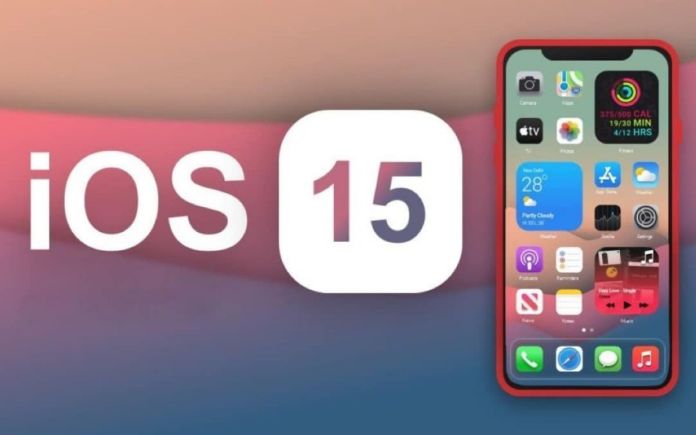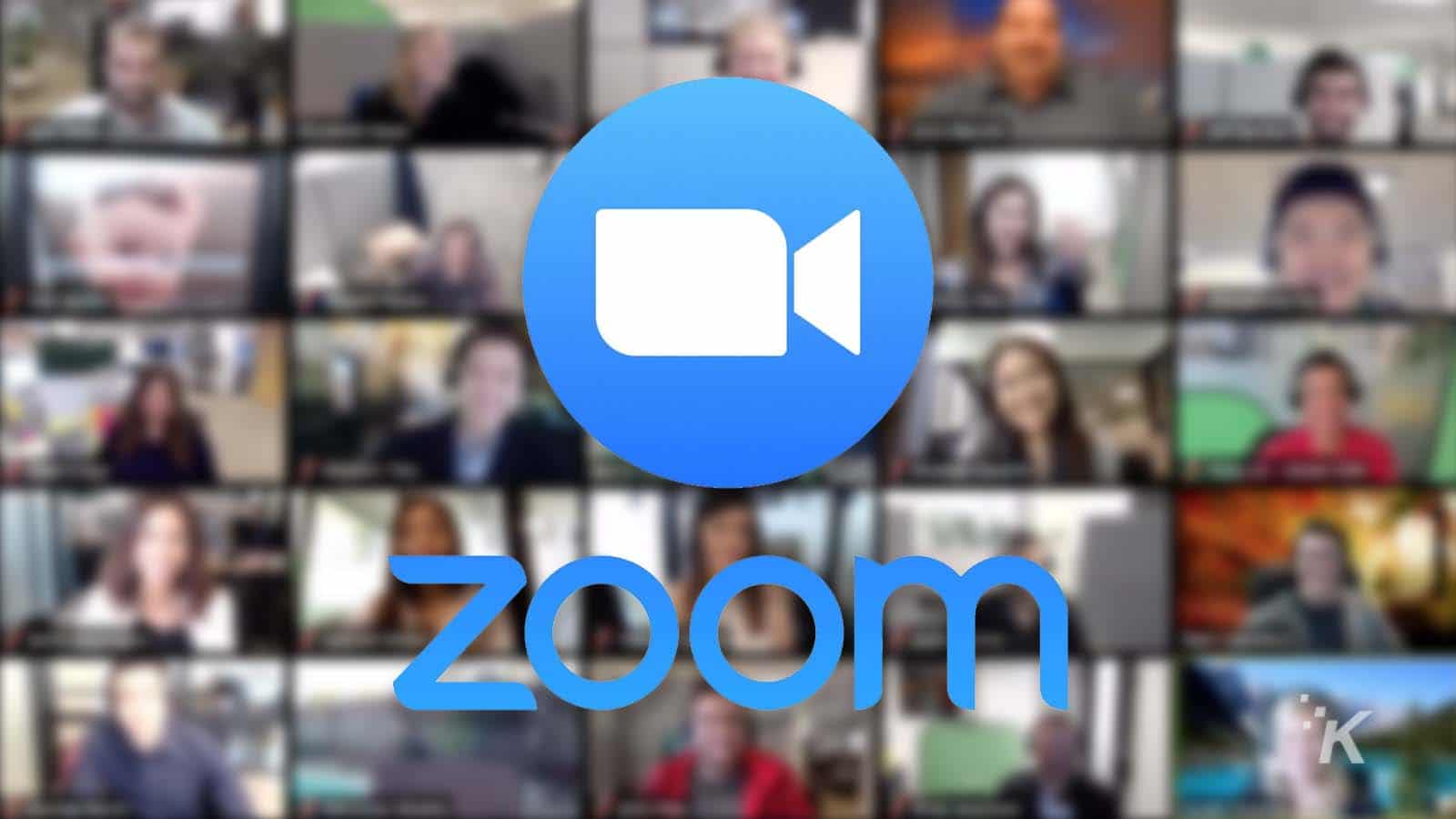How To Fix Facetime Not Working On iOS 15
Earlier this year, Apple released a significant number of new features and updates on all of its platforms. Some users have already begun to experiment with the newly launched features by downloading the latest Developer Betas for their Apple devices, and as you might anticipate, these updates have resulted in difficulties that prohibit fundamental functions from operating.
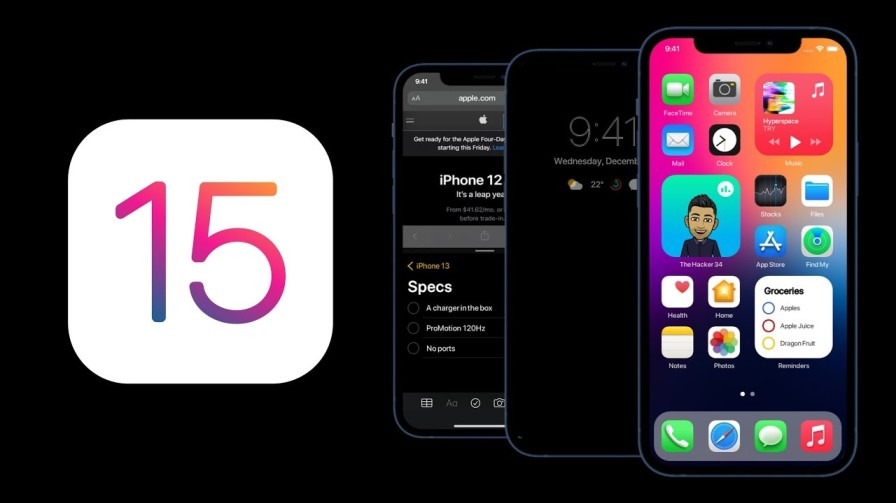
FaceTime has been a major problem for many iOS users since the release of iOS 15. Because the FaceTime software freezes minutes after you enter into a call or during calls, users are unable to make or receive calls. If you’re one of the users who has already installed iOS 15 betas on their iPhone, and you are experiencing this issue, don’t get too bothered because it can be fixed. In this guide, we will talk about how to fix facetime not working on iOS 15. Thus, without much further ado, let’s get straight to the point.
Also read: Best free VPN to use on your iPhone
How to fix facetime not working on iOS 15
Before jumping to how to fix facetime not working on iOS 15, it’s important to know the likely cause of the problem. Below we have explained all possible cause of why facetime isn’t working on your Apple device running iOS 15 and how you can address the problem.
The Cause of Facetime not working on iOS 15
The inclusion of Emojis in a person’s contact name appears to be the cause of FaceTime’s inability to function before or during a conversation on iOS 15. Several users have reported that having emojis in a contact’s name causes FaceTime to malfunction and that removing them fixes the problem. Starting a FaceTime conversation with someone whose contact name is saved as an emoji can cause the FaceTime app to become unresponsive, according to Apple’s iOS 15 Beta Release Notes.
How To Fix Facetime not working on iOS 15
The basic solution to fixing this issue is to edit the contact on iOS and remove any emojis from a contact name if they are found to be present. Below are the steps to follow on how to fix Facetime not working on iOS 15;
- Open the Contacts app on your iPhone and search for the person you want to FaceTime. Tap on the contact when you find it.
- Tap the ‘Edit’ option in the top right corner of the contact’s information screen.
- Now you’ll be in Edit mode. On this screen, tap the name of the contact.
- Remove any emojis from the contact’s name, then tap the upper right corner to select “Done.”
- Now open FaceTime and make another call to this contact. FaceTime should work as planned if this was the problem you were having.
Meanwhile, If the issue persists, then try troubleshooting your iOS device. Below are basic troubleshooting steps to follow;
- Check your device’s internet or Wi-Fi connectivity.
- Reset Network Configuration
- Reset your iPhone, either soft or hard.
- Make sure you’re up to date.
- Using iTunes, upgrade or downgrade the iOS.