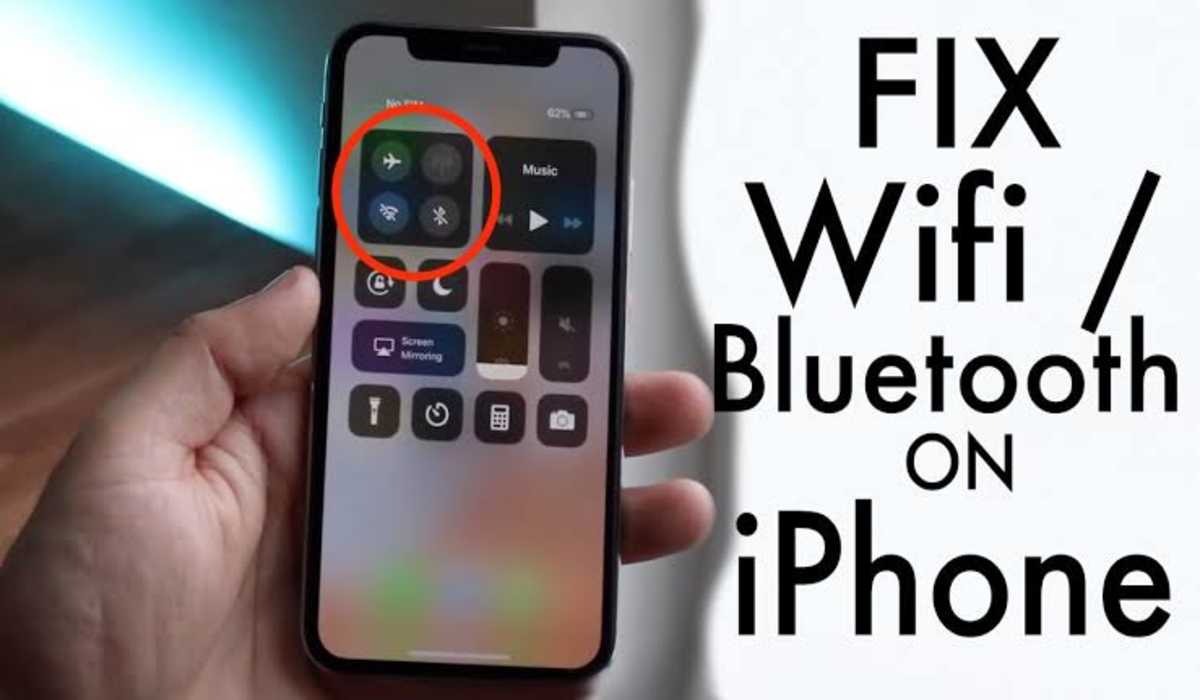How to Fix iPhone Not Connecting to Bluetooth (7 Working Solutions)
Not being able to connect your iPhone to Bluetooth can be frustrating when you are in the car, at the gym, or otherwise unable to listen to music through your phone’s speaker system. To make sure that you get your Bluetooth connected in no time, follow these simple steps.

How to Fix iPhone Not Connecting to Bluetooth
Update IOS
First of all, the advice is to always update the operating system to the latest version available. Apple is always attentive to bugs and various problems, and for this reason, it is possible that before you even finish reading this article, it has managed to solve the iPhone not connecting to Bluetooth issue in a newer version of iOS. Therefore, the first thing to do is to update iPhone directly from Settings-> General-> Software Update.
Restart Bluetooth
If there’s no system update available, or even after updating, you still encounter the same Bluetooth problems, then the advice is to restart it through Settings-> Bluetooth app and turn off the Bluetooth switch. Then, try turning the switch back on and see if the problem has been solved.
Forget BT device
Another solution to try to fix an iPhone not connecting to Bluetooth issue is to remove the paired and non-working Bluetooth device, then reconnect it from scratch. To do this, simply open the Settings app, access the Bluetooth tab and click on the “i” icon next to the name of the device on which you are having connection problems.
Next, pair the same Bluetooth accessory again. This solution, in particular, should be effective when the problem encountered is hiccup audio.
Force restart your device
If you are still having problems, try turning off Bluetooth and force restarting the iOS device. The reset is done in older iPhone models by holding down the Home button at the same time as the volume down button and the power button until Apple logo is displayed.
On newer iPhone devices, you will need to quickly press and release the Volume Up button, and then quickly press and release the Volume Down button. Finally, keep pressing the side button until you see the Apple logo.
After your iPhone device restarts, try to turn Bluetooth back on from Control Center or via the Settings app by navigating to Bluetooth and turning on the switch to turn Bluetooth on.
Network Settings reset
If all of the above solutions failed, then it is time to reset your network settings. Attention, this will also reset passwords and Wi-Fi networks, cellular network settings, and previously used VPN and APN settings.
To reset settings go to Settings -> General -> Reset> Reset Network Settings
Reset your iPhone to default setting
If after trying all the methods listed, you still haven’t been able to solve the iPhone not connecting to Bluetooth issue, try this as a last resort. Restore your iPhone and configure it as a new device. The guide on this page will show you how to restore an iPhone.
Please Note: that this is the same as setting up your device as a completely new iPhone, hence every data you have on it will be wiped off. Therefore, if you choose this route, first make sure you have a complete backup of all your files.
Contact Apple support
After all said and done, if your iPhone is still not connecting to Bluetooth, you have to contact Apple support. They will be able to detect the exact issue and recommend a solution to fix it.
There you have it! Our guide on how to fix iPhone not connecting to Bluetooth is out of the bag. I am sure one of the solutions can help fix your problem. Don’t forget to always visit our website for more troubleshooting tips and tricks. Also, you can stay updated with current tech news on our Telegram channel.