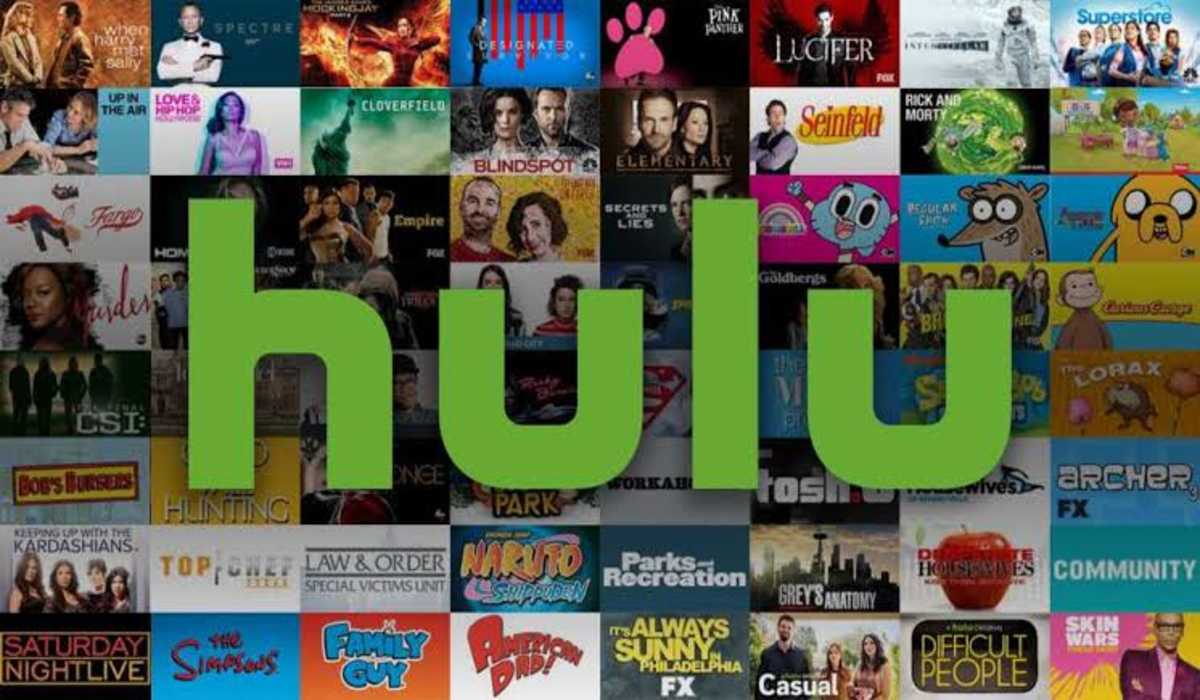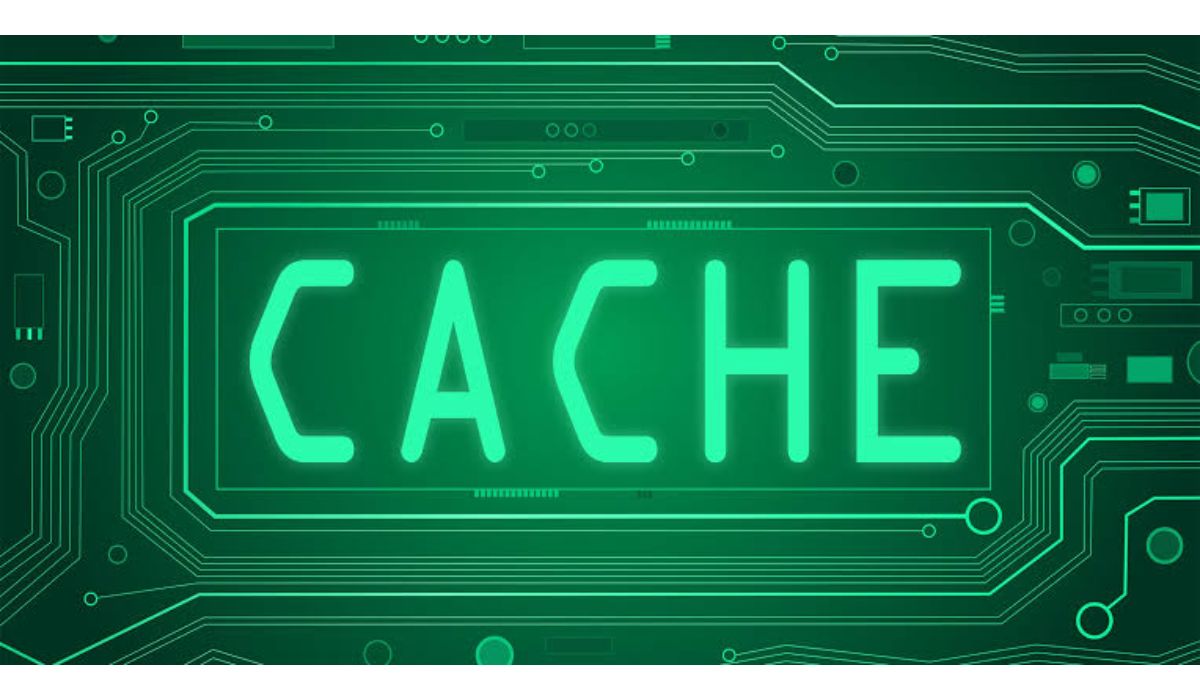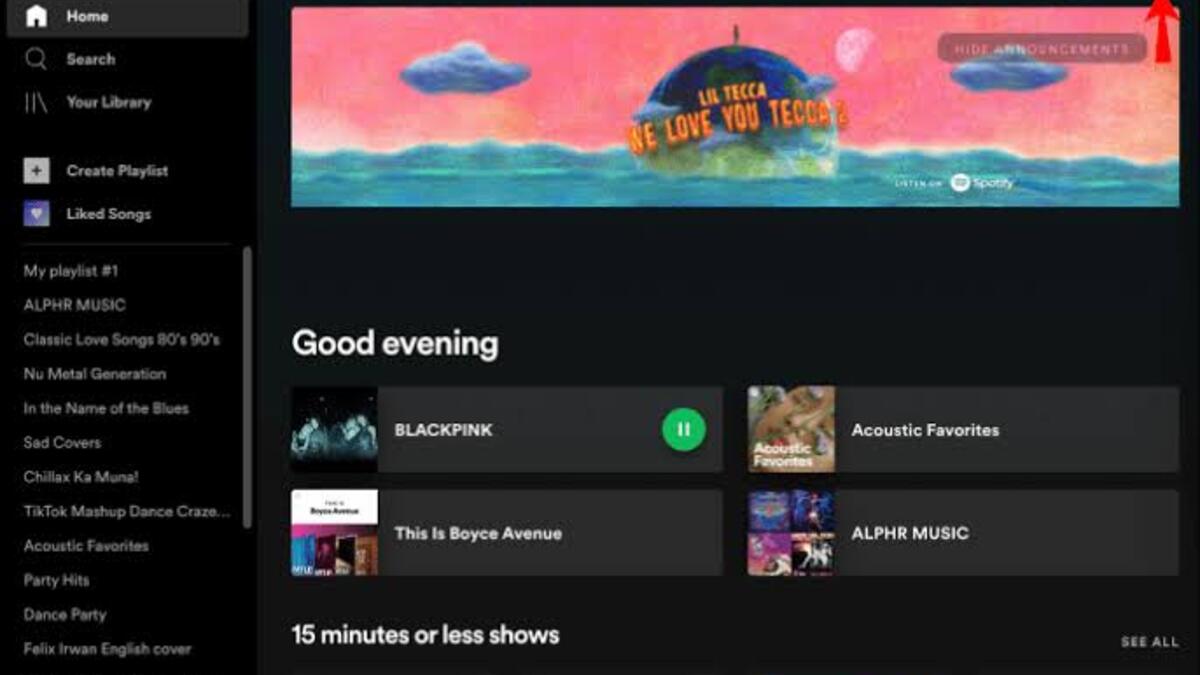How to Fix Hulu Error Code Rununk13 (7 Best Solutions)
When you see Hulu error code Rununk13 on your screen when watching a very interesting movie, your first instinct might be to toss the remote control and curse the gods of streaming video. However, the gods may not actually be the cause of your troubles. Network connectivity issues, corrupt data on your end, or issues with Hulu’s servers are most likely the culprit.
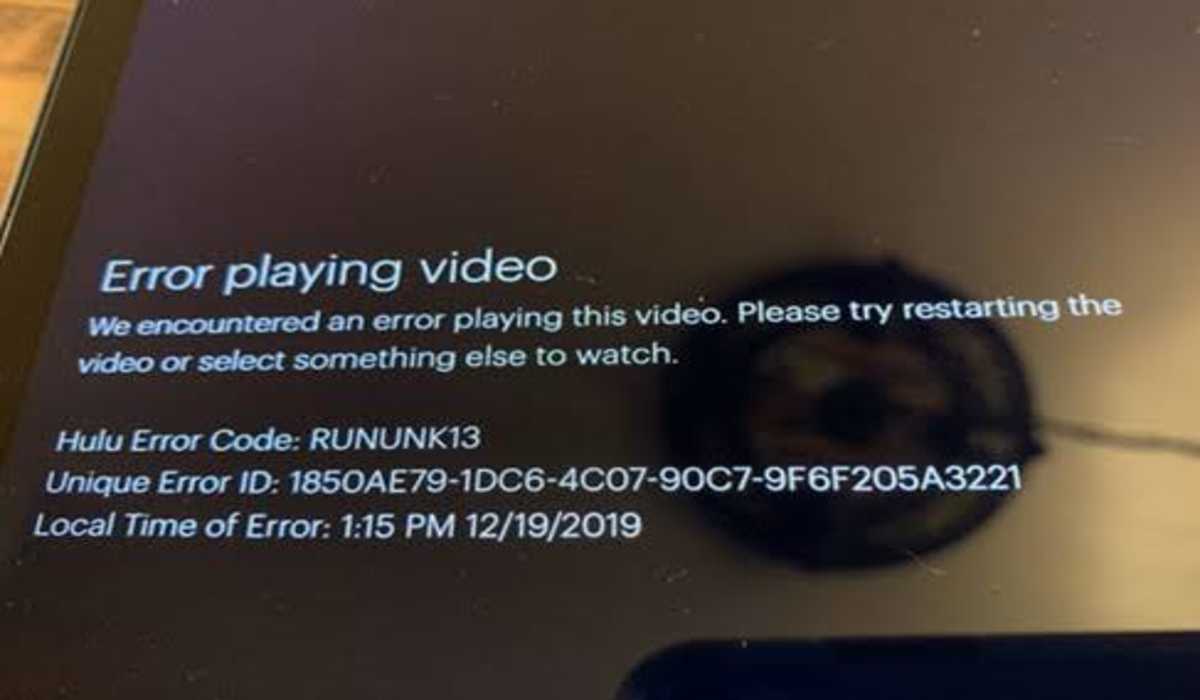
How to Fix Hulu Error Code RUNUNK13
The Hulu error code Rununk13 can be frustrating, but don’t let it stop you from binge-watching your favorite shows! Follow these easy steps to fix Hulu error code Rununk13.
1. Restart the Application
Sometimes all it takes is a fresh start! If you are getting the Hulu error code, there might be some bugs with it and is causing it not to function properly in the background. Restarting the application can be of help in this case. If you are accessing Hulu through its website, simply reload the page.
2. Check Your Internet Connection
If your Internet connection speed is poor, you might have trouble accessing Hulu’s servers. Hulu recommends that your Internet connection speed be at least 3 Mbps for its Streaming Library contents, 8 Mbps for live streams, and 16 Mbps for contents in (UHD)/4K resolutions. What to do? Visit fast.com and run a connection speed test. If your Internet speed is not up to par with the quality of the content you are streaming, you may have to free up bandwidth by disconnecting other devices on your network.
3. Clear your browser’s cache and history
Sometimes, the Hulu error code Rununk13 can be caused by the app’s corrupt cache and history files. Clearing the cache will fix it if that’s the case. See how to clear the application cache below…
On Android,
Settings>Apps>See all apps>Hulu>Storage>Clear cache
On iOS (iPhone/iPads)
The only way to clear cache on iOS is to uninstall the app and install it again.
On Apple TV
There’s also no way to clear the Hulu cache on Apple TV. However, rebooting the device by simultaneously pressing the menu and home keys might be helpful.
On Fire TV
Settings>Applications>Manage Installed Applications>Hulu>Clear cache>Clear data.
4. Update the Hulu App
If you are still experiencing the Hulu error code Rununk13, check if you are using the latest version of the app. Installing the most recent version of the streaming app as soon as it is released is highly advised by Hulu. These updates are released to repair bugs and add new features that addresses performance problems. To see if there’s an update available, go to your app store and search for the Hulu app. If you find an update, then update immediately.
5. Update your browser
If you are streaming via a web browser, it is necessary to have the most recent browser version installed on your device. An old or bug-ridden browser may cause connectivity problems that result in the RUNUNK13 error code being shown.
6. Check Hulu server status
Sometimes, the error will not be from your end but from Hulu’s. Use online-based site monitoring tools like DownDetector to see if Hulu’s servers are operating normally or are having issues. Contact Hulu Support if these tools point to issues with Hulu servers or if other Hulu customers are describing similar problems.
7. Restart your Device
If everything else fails, you can try restarting your device after completely shutting it down. If you are on your computer, also shut it down completely and turn it back on.
Conclusion
Hulu is fast becoming a go-to site for streaming several contents. But its many errors such as the Rununk13 error code, can discourage potential users and is probably the reason Netflix will continue to thrive over it. If you are experiencing the Hulu error code Rununk13, trying one of the troubleshooting methods above might help you.