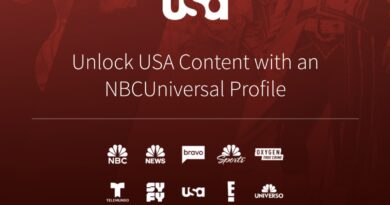How To Fix Slack Notifications Not Working
Are you having trouble with Slack notifications not working? It’s a common issue – and one that can be easily fixed. In this blog post, we’ll go over five simple ways to get your Slack notifications up and running again.

First of all, it’s important to diagnose the issue. If you’re having trouble with Slack notifications not working, it could be due to a variety of reasons. Bearing that in mind, let’s proceed below.
4 Ways To Fix Slack Notifications Not Working
1. Update Slack
If you’re having trouble with Slack notifications, it’s likely that you’re running an outdated version of the app. To make sure you’re running the latest version, go to your device’s app store and check for any available updates.
2. Restart Your Phone
When you initially encounter an app problem or a problem with your phone, restart it. One notable thing to do is to restart your phone, launch the Slack app, and see if this resolves the issue.
3. Use Built-in Slack Troubleshooter
The good thing about Slack is that it includes a built-in notification troubleshooter that may help you in resolving the majority of issues. It is present on both Android and iOS. Here is how to use it:
- Launch the Slack app on your smartphone.
- Tap the “You” tab in the bottom right corner of the Slack interface, then select the “Notifications” option.
- To begin the troubleshooting procedure, select “Troubleshoot notifications” from the Notifications menu.
- It will examine your device for notifications issues and solve any that are found.
3. Check Your Notifications Settings
If your notifications are still not working, check that you have notifications enabled in the settings. Here are the steps to follow:
- Long-press the Slack app icon and select the “App details” button.
- Then, select the “Notifications” option.
- Ensure that all, or at least the most important, notifications are enabled.
4. Clear the Slack app’s cache
If you’re still not receiving Slack alerts, there may be an issue with the app’s data cache on the device where you’re not receiving notifications, and you should clear the Slack app’s cache.
It is easy to clear the cache on an Android device. The steps may differ slightly depending on the version of Android you have, but begin by opening the Settings app and then tapping Apps. Slack can be found in the list of apps. Select Storage & Cache. Clear the cache.
If you have an iOS device, the only method to clear the cache is to delete the app and then reinstall it from the App Store, so do that.
Wrapping It Up
There you have it! A quick and easy way to fix Slack notifications not working. We hope these tips have helped you get your Slack notifications working again. If you’re still having trouble, contact your team admin or developer for additional support. Have fun chatting with your team!