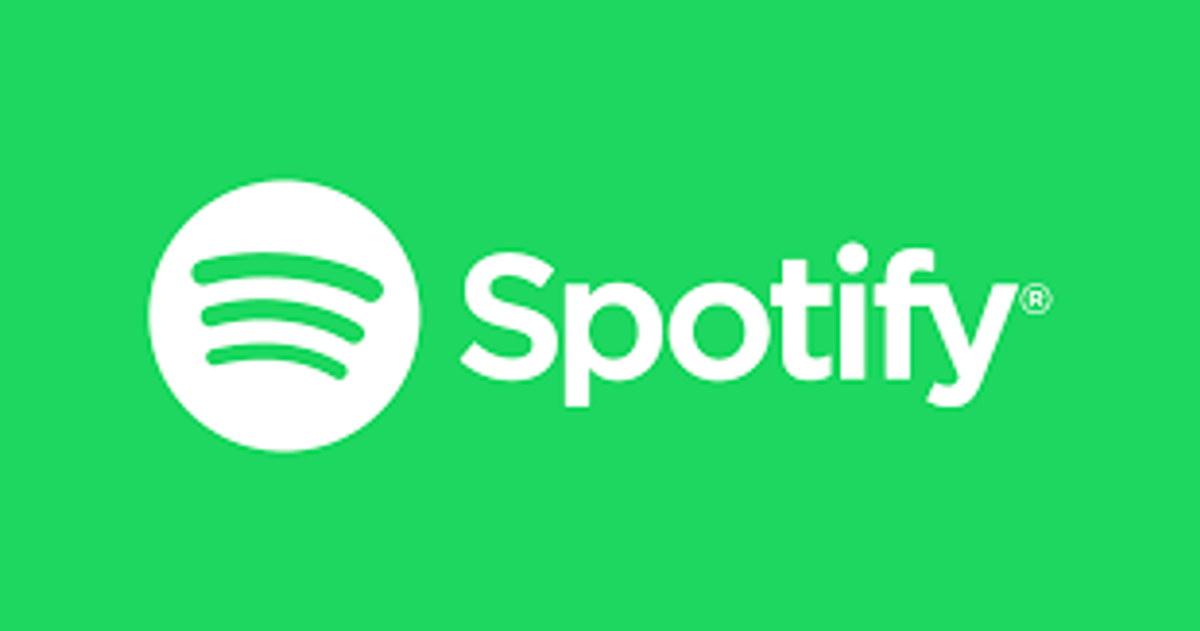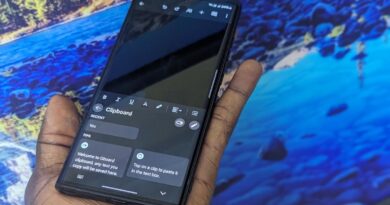How To Fix TurboTax error code 1603 on Windows PC
TurboTax is one of the most popular tax preparation software used by millions of people worldwide. However, sometimes it may face technical glitches that can cause inconvenience to the users. One of the most common error codes faced by TurboTax users on Windows PC is the error code 1603.
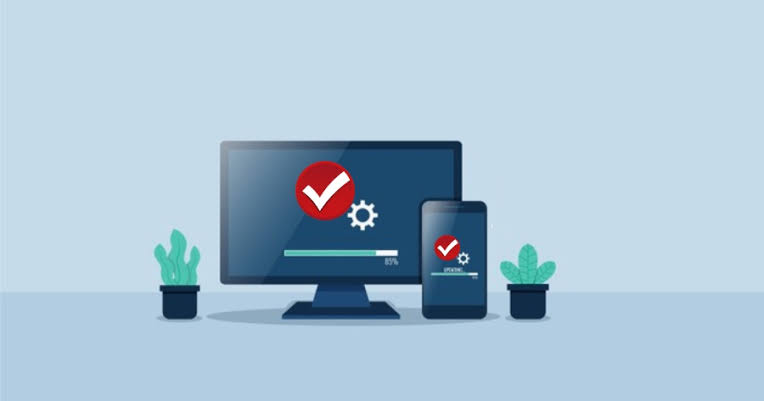
This error code usually appears when the software is being installed or updated, and can prevent the software from functioning properly. In this guide, we will discuss how to fix TurboTax error code 1603 on a Windows PC so you can get your TurboTax software up and running again.
How To Fix TurboTax error code 1603 on Windows PC
1. Update Operating System and TurboTax
One of the effective ways to resolve error code 1603 is to update both the operating system and the TurboTax application. If either has not been updated in some time, ensure to install the latest version. To manually update TurboTax, go to the “Online” menu at the top and click on “Check for updates.”
2. Clear Hard Drive Space
Error codes in TurboTax can sometimes be caused by a cluttered device with temporary and junk files. These temporary files can be deleted using the Disk Cleanup Tool or by clearing disk space through Windows Settings. To use Disk Cleanup, press Win + S and search for “Disk Cleanup,” select the C Drive, and then remove the temporary files. Finally, launch TurboTax to see if the issue persists.
3. Temporarily Disable Antivirus and Firewall
Antivirus software and Windows’ built-in firewall can sometimes block TurboTax from accessing important files, causing error code 1603. To resolve this, temporarily disable the antivirus and firewall. To disable the firewall, go to Settings, select the “Privacy & security” option, and then turn off the Microsoft Defender Firewall.
4. Troubleshoot in Clean Boot
Clean boot is a process of isolating performance problems and identifying the cause of the problem. To perform a clean boot, disable all services and then enable them one by one until the cause of the problem is found.
5. Reinstall TurboTax with Administrative Rights
If none of the solutions above work, delete the software, reinstall it, and run it with administrative rights. To uninstall TurboTax, go to “Apps & Features” in Settings, search for TurboTax, and click on “Uninstall.” Then, download TurboTax from turbotax.intuit.com and run the installation media with administrative privileges. This should resolve the issue
Wrapping It Up
The TurboTax error code 1603 on Windows PC can be a frustrating experience for users. However, with the steps outlined in this guide, you can resolve the issue in no time. However, if you still experience any difficulties, it’s always a good idea to seek support from TurboTax customer service. They will be able to provide you with additional assistance and help you resolve the issue. In any case, we hope that this guide has helped you in fixing the TurboTax error code 1603 on your Windows PC.