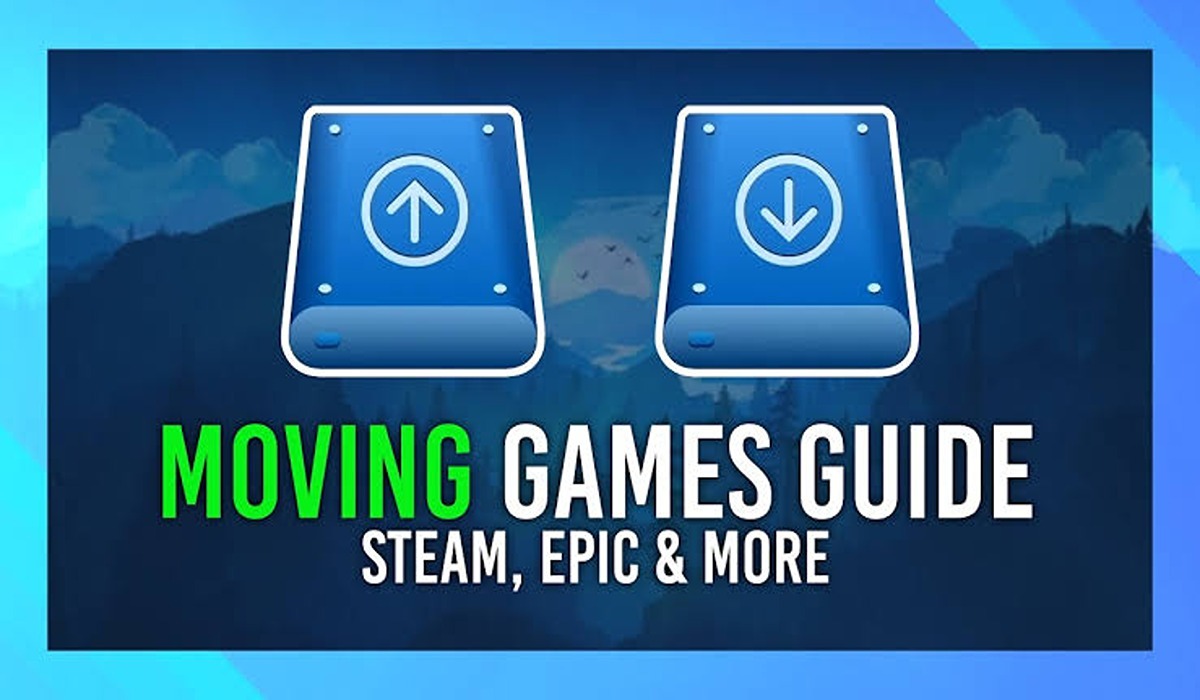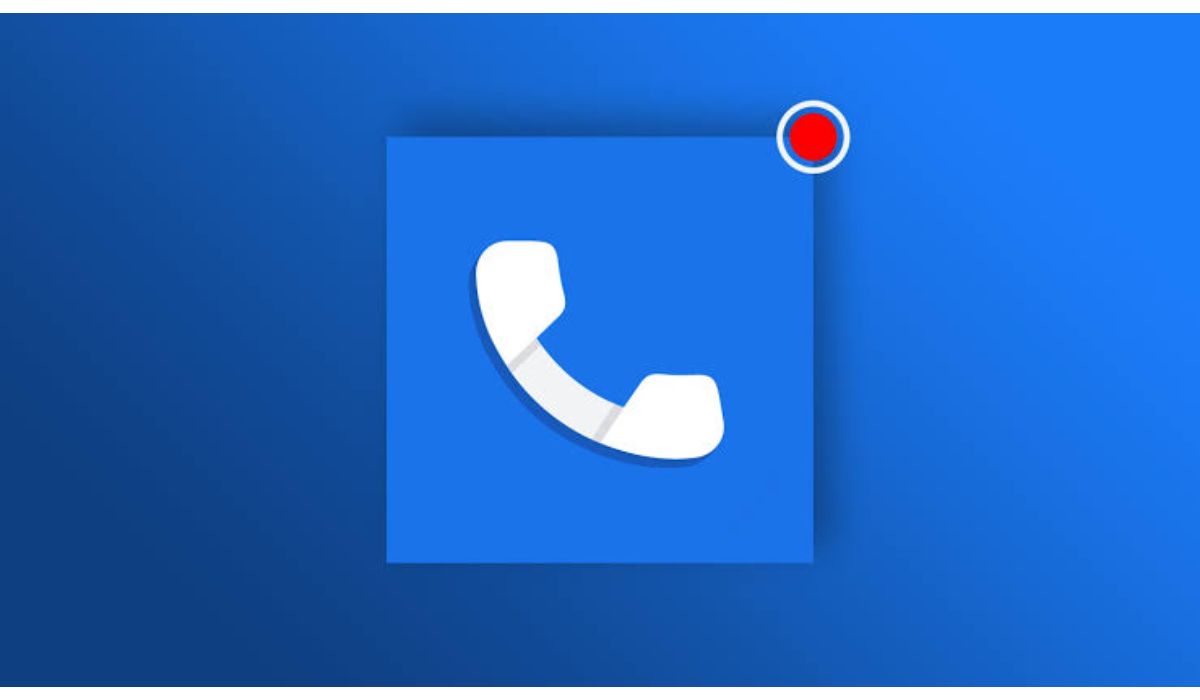How to Upgrade PS5 Internal SSD Storage
It’s well worth it while learning how to upgrade the PS5’s internal storage. After all, some of the finest PS5 games can take up to 100GB of the console’s 825 GB of internal storage. While the PS5 has always supported some of the outstanding external hard drives, the initial PS5 software beta made it possible to add more internal storage.

The most significant advantage of increasing your console’s internal capacity is that an additional SSD can play the latest PS5 games on it. An external hard drive, on the other hand, can only be used to store next-generation games. To play them, you must first transfer them to the console’s internal storage.
Upgrading the internal storage on a PS5 is a bit stressful. You will need to purchase a compatible SSD drive and install it yourself. While it may appear daunting, as long as you’re comfortable with a screwdriver, you shouldn’t have too much trouble. Well, this guide is going to shed more light on how to upgrade PS5 internal SSD storage. So, stay tuned.
Also read: Here is when PS5 will be stocked
Here is how to upgrade PS5 internal SSD storage;
To upgrade the internal storage on your PS5, you’ll need a level surface to work on, a cross-head screwdriver, and a small flashlight or your phone’s torch to see what you’re doing clearly. After that, go through the instructions below:
1. Place your console upside down on a flat surface. The carved PlayStation logo on the console’s top should point downwards. Before you start, make sure all cords are disconnected completely.
2. Thereafter, remove the PS5 cover plate from the bottom. Place your palms towards the top corners of the cover and grab the cover’s edge. Pull the cover plate gently up and towards you. It’s perfectly natural to hear a click.
3. Remove the screw from the expansion slot cover and then the cover itself after removing the cover plate.
4. Remove the screw and spacer from underneath. Make sure the spacer is the right size for your M.2 SSD.
5. Hold the edge of your M.2 SSD, align it with the connector, and then firmly insert your SSD in, starting diagonally upward.
6. Secure your M.2 SSD with screws and a title.
7. Tighten the screw and reattach the expansion slot cover. Return the PS5 bottom cover plate to its original position by sliding it back into place. When the cover is closed, you will hear a clicking sound.
8. Turn on your PS5 by reconnecting the power wire and HDMI cable. Automatically, a formatting guide should display. To format your M.2 SSD, simply follow the onscreen instructions, and you are done.