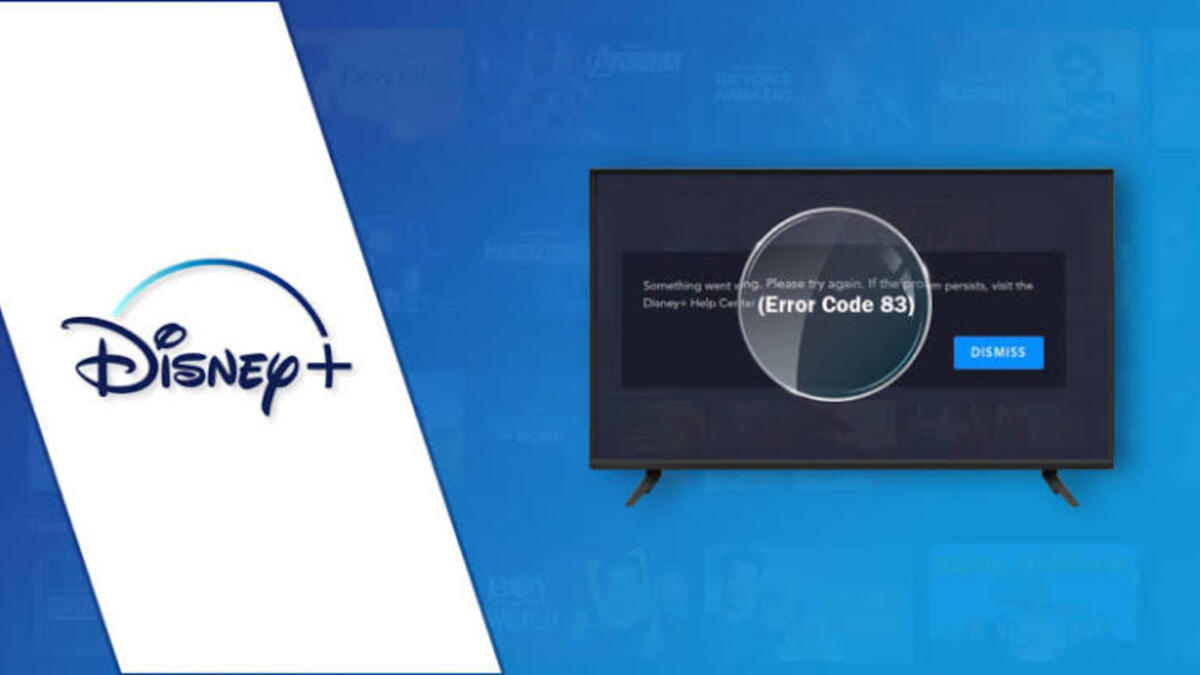How to Fix iPhone 14 Cellular Data Not Working
If you are having issues with your iPhone 14 and cellular data not working, you are not alone. There are a number of possible causes for this problem, from software glitches to bad hardware. In this article, we will walk you through some of the most common causes of this problem and how to fix them.
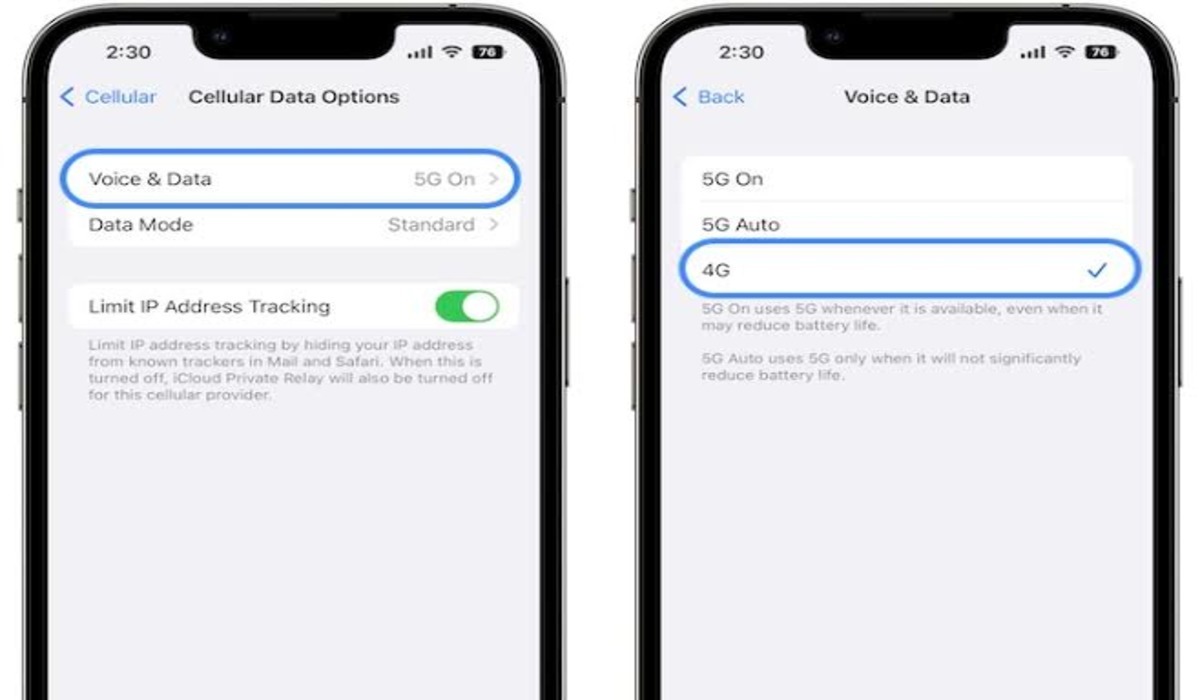
First, let’s take a look at some of the most common causes of this problem. One of the most common causes is a software glitch. If you have recently installed a new app or update, it is possible that this is the cause of the problem. Another possible cause is a bad signal. If you are in an area with a bad or weak cellular signal, this can also cause this problem.
Now that you know some of the most common causes of this problem, let’s take a look at how to fix it.
How to Fix iPhone 14 Cellular Data Not Working
Here are some steps you can try to fix the issue:
1. Check your cellular plan
Make sure that you have an active cellular plan and that your account is in good standing. You should also check to see if you have reached your data limit for the month.
2. Restart your iPhone
Sometimes, a simple restart can fix a variety of issues. To restart your iPhone 14, press and hold the side button until the “Slide to Power Off” slider appears. Slide it to the right to power off your phone. Once it’s off, press and hold the side button again until the Apple logo appears to turn it back on.
3. Check for a SIM card issue
Make sure that your SIM card is properly inserted and seated in your iPhone 14. If it’s not seated properly, it can cause issues with cellular data. To check the SIM card, follow these steps:
- Turn off your iPhone.
- Locate the SIM tray on the side of your iPhone.
- Use the SIM eject tool (or a paperclip) to carefully eject the tray.
- Check the SIM card to make sure it’s not damaged and that it’s seated properly in the tray.
- Carefully reinsert the tray and make sure it’s seated properly.
- Turn your iPhone back on.
4. Update your iPhone
Make sure that you have the latest version of iOS installed on your iPhone. Updating to the latest version can fix a variety of issues, including ones related to cellular data. To check for updates, go to Settings > General > Software Update.
5. Reset your cellular settings
Sometimes, resetting the cellular settings on your iPhone can fix issues with cellular data. To reset your cellular settings, go to Settings > General > Reset > Reset Network Settings.
6. Contact your carrier
If none of the above steps has helped, it’s worth reaching out to your cellular carrier to see if there are any known issues or outages in your area. They may also be able to troubleshoot the issue and provide further assistance.
Hopefully, one of these steps will help you fix your iPhone 14’s cellular data issue. If none of these steps works, it’s possible that there may be a hardware issue with your phone and it may need to be repaired. In that case, you should reach out to Apple or an authorized repair centre for assistance.