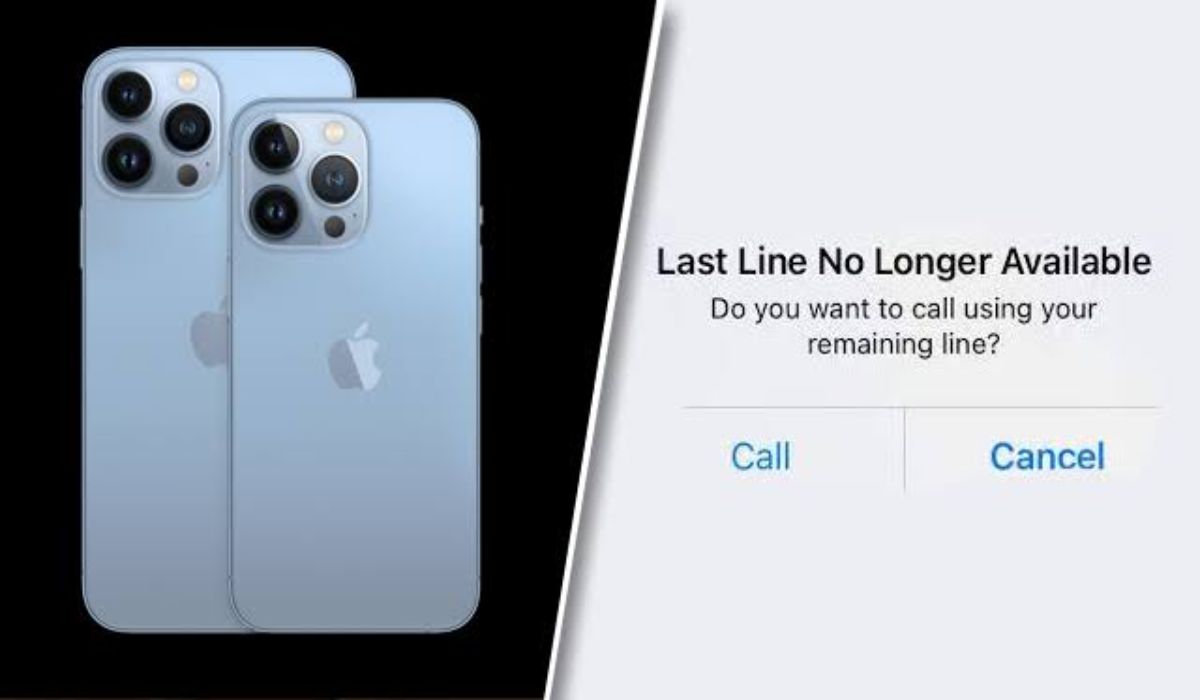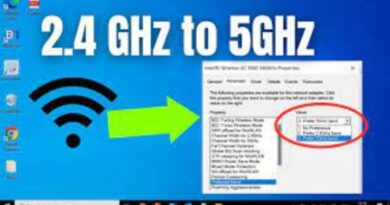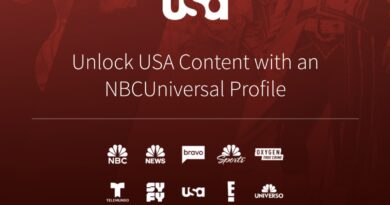How to Fix Voice Chat not Working on Fortnite
If voice chat is not working on Fortnite on your PC, Xbox, or PlayStation, it can be hard to communicate with your team members and that might scupper your chances of winning the game. To prevent this from happening, try one of the troubleshooting tips below so as to resume communication with your team in Fortnite.
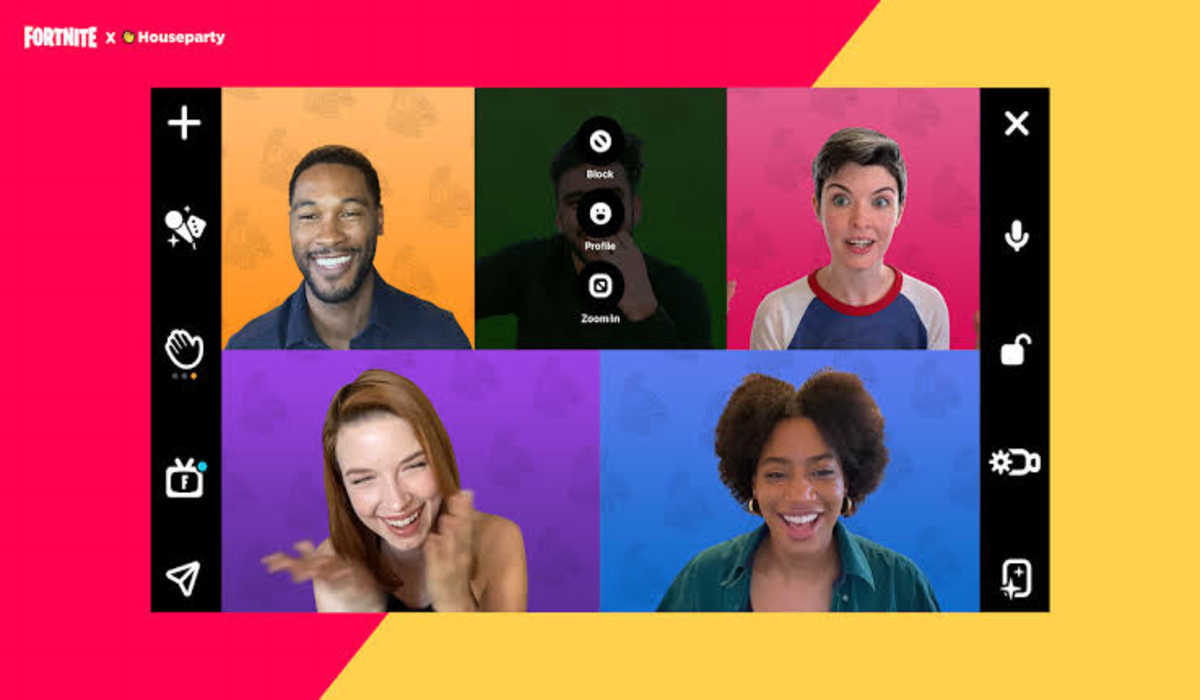
How to Fix Voice Chat not Working on Fortnite
To fix voice chat on Fortnite,
1. Troubleshoot with Basic Tips
Before going into deeper troubleshooting methods, these basic techniques need to be tried first, as voice chat on Fortnite might just need a simple tweak to start working again.
- Restart the game: The game might be facing some slight bugs and restarting it might just be what is needed to restore communication on Fortnite.
- Check your game’s volume: Ensure the volume of your game is set to at least 50%, as a low volume can make it difficult to hear your team members.
- Check that the mic is working perfectly: Your device mic needs to be in top gear for Fortnite voice chat to work efficiently.
- Check your Internet connection: If your internet connection is weak, it can prevent communication on Fortnite as well.
2. Check the Server Status of the Game
After going through the basic Settings and you are still struggling to get in touch with your teammates on the game, there might be an issue with the game’s server. To check the Fortnite server status, go to this link. Once the page is loaded, and all systems are showing “operational” then the server is good. However, if all systems aren’t operational, then there’s an issue with the server, and you need to wait for some time to play your game again with voice.
3. Check the Fortnite Trello Board
Voice chat not working still? You should check the Fortnite Trello Board. On this board, Fortnite posts all information about any ongoing issues with the game plus their respective solutions. So if voice chat is not working on Fortnite, check the Trello board to see if an issue like that has been posted, including its solution.
4. Ensure you are in the Same Voice Chat Channel with your teammates
There are two channels in Fortnite: Party Channel and Game Channel. The Party Channel connects to the same party, while the Game Channel helps in connecting players in different parties but on the same team. Each channel has its own advantage but you need to be in the right channel together with your team, to communicate with each other.
5. Enable Voice Chat in Fortnite Settings
To be able to chat with your team players in Fortnite, you need to turn on voice chat mode. To do this,
- Select the Gear icon after clicking on the hamburger
- Tap Settings
- Navigate to the Audio menu
- Now set Voice Chat to Everybody.
- You can choose to also set the Voice Chat Method to Open Mic to enable your team members to hear you at all times.
6. Update your Sound Card Driver
An outdated or faulty sound card driver can cause audio issues on your device which can result in voice chat not working on Fortnite. So to resolve this issue, it is paramount that you update your sound card driver to the latest version. To do that,
- Launch your device Settings app
- Press the Win+I keys and you will be taken to the Windows Update page.
- Click on Optional Updates and download and install the latest available driver updates.
7. Give Fortnite permission to use the Microphone
You may be unable to use the voice chat in Fortnite if it’s unable to access your microphone. To give it access,
- Press the Win+I buttons to launch your Settings app.
- Select Privacy and Security.
- Select Microphone in App permissions.
- Locate Fortnite and switch on its toggle.
- Now start the game again to confirm that it worked.
8. Update Fortnite
If voice chat not working on Fortnite is still persistent after trying all of the methods above, then you need to update the game. Fortnite occasionally releases updates to fix bugs associated with the game and add new features. To download the latest version of Fortnite,
- Launch Epic games, and click on your profile.
- Select Settings.
- Click on Fortnite and check☑️ Auto-Update Fortnite from the menu.
- Epic games will now look for the available update to download and install on your device when you launch the game again.
9. Reinstall Fortnite
This should only be done when all else fails. To uninstall and reinstall Fortnite,
- Start the Epic Games Launcher and go to the Library.
- Click on the Gear button in the lower corner.
- Click on the Uninstall button.
- Restart your device and reinstall the game.
- Launch the game and your problem should be solved.
Voice chat not working on Fortnite (Wrapping up)
After trying one of the troubleshooting solutions above, I am certain that the voice chat feature will now begin to work on the Fortnite game again, so you can get started with conquering your opponents in the game again.