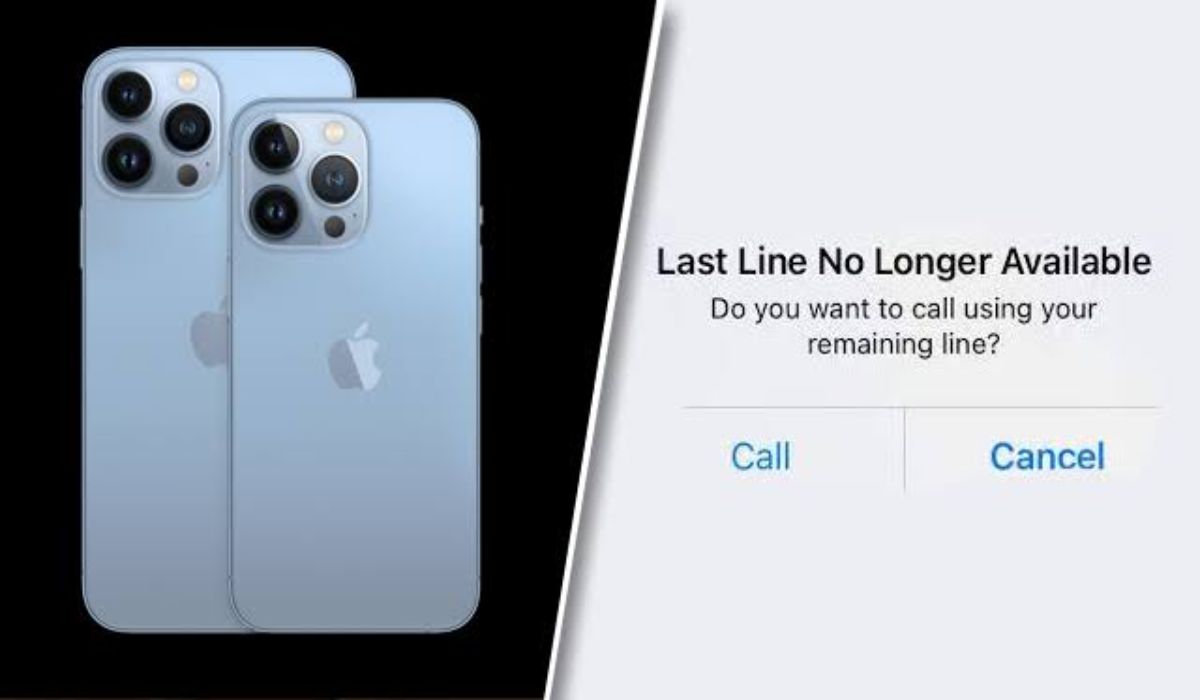How to Fix Last Line No Longer Available Error on iPhone
“Last Line No Longer Available” is a frustrating error that some iPhone users may experience. This error can disrupt your ability to make calls or use cellular data, making it difficult to stay connected. But don’t worry, there are ways to fix it. In this guide, we’ll explore the causes of the error, and some common solutions that can help you fix this error.
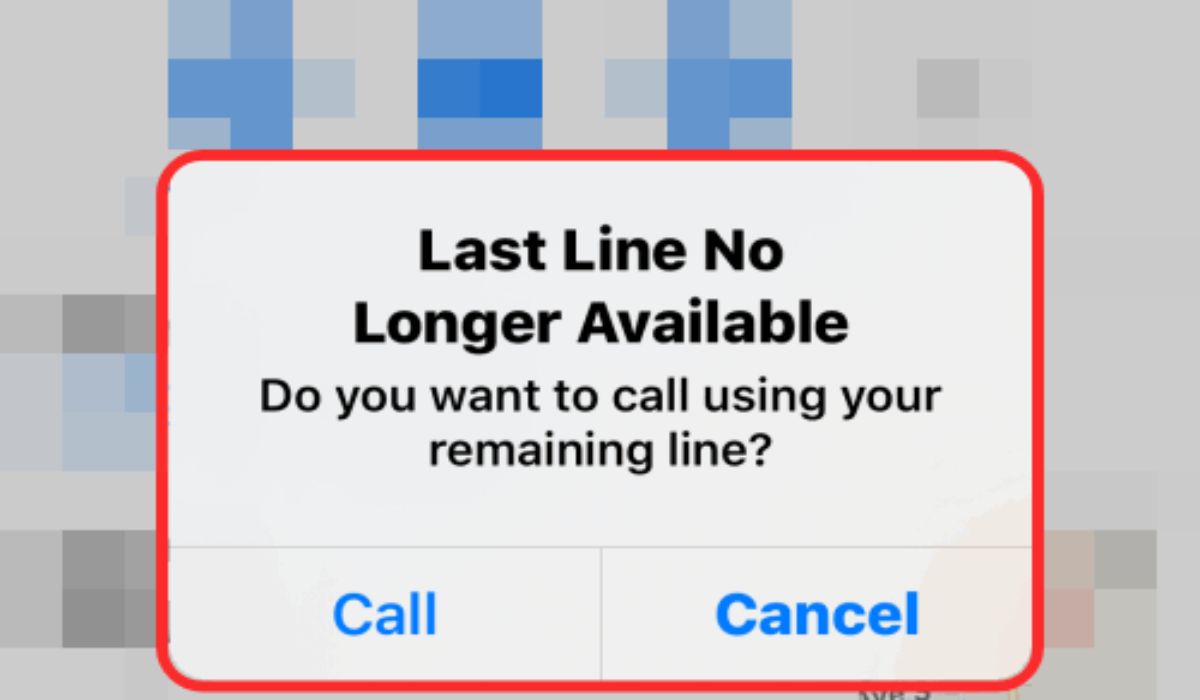
What causes the “last line no longer available” error on iPhone?
The “Last Line No Longer Available” error can result from several factors, including network issues, outdated software, or a problem with the iPhone’s SIM card. Understanding the cause of the error can help in finding a solution.
- If the error is caused by network issues, it may be resolved by simply restarting your iPhone or turning on and off Airplane mode.
- If the error is caused by outdated software, updating to the latest version of iOS may fix the problem.
- If the error is caused by a problem with the SIM card, check to make sure the card is properly inserted and contact your carrier for further assistance may be needed.
How to fix last line no longer available error on iPhone
Here are some common solutions that may help fix the “Last Line No Longer Available” error:
1. Turn on and off airplane mode
Simply turning on airplane mode and turning it back off can sometimes rectify issues like this. To do that, swipe down from your iPhone’s right corner to open the control center, then tap on the airplane mode icon to enable it. Tap on the icon again after a few seconds to disable it, then check if that fixes the issue.
2. Restart the iPhone
Sometimes, a restart is all that is needed to fix an issue such as the “Last Line No Longer Available” error. If the airplane trick above could not fix it, try restarting your iPhone and see how it does.
- Press and hold the power button (located on the side or top of the device, depending on the model) until the power off slider appears
- Drag the slider to turn off your device
- Once the device is off, press and hold the power button again until the Apple logo appears
- Wait for the device to restart and check to see if the error is resolved.
3. Update the Software
- Connect the iPhone to a Wi-Fi network
- Go to Settings > General > Software Update
- Tap Download and Install if an update is available.
4. Check the SIM Card
- Make sure the SIM card is properly inserted by removing it and reinserting it
- Check for any damage or scratches on the SIM card
- Contact your carrier if the SIM card appears to be damaged or if the error persists.
5. Reset the Network Settings
- Go to Settings > General > Reset
- Tap Reset Network Settings
- Enter your passcode if prompted
- This will reset all network settings, including Wi-Fi networks and passwords, cellular settings, and VPN and APN settings.
6. Restore the iPhone via iTunes
- Connect the iPhone to a computer with iTunes installed
- Open iTunes and select the iPhone
- Click Restore iPhone
- Follow the on-screen instructions to restore the device
7. Contact your Carrier
Contact your carrier for further assistance if the error persists after trying all solutions, they may be able to provide additional support or troubleshoot the issue further.
Conclusion
In conclusion, the “Last Line No Longer Available” error can be frustrating, but there are ways to fix it. Understanding the cause of the error and trying different solutions that have been outlined in this guide can help resolve the issue.