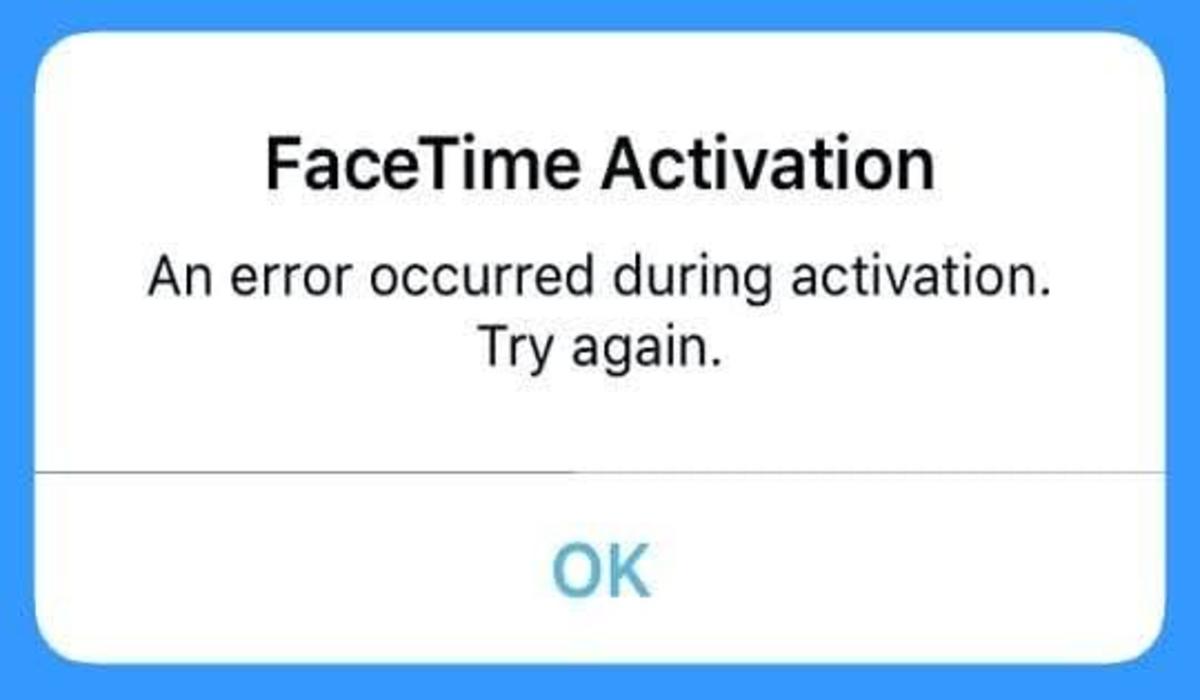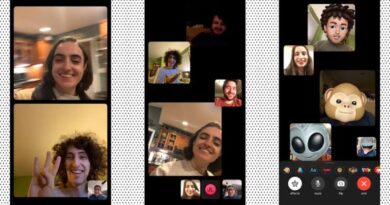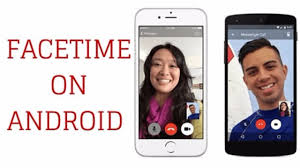3 Ways to Fix the Waiting for Activation Error in iMessage and FaceTime
iMessage and FaceTime are both social and communication application that enables you to text, chat, or video-chat with anyone with your internet connection as no cellphone plan is required for it.
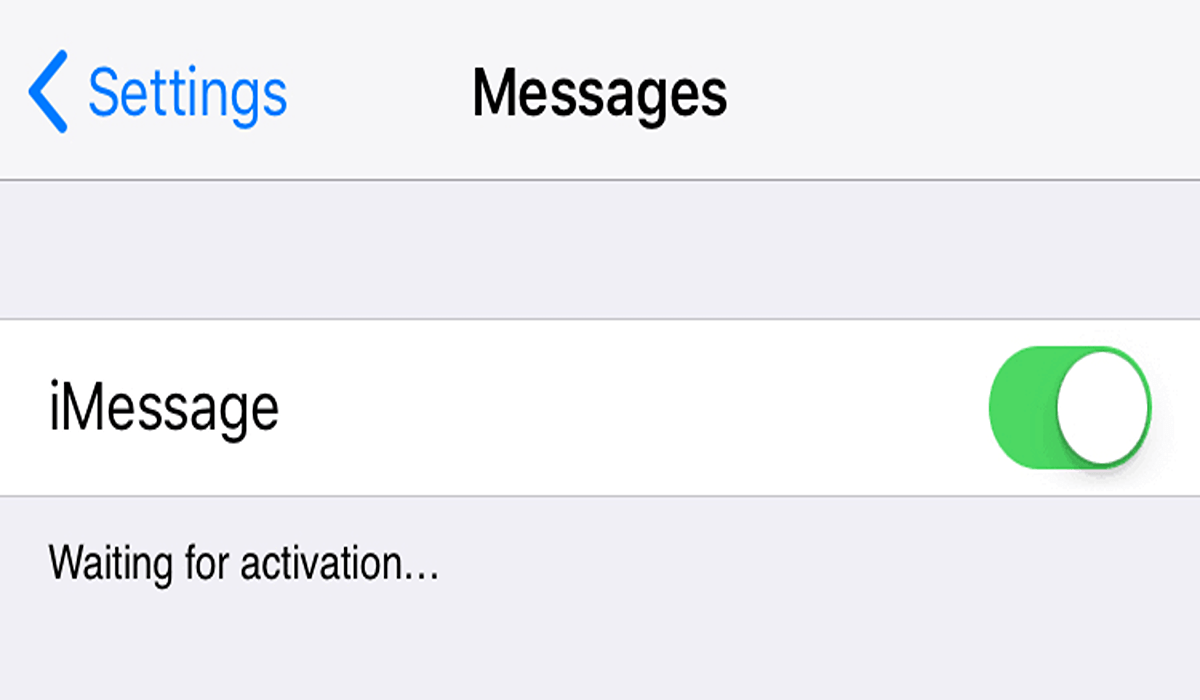
Just as the tech space is always associated with one or more problems, there are several possible error messages that indicate an activation issue with FaceTime or iMessage, but the most frequent one is the Waiting for activation error that usually appears in the iMessage or FaceTime panels in the Settings application.
Apart from the Activation waiting error message, there are other error messages you could encounter which include “Activation unsuccessful”, “An error occurred during activation”, or “Could not sign in, please check your connection.
Although these cases might actually be different they are almost the same issue as the interpretation is that the iMessage and FaceTime cannot work on your device.
Fix the Waiting for activation error in iMessage and FaceTime
Don’t get frightened or frustrated when you experience the activation error in iMessage and FaceTime in your iPhone or iPad. There are ways you can get this error or problem fixed and get your iMessage and FaceTime working properly as expected.
In this article, we have listed and explained the ways you can get this done as you follow the steps outlined in this article for you.
1. Check your internet connection
You should be aware that iMessage and FaceTime make use of cellphone signals unlike SMS texting or regular phone calls which means that you must be connected to a Wi-Fi with data or your data plan for them to work or function.
You can simply test this by opening your Safari (browser) and ensuring that multiple websites can be loaded and accessed to test your internet connection. But if it can’t or they are slow then you need to connect to a stronger internet connection or buy a data plan and try restarting your device and clearing the cache.
2. Check Apple’s server status page
The good news here is that Apple has a website that tracks all of its servers and notes if any go offline and you can check and ensure that that the FaceTime and iMessage tabs have a green dot attached next to them.
In a situation where the dots are yellow or red rather than green, this means that the Apple servers are having issues that must be fixed before you can continue to enjoy their services. You can simply wait for Apple to repair their servers if you experience this, check again after a while until it turns green, then you can restart your phone and get the error message off.
3. Toggle on and off the iMessage and FaceTime and Refresh your connections
You can also go to your device settings to toggle the iMessage and FaceTime off and on again and then restart your device.
These simple tactics can also help to get the Waiting for activation error in iMessage and FaceTime fixed when you restart your device.
FQAs
Why are my FaceTime and iMessage not getting activated?
It might be that FaceTime and iMessage aren’t available in your region. However, you should turn off and restart iMessage and FaceTime.
- Head to Settings>>Messages, turn off iMessage
- Head to Settings>>FaceTime, turn off FaceTime
- Once that’s done, restart your device and launch iMessage and FaceTime
How do I fix FaceTime stuck on waiting for activation?
If you are connected to the internet, try restarting your phone. Also, reset both apps and refresh your network connection. Other things you can do include setting the date & time zone to automatic.
How to fix the Waiting for activation error message?
- First, check the Apple server status page, if you’re connected to the internet
- Refresh iMessage and FaceTime connections
- Sign out and sign in back to your Apple ID account
- Set Date and time zone to automatic
- Check for a new update