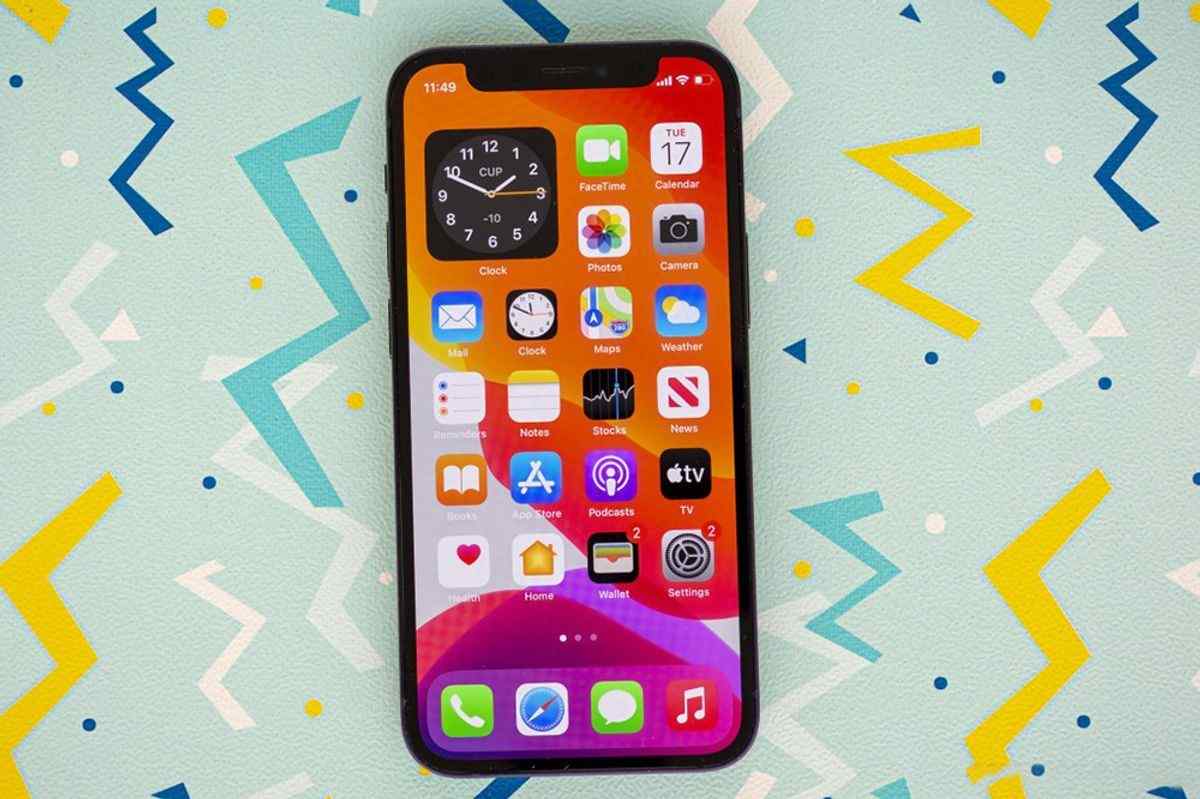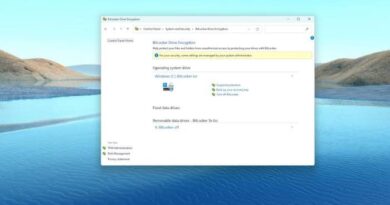How to Send a Voice Message on iPhone and Change the Expiration Time
If you’ve been searching for how to send a voice message on iPhone, this guide will walk you through. Whether you’re using your iPhone to call or text, sometimes you may need to use your voice as opposed to your fingers to get the message across. Whether you have text speech issues, are in an environment where texting isn’t possible, or just want to make someone smile, sending a voice message on your iPhone makes it easy to do all these things and more! With the below steps, you can learn how to send a voice message on iPhone in no time at all.
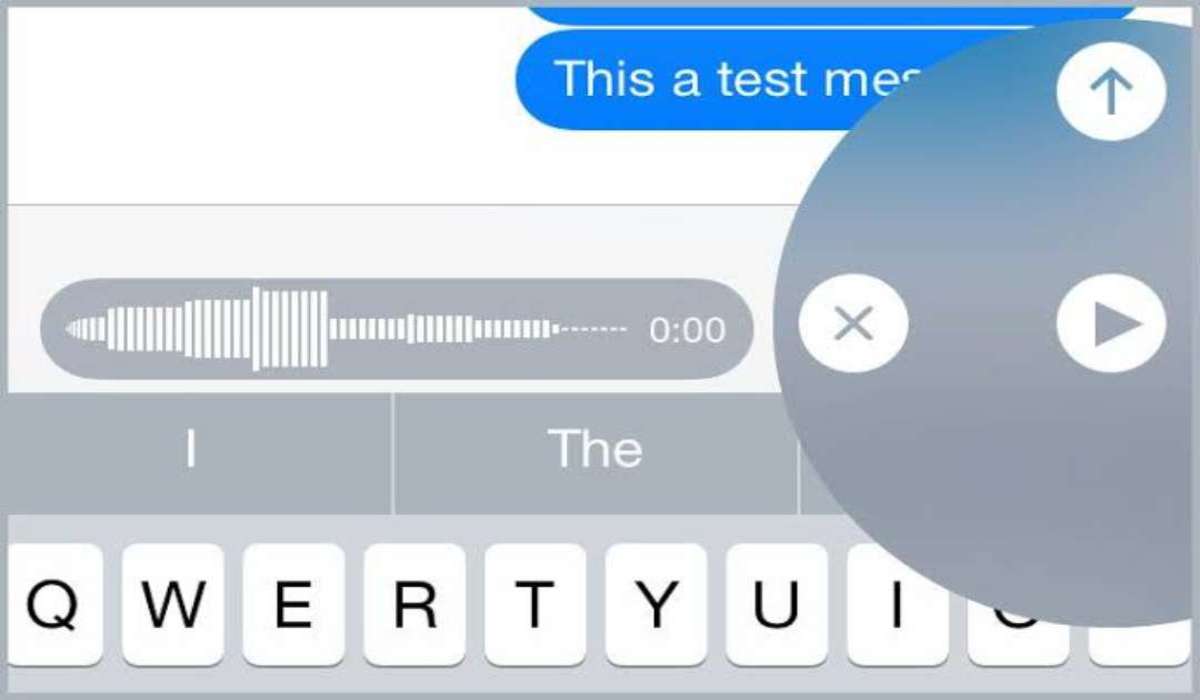
How to send a voice message on iPhone
- Launch your phone’s Messaging app
- Press the pen and paper icon in the top-right corner of the Messages screen to start a new iMessage conversation or use an already-existing one.
- Recording your voice message is as simple as holding down the record button, which is located to the right of the iMessage text box and resembles a sound wave.
- Release the record button when finished. A play button and an upward-pointing arrow will then appear as icons next to the message.
- To listen to what you’ve recorded, click the play button. To send a voice message, hit the upward-pointing arrow.
How to Listen to a Voice Message on iPhone
When you receive a voice message, you can open and listen to it via the Messages app. See the steps below:
- On your iPhone, launch your Messages app
- Click on the message with the voice note to open it.
- Tap the media file for the voice message to start listening.
How to Change the 2mins Expiration Length of Voice Messages on iPhone
Voice messages are usually deleted 2 mins after the receiver listens to them. However, you have the option of saving the voice message on your phone when you click on the ‘Keep’ option under the sent voice message.
To ensure that your messages are stored on your iPhone for a longer period of time, you can also adjust the automatic settings. See the steps below:
- Open the Settings app.
- Click on Messages.
- Click on Expire under the Audio Messages heading.
- Click on Never
With this, any voice message you send or receive with not expire on your iPhone. However, the messages you send to other people will continue to expire on their devices unless they update their settings as well.
And that’s a wrap on how to send a voice message on iPhone and change the 2mins expiration length. If you follow the steps correctly, you can start sending voice messages on your iPhone in no time.
Follow us on Telegram for more issue fixing post