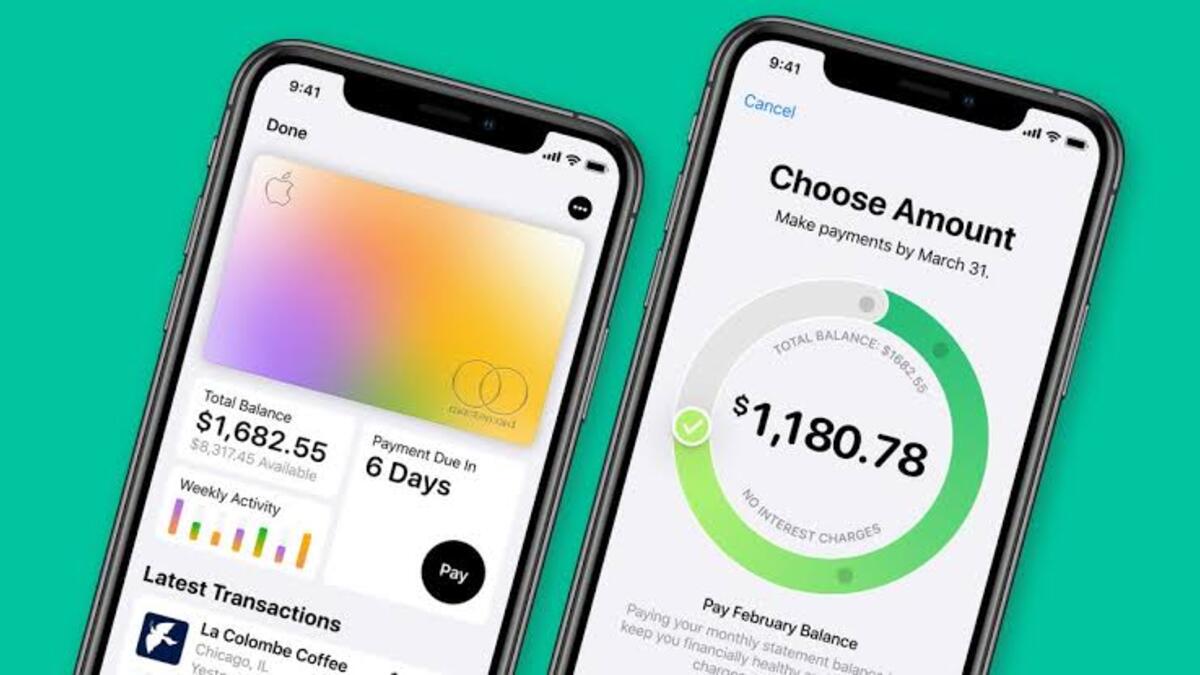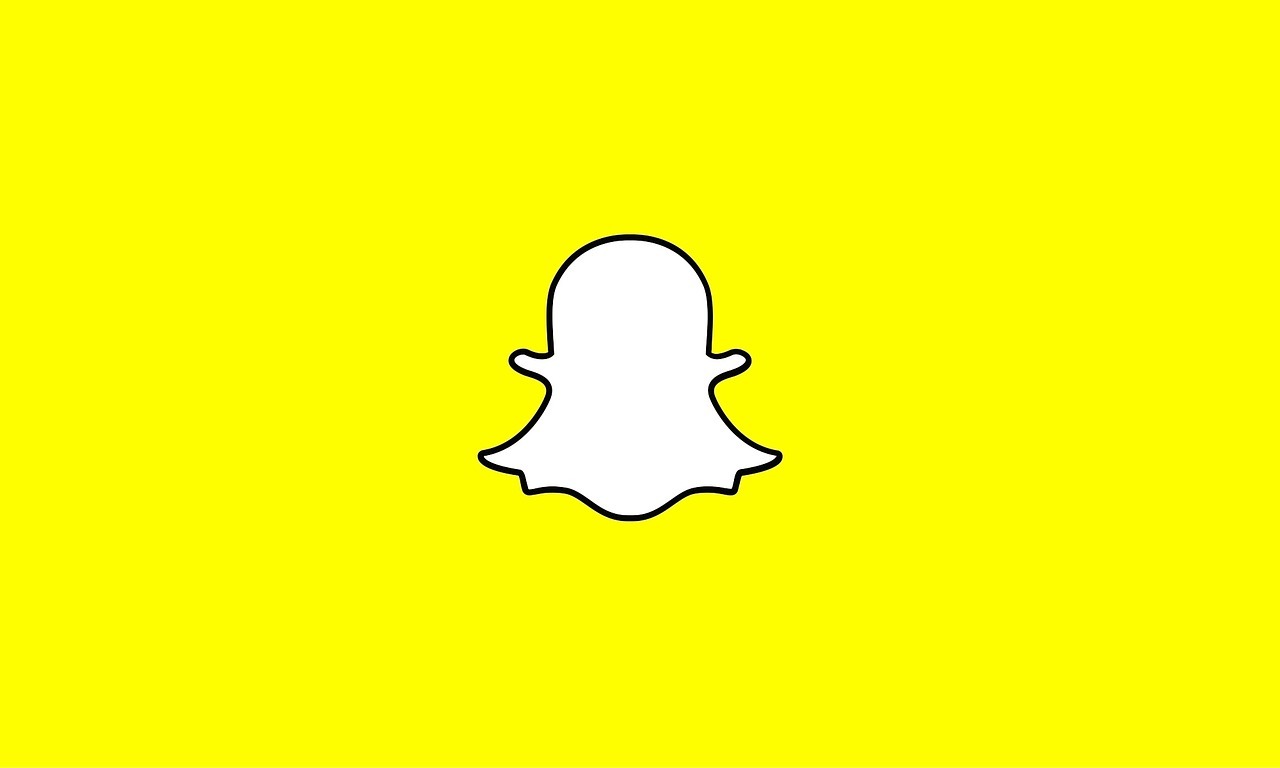How To Request a New Apple Card Number
Apple’s physical titanium Apple Card is distinct among credit cards in that it lacks the standard vital account details such as card number, expiration date, and CCV. (Fortunately, all of this information is immediately accessible on your iPhone.) Of course, not having a card number on the actual card helps with security since it prevents someone from writing it down and using it without your consent.
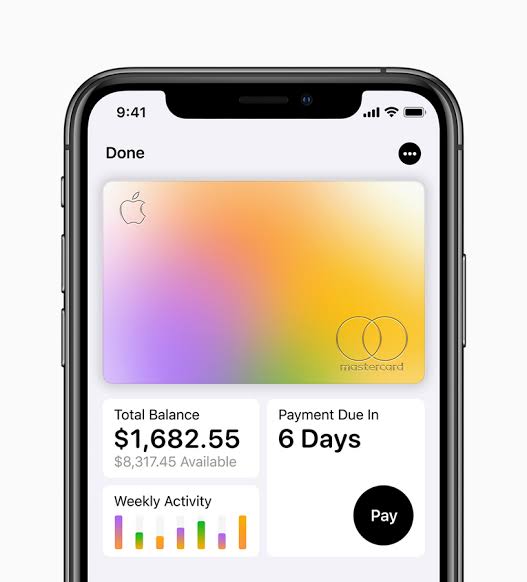
Offloading the 16-digit number onto your iPhone also informs Apple that it is exclusively intended for usage with that Apple device. So if it appears anywhere else, the bank knows it’s been hacked and may terminate it.
Another advantage is that if you feel that your existing number has been compromised in some way, Apple may rapidly replace it without having to re-issue you a new physical card. In this guide, we’ll show you how to request a new Apple card number. Bearing that in mind, let’s kick things off!
Basic Steps to Request a New Apple Card Number
Requesting a new Apple Card number is pretty easy. Here are the steps to follow;
- On your iPhone, open the Wallet app.
- Then, tap your Apple Card.
- Then, in the top-right corner of the screen, hit the black ellipsis button (the three-dotted lines).
- Authenticate with Face ID, or Touch ID or a passcode on earlier smartphones.
- Then choose Card Information.
- Scroll all the way to the bottom and tap Request New Card Number to finalize the process.
Wrapping It Up
There you have it on how to request a new Apple card number. Upon following the steps above, you’ll receive a new card number to use. The previous one will be rendered utterly ineffective. If you use the Apple card for recurring purchases or subscriptions, such as Spotify Music, you may need to re-enter your information when you re-generate the card number, unless your shop employs a card-on-file account updater service.